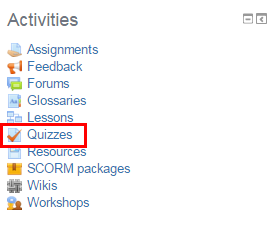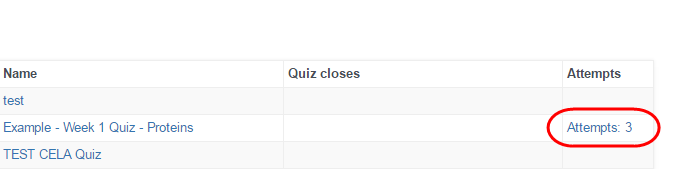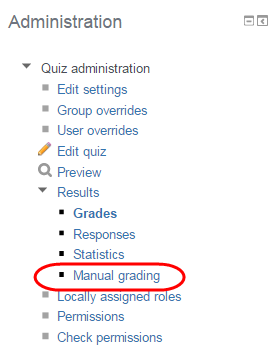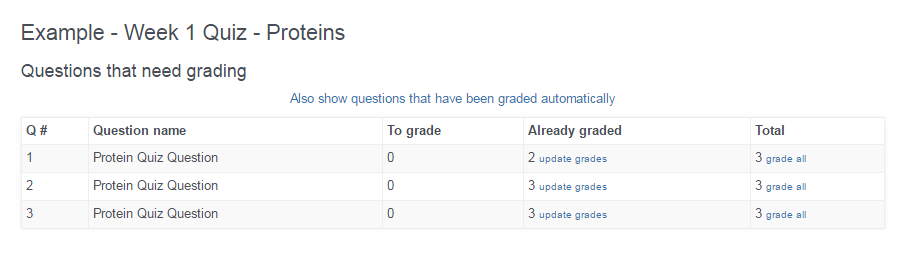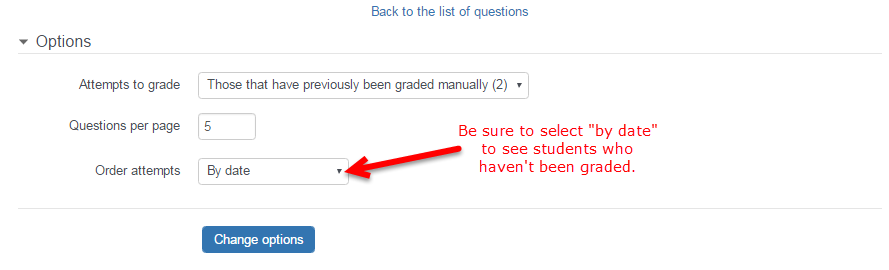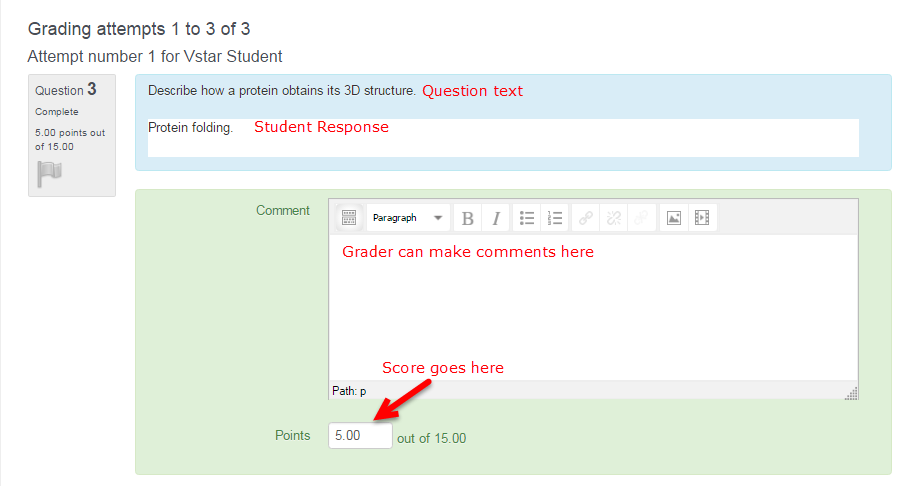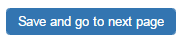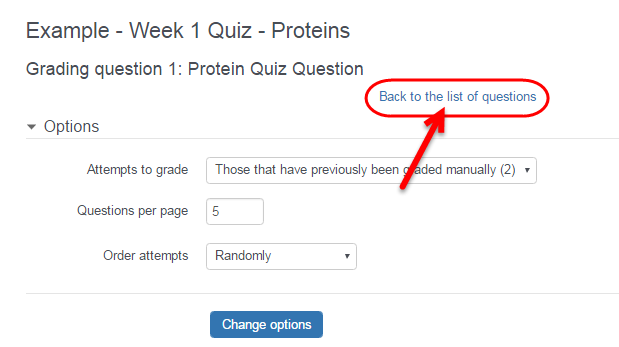1. Log in to VSTAR at http://vstar.mc.vanderbilt.edu, then click on “Learn.”
2. Locate the course you need to grade within VSTAR Learn. You will see courses you are enrolled in under the right-hand side of the page.
3. Once in your course, you will see some content on the right hand side of the page. There will be a “Course Administration” button in blue, and below that, an Activities heading. Under the Activities heading, click on “Quizzes.”
4. This brings up a list of any quizzes and exams in the course, by topic. Find the quiz or exam you wish to grade, and click on the “Attempts” link.
5. From here, you can all students attempts. The easiest way to grade essays is to go to the right hand side of the page and click on “Manual Grading” from the “Quiz Administration” menu.
6. This will bring up a list of all essay questions that need to be graded manually. Questions should be associated with the name of the faculty member who created them, so it should be easy to scroll down, find your name, and select the question that you need to grade.
7. To grade the student responses to that question, click the “grade” link in the “to grade” column.
8. Now you are at the grading interface. Before you get started, do one more thing – click the “update grades” link to change “Order attempts” to “By date” and click then “Change options” to save this change. This will make sure that you will only see students who haven’t been graded.
9. You may also wish to see more than 5 answers at a time. In this case, you can change the “Questions per page” number to show more students on a page. We recommend not exceeding 20 students. If you are interrupted, please be sure to save your work!
10. A sample of the interface is below. You will see the question text and the student response in a blue box, and in a green box below that, you can enter comments. At the bottom of the green box, you will need to apply the total number of marks or grade for the response.
11. At the end of each page, hit the “Save and go to the next page button”. Continue to do this until you have gone through all 95 students.
12. Once you are done grading the question, go to the top of the screen and hit the “Back to list of questions” link and that will take you back to the entire list of questions. Choose another question and continue through the steps listed above again.