Setting up a Parental Control managed account for NBME exam in Apple OS X.
From the Apple menu at the upper-left corner of the screen, choose System Preferences and click on Parental Controls
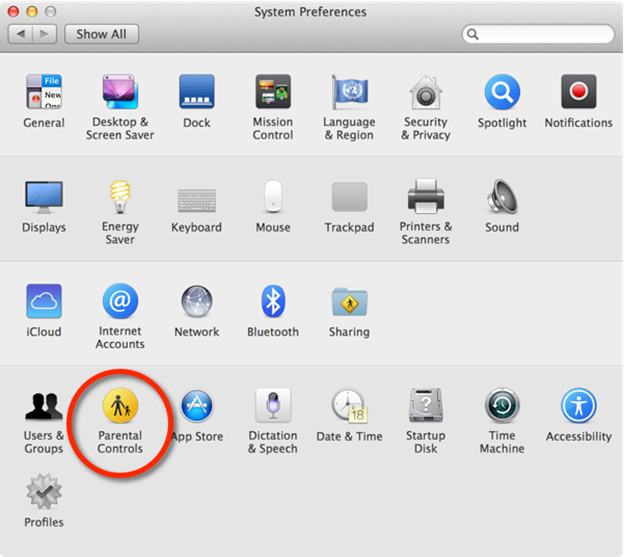
Click “Create a new user account with parental controls” or click the lock icon to unlock it, then enter an administrator name and password, and then click the plus icon under the list of accounts
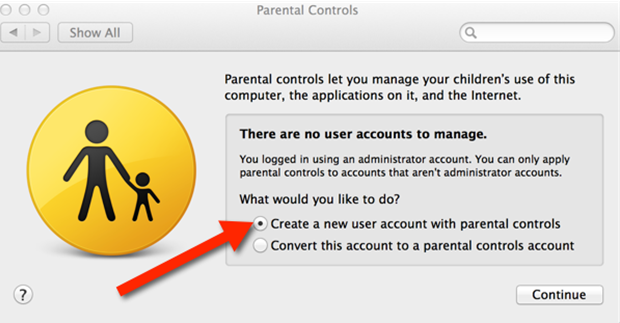
Name the account “NBME”, or whatever makes sense to you. Create a password you will remember. For El Capitan, choose 17+ for the age.
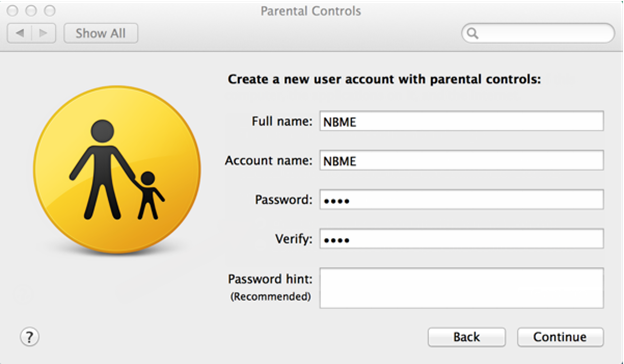
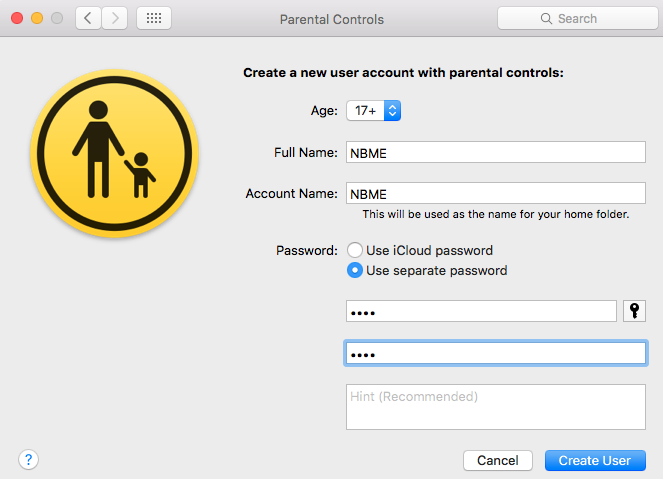
Click on the account name in the left column
Next, Click the “Web” tab
Then click “Allow unrestricted access to websites”
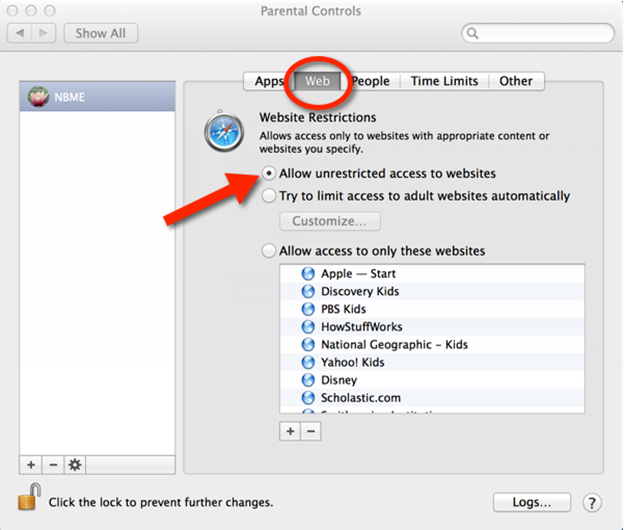
Yosemite and earlier: Click the “Other” tab. Check “Disable built-in camera”.
El Capitan: Click the “Apps” tab. Uncheck “Allow use of camera”.
If you do not see either of these settings, then you are on an earlier operating system. Your system may still work without this setting disabled, but we would recommend upgrading your operating system if possible.
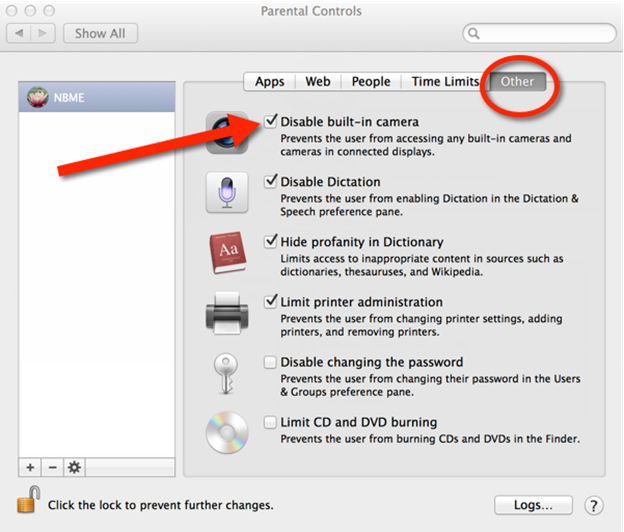
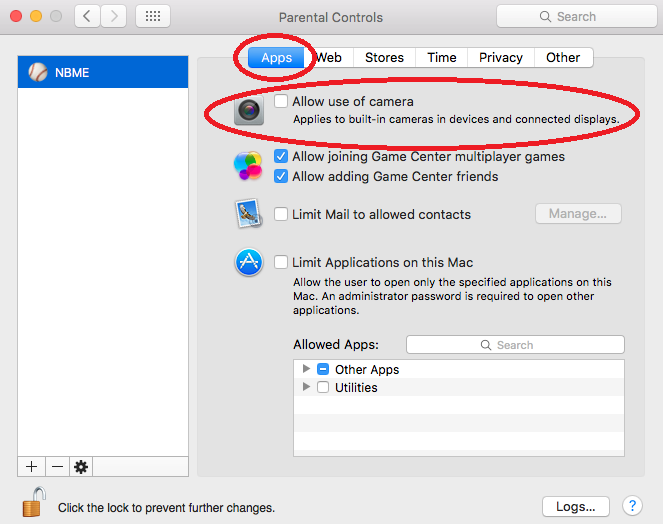
Close the Parental Controls and sign out of your account from the Apple menu at the upper-left corner of the screen, and choose Log Out.
Log in to your new account, “NBME”
The first time you log in, you will be prompted to sign in with your Apple ID – you can skip this.
For El Capitan, you may want to disable spelling auto correct. From the Apple menu at the upper-left corner of the screen, choose System Preferences and click on Keyboard. Then click on the “Text” tab and uncheck “Correct spelling automatically”.
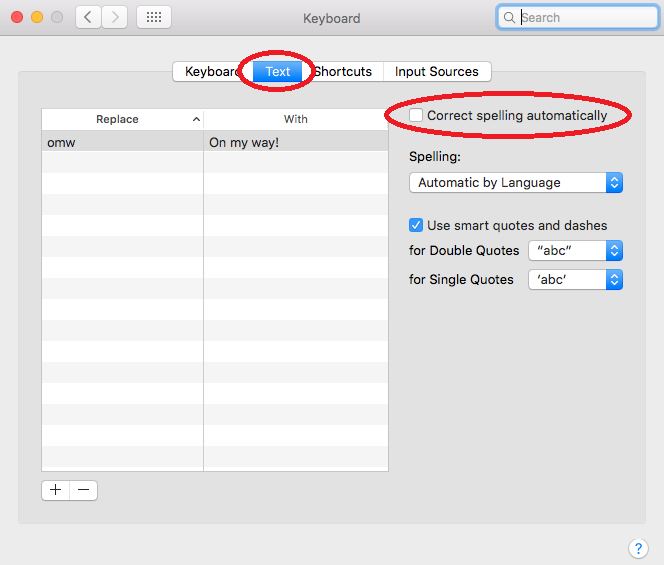
Use this parental control account to test your computer’s compatibility ahead of exam day and use this account on exam day. Only use this account for exam purposes. Do not open any applications other than a web browser to download and open the secure NBME browser.
If you have exceeded your number of attempts to do the workstation certification, you can come by our OEIT office, and we will do a practice exam with you to see if your laptop can connect.
see also:
