1. This module will walk students through navigating VSTAR Portfolio. Log in to VSTAR using your VUnetID and ePassword.
2. Select Portfolio from the blue navigation bar at the top of the page.

Navigation Row / Bar
3. Notice the links available at the top of the page in the blue navigation column.
- To the left, you will see the VSTAR Portfolio logo. Selecting this logo will always return you to your default My Activities tab.
- To the right, you will see the following links:
- VSTAR – Return to VSTAR Home page.
- Learn – Link to VSTAR Learn.
- Portfolio – Return to the VSTAR Portfolio default home page. (Inside of another app, this button will link to Portfolio.)
- Help – Link to VSTAR Help.
- Apps – Opens a drop-down list of other apps, including freeform.
- Student Name – Opens another drop-down list populated with other items that are dependent on your role in VSTAR. This is where you will find the logout option.
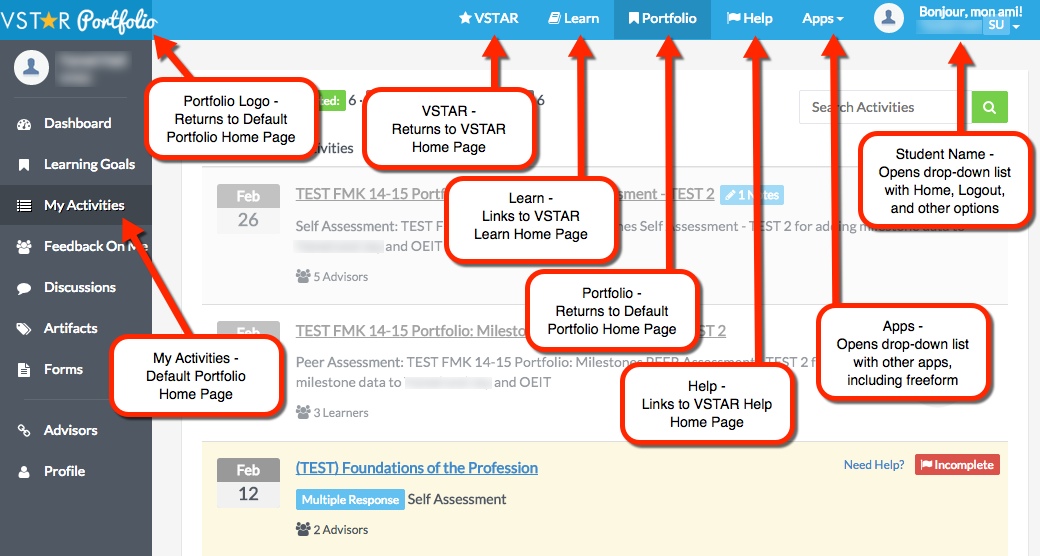
Navigation Column
4. On the left, is the navigation column. VSTAR Portfolio’s default page is the My Activities tab in the navigation column. At the top of this column, there will be the student’s profile picture, name, and classification. Other tabs included in the navigation column are:
- My Activities – As previously stated, My Activities is the default tab. This page contains student Activities and whether they are Complete, Incomplete, or In Progress.
- Dashboard – Dashboard contains grades and comments received during courses.
- Learning Goals – Contains Curriculum 2.0 related goals.
- Feedback on Me – Contains any activity where the student was assessed. These include Student Assessments, Peer Assessments, Self Assessment, and in some circumstances, Open Assessments
- Discussions – Access to online discussions between the student and faculty members or advisors.
- Artifacts – Contains coursework that students have uploaded to Portfolio.
- Forms – Contains forms uploaded into VSTAR Portfolio as well as links to begin each uploaded activity.
- Advisors – Contains a list of all advisors, their title, and their area of research. This page also lists the advisor’s available meeting times.
- Profile – Allows students to edit Portfolio profile, including photo, hometown, college, experience, etc.
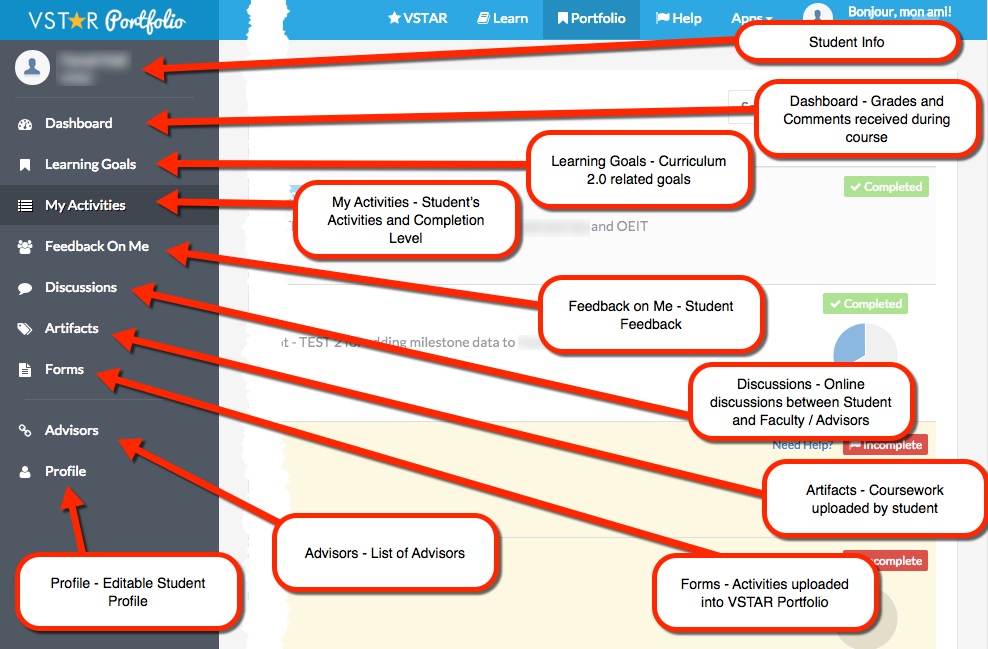
5. If you are using a mobile device or if you have minimized your screen, VSTAR may replace the titles in the navigation column with icons. These icons link to the same page as the previously discussed titles.

More Information
For more information about each of the tabs discussed in the navigation column, please see the following modules associated with each in VSTAR Help.
- For more information about the My Activities tab, please see the module titled Accessing an Activity in VSTAR Portfolio for Students.
- For more information about the Dashboard tab, please see the module titled The Student Dashboard.
- For more information about the Learning Goals tab, please see the modules titled Creating Learning Goals and Updating Learning Goals.
- For more information about the Feedback on Me tab, please see the module titled Accessing Feedback from others in VSTAR Portfolio for Students.
- For more information about the Artifacts tab, please see the module titled Adding Artifacts in VSTAR Portfolio.
- For more information about the Advisor tab, please see the modules titled Find an Advisor in Portfolio and Accessing available meeting times through the advisor tab (for Students).
- For more information about the Profile tab, please see the module titled Fill Out your VSTAR Portfolio Profile for Students.
