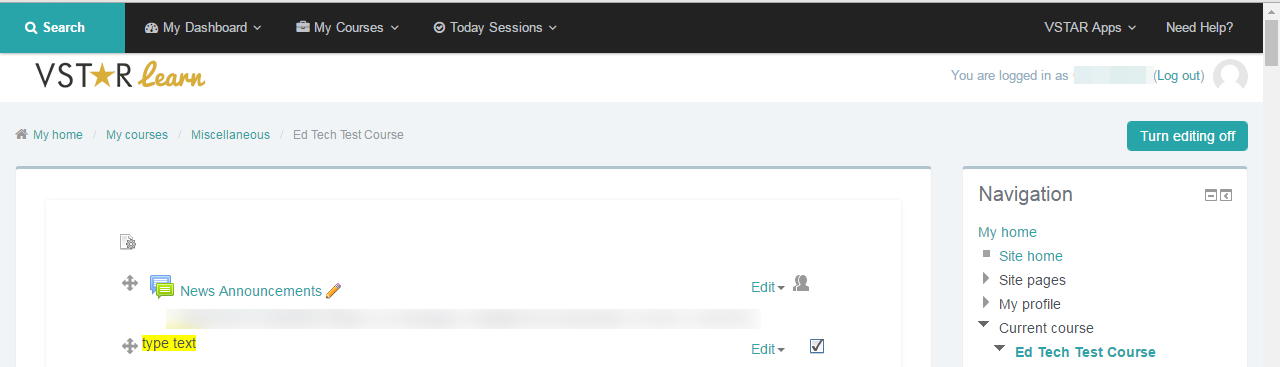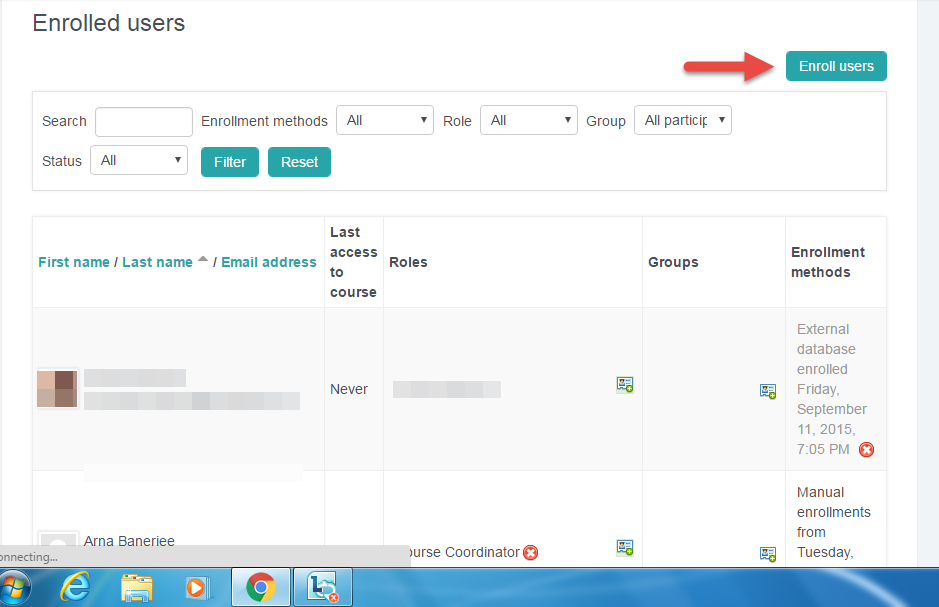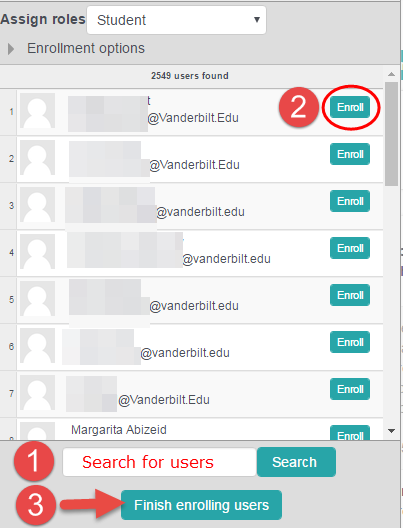Video
Once a course is created, you will want to enroll students in order for them to see updates in your course.
Step 1
Open your course in VSTAR Learn, and turn editing on by clicking the “Turn editing on” button in the upper right hand corner of the page.
Step 2
Click on the “Administration” block on the right hand side of the page, then click on “Users.” Click on the “Enrolled Users” link to enroll students and view who is currently in the course.

Step 3
A list of currently enrolled students will appear. In order to enroll a student, click on “Enroll users” in the upper right hand corner of the page.
Step 4
The enrollment box will pop up on the screen. At the bottom of the box, you can search for the student you would like to enroll in the class. When you find that student, click the “Enroll” button next to the student’s name. When you’ve enrolled all the students you need to, click “Finish enrolling users” at the bottom of the screen.