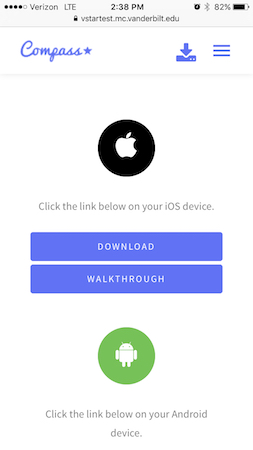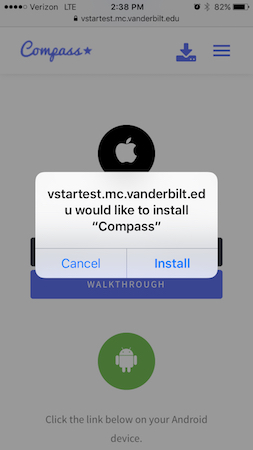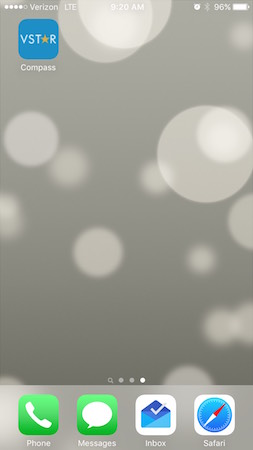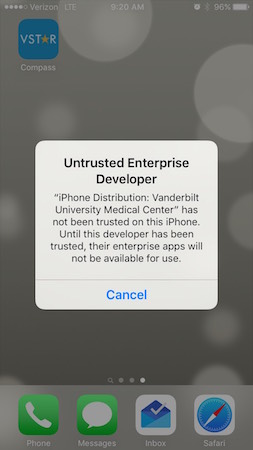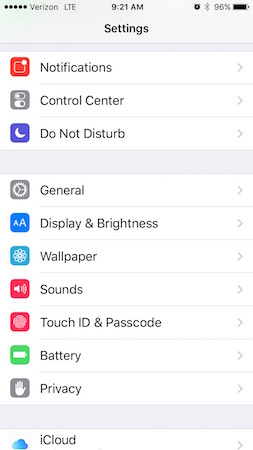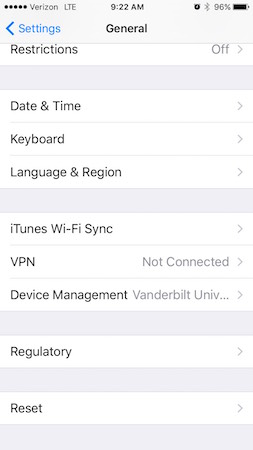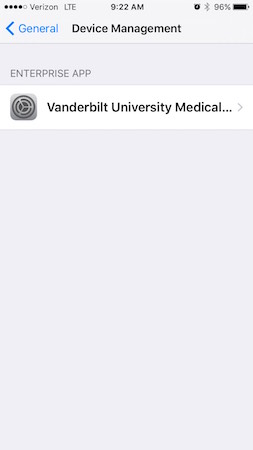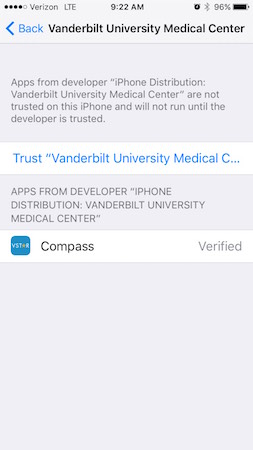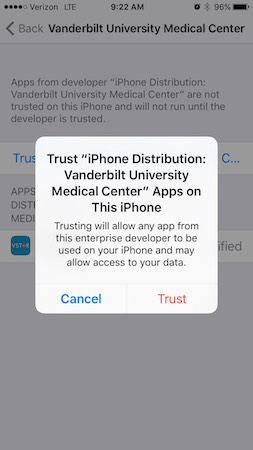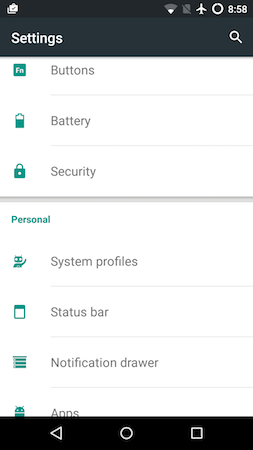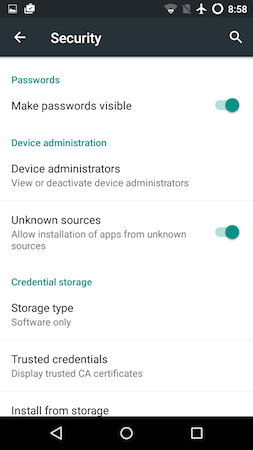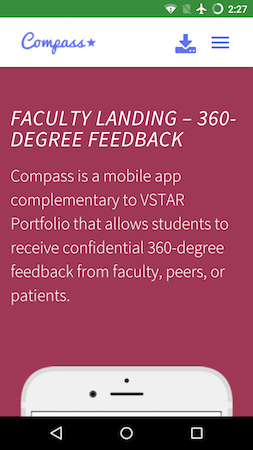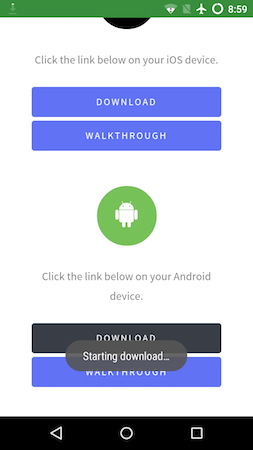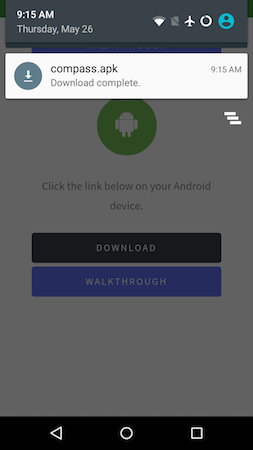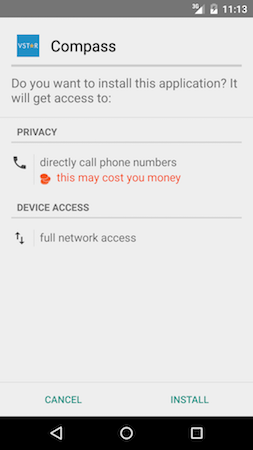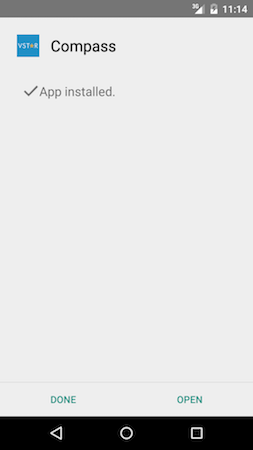The Compass App is now available for iOS and Android. Although the app is not available in the app store, it can be downloaded at https://vstar.mc.vanderbilt.edu/compass.
IOS Walkthrough
Once you navigate to https://vstar.mc.vanderbilt.edu/compass, scroll down and click the Download link for iOS in the Download section.
Click install in the popup window.
The Compass app will be added to your home screen.
If you click on the Compass icon you will be notified that Vanderbilt University is not a trusted developer. The following steps will fix this.
Open Settings > General > Device Management
Click on “Vanderbilt University Medical Center” under Enterprise App.
Click “Trust Vanderbilt University Medical Center”
Open Compass. Have fun!
Android Walkthrough
Open settings and click on Security.
Make sure that “Untrusted Sources” is selected or turned on.
Open the download link if you received one. You will be directed to the download section. Otherwise, click the download icon on the top bar.
Click the Download link for Android in the Download section above.
Swipe down from the top bar with the clock to reveal the downloaded file.
Select the ‘compass.apk’ file.
Click install.
Have fun!