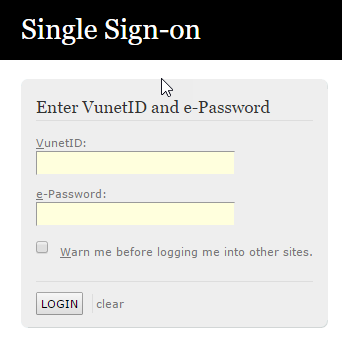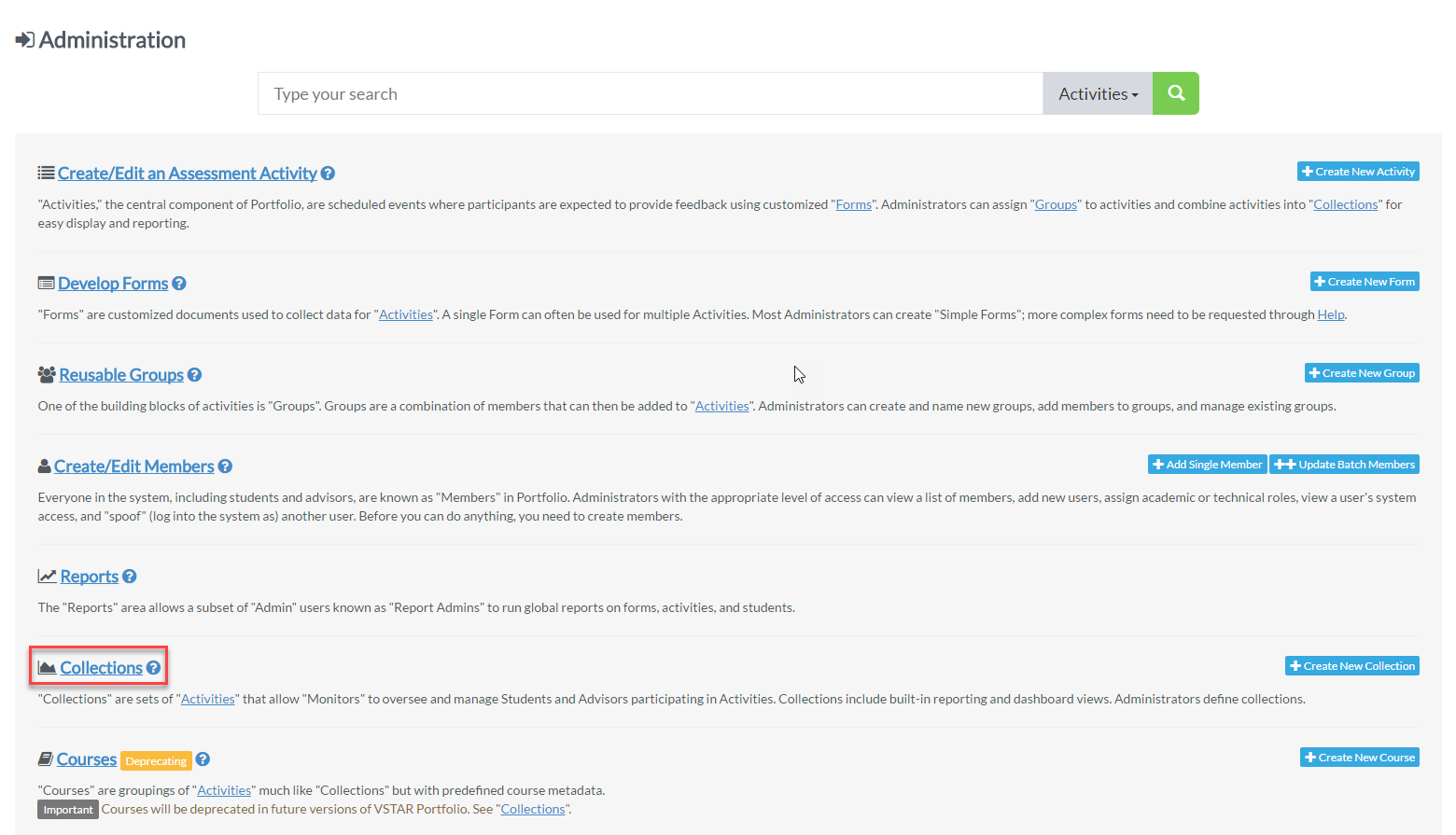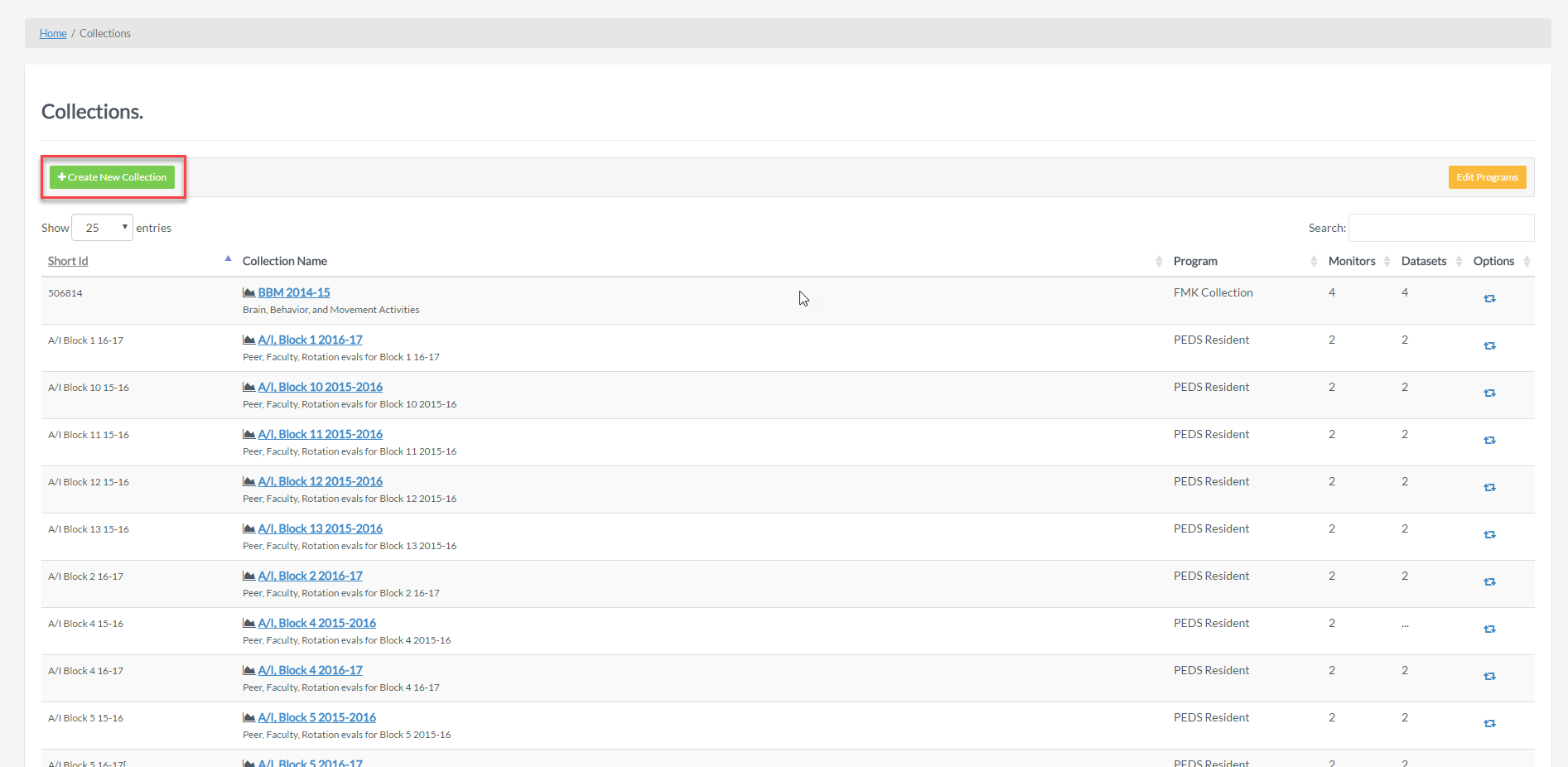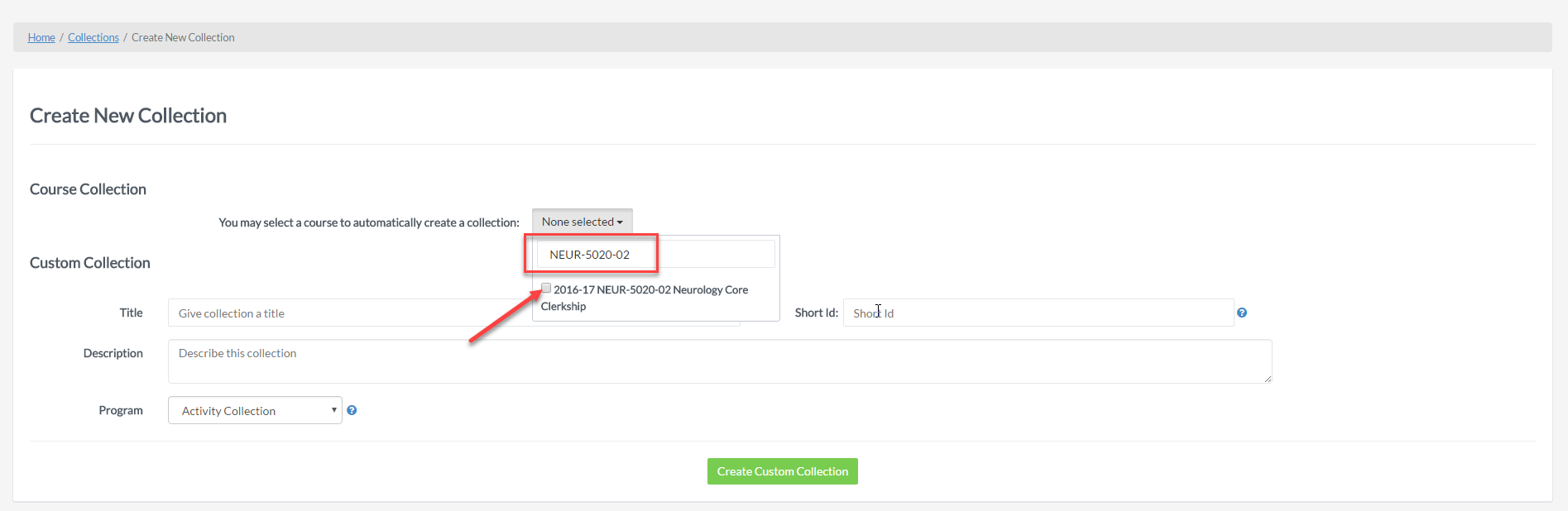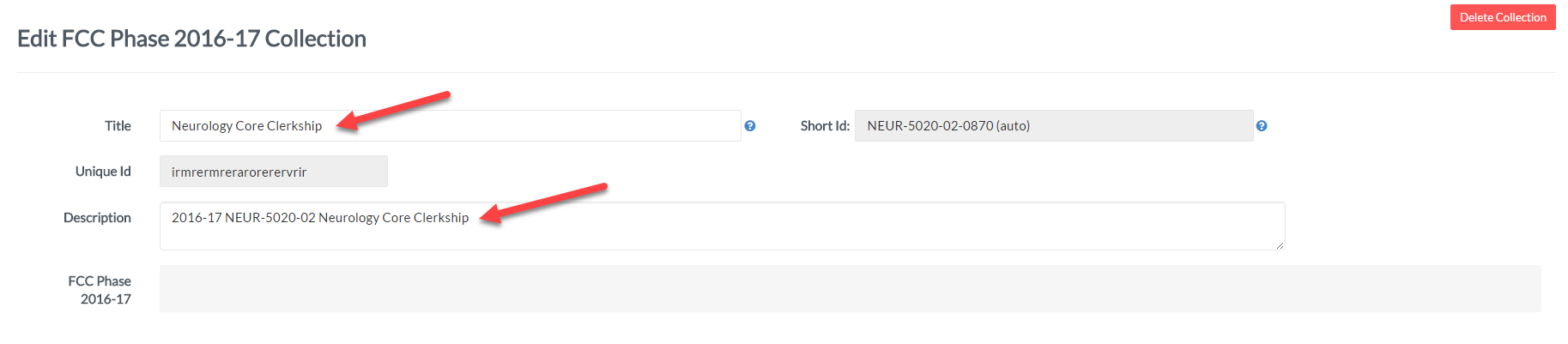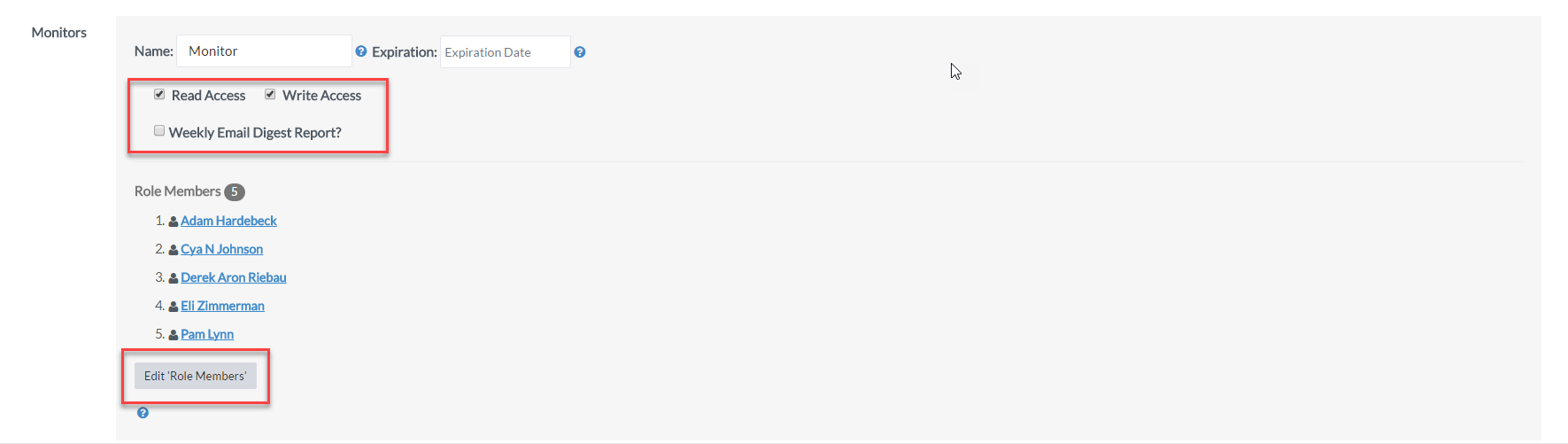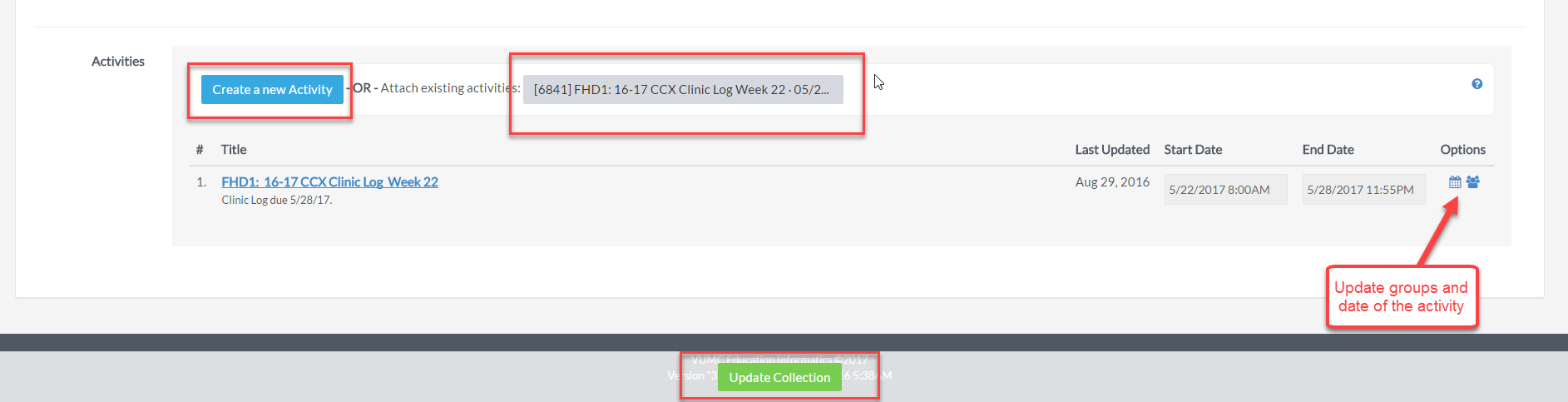“Collections” are groupings of “Activities” which allow “Monitors” to oversee and manage Students and Advisors participating in Activities. Collections include built-in reporting and dashboard views.
To create or update a collection, login to Vstar Portflio: https://vstar.mc.vanderbilt.edu/portfolio
Under Administration, go to Collections.
Next, Click on “Create New Collection” in the upper left hand corner.
Next, you may select a course from the drop-down menu to automatically create a course collection or you may customize your own collection. In this example, we will create a course collection by typing “NEUR-5020-02” into the case sensitive search bar. When the desired course appears, click the check box to create your course collection.
Once the collection is made, you will be able to rename your collection, and/or provide a description.
Next, add members that need access to the Collection. (Please note that only people added as “monitors” will be able to view the collection. Also, please do not add students as monitors in this section.)
Next, you will see your list of activities under that collection. Here you can create a new activity or add an existing activity; update groups or activity start/end date under the “options” column.
Click on “Update Collection” to save changes.