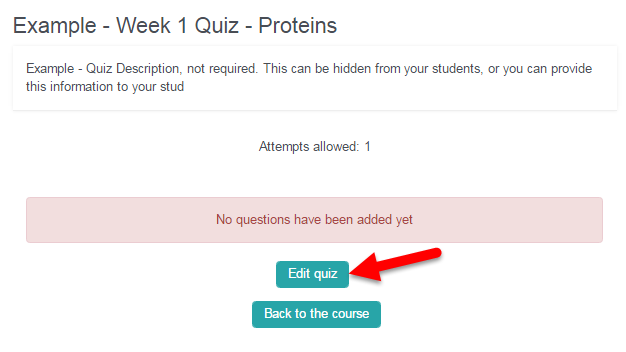Once your quiz has been set up, it’s time to add questions! Questions exist outside of just a single quiz, in a question database called a question bank.
When you first setup and save a quiz, this is what you see.
If you click “Edit quiz,” a new screen appears where you can add questions. However, there are other ways to add questions to the quiz, and that is through the Question Bank.
Navigating to the Question Bank
Once you are in your quiz, you will have a special settings menu. Navigate to your quiz using the Navigation Block. This should pull up the “Quiz administration” menu in settings. You will then be able to open the “Question bank” from the “Quiz administration” menu.
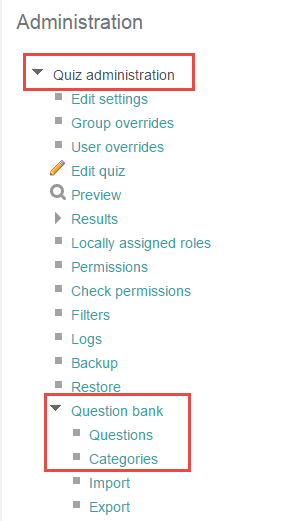
There are several options within the “Question bank” portion of the “Quiz administration” menu, but for now we will be focusing on the “Questions” and “Categories” options.
Questions – by clicking here, you can access all questions associated with any quiz in the course.
Categories – by clicking here, you can see what types of question banks are associated with the course.