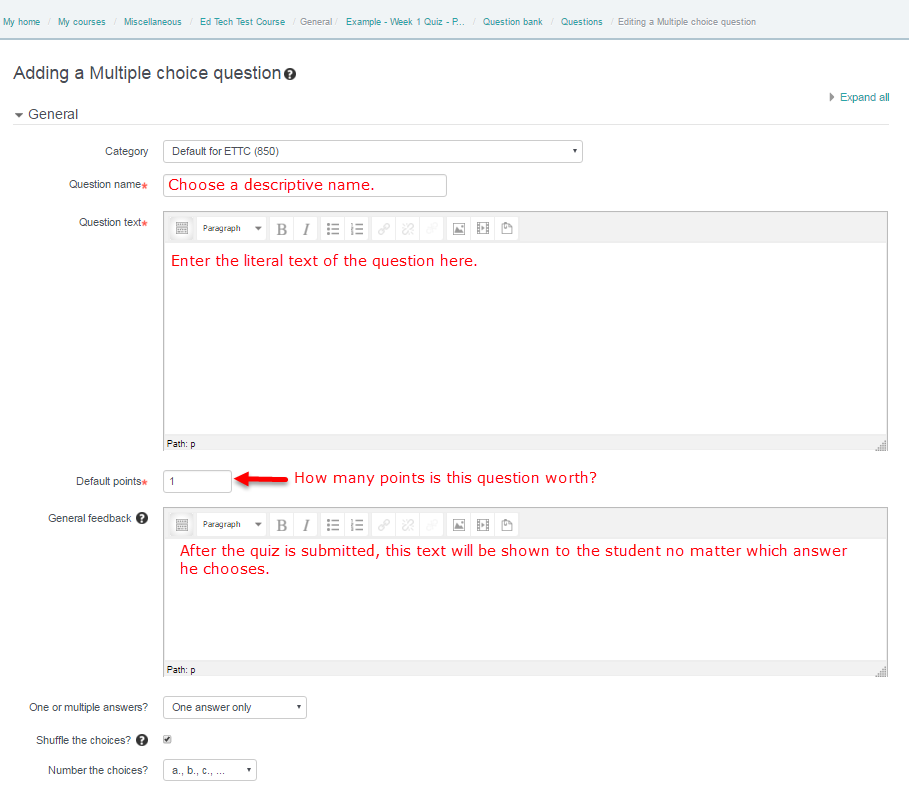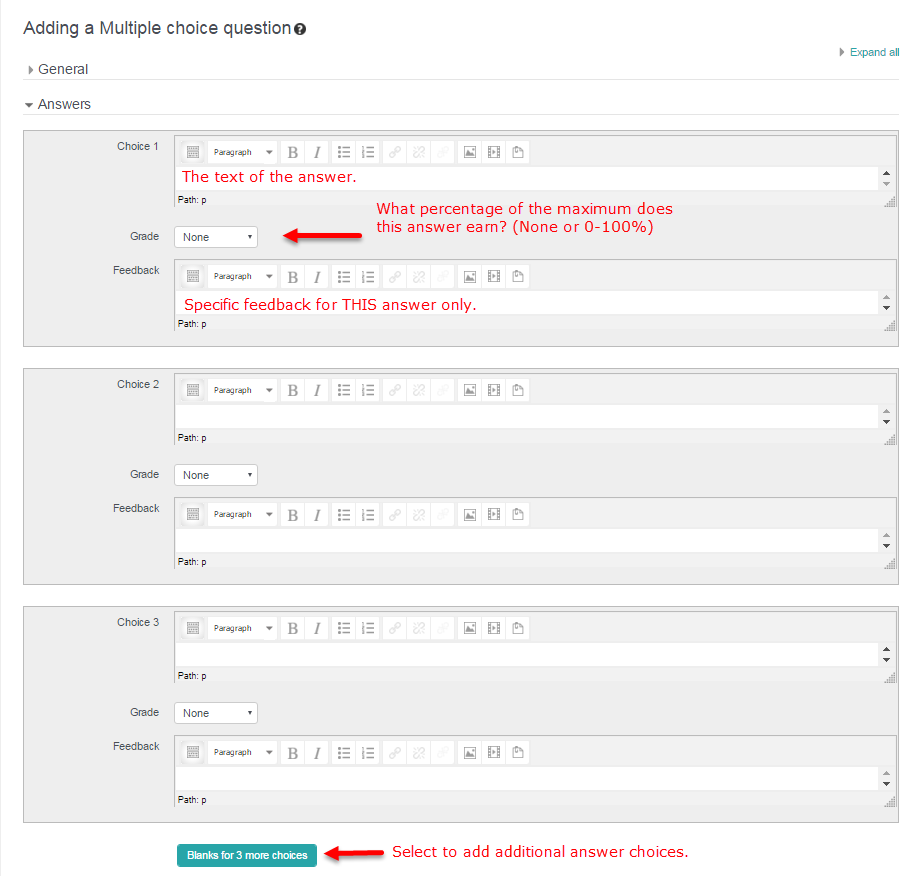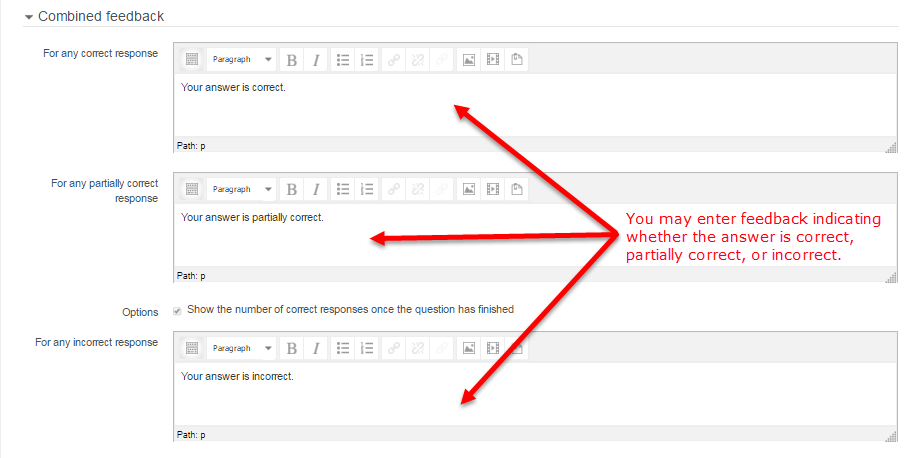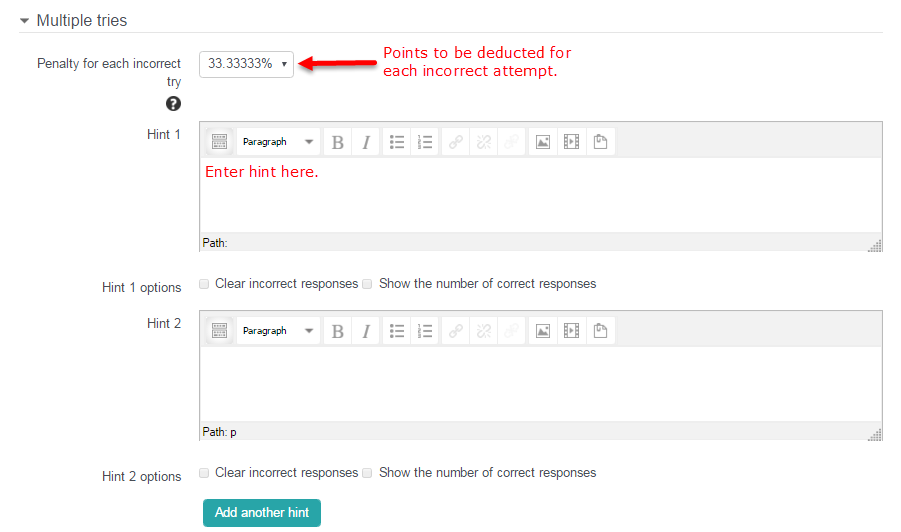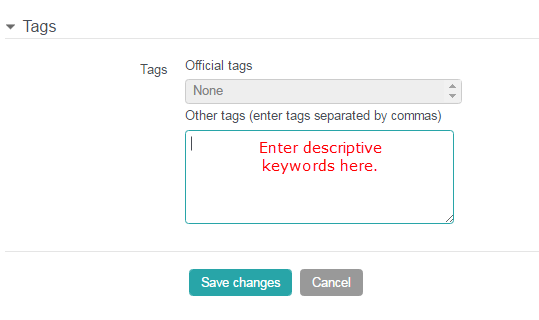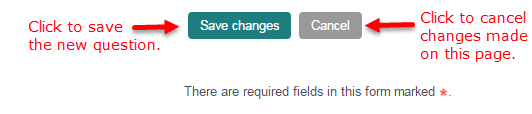Step 1 – The Question
First you must decide the following:
- To which Category (e.g. quiz) does the question belong belong?
- What is the Question name?
- What is the Question text? I.e. the actual wording of the question?
- How many points is it worth? This is the Default mark.
- Is there One or multiple answers that are correct?
- Should VSTAR Shuffle the choices randomly?
- Should VSTAR Number the choices? How would you like the answers to be labeled? E.g. letter vs. number vs. Roman numeral.
All this information should be entered in the General section before proceeding.
Step 2 – The Answers
Each answer (a.k.a. Choice) is composed of two parts: the Answer itself and the Grade. You may enter as many answers as you like (blank answers will be ignored). If you run out of blanks in which to enter answers, just click the Blanks for 3 more choices button.
As for the grade, it is simply a percentage of the default mark. As long as there is only one corrrect answer allowed, then the correct choice will have a grade of 100% and all the other choices will have a grade of 0%. However, if there are multiple correct answers then each correct choice must have a proportionally lower grade. For instance, with two correct choices, each will have a grade of 50%. With three correct, each grade will be 33.33%.
Step 3 – The Feedback
Once a quiz has been submitted for grading, VSTAR can offer immediate feedback to the student. Three different categories of feedback offer the teacher a fine degree of feedback control. You can make the feedback as precise or as generic as you wish.
- General feedback is offered no matter how the student answered the question. It can be entered in the General section (See Step 1).
- Specific Feedback is linked to a particular answer (a.k.a. choice) and is only offered if that choice was selected. It may be a bit more work, but it’s good practice to tell the students why each answer is right or wrong using the feedback area. If students know why an answer is right or wrong, they can analyse their own thinking and begin to understand why an answer is correct. Specific feedback is entered in the appropriate Choice section (See Step 2).
- Combined Feedback for correct/partially correct/incorrect responses is particularly useful for multiple-response questions, where it is difficult to control what feedback students see just using the answer-specific feedback. This feedback in entered in the Combined feedback section.
Step 4 – Multiple Tries: Penalty & Hints
If the question is set to interactive with multiple tries, then you may set a penalty for each incorrect answer. Also, hints become available to the student. After selecting an answer, the student may click the Check button. If the answer is incorrect then a hint will be presented to the student. Hints are entered in the Hint sections.
Step 5 – Miscellaneous
The Tag section, although visible and functional, is not yet integrated with the rest of the VSTAR system. You cannot yet search or sort by tag values.
Step 6 – Save Changes
The last and final step when adding a new multiple choice question to a quiz is to always click the Save changes button at the bottom of the window.