There are many times when using Vanderbilt’s Secure File Transfer system is necessary.
See http://it.vanderbilt.edu/security/secure-communications/secure-file-transfer.php for Vanderbilt’s page on Secure File Transfer.
Usually you will receive an email notification when someone sends you files via Secure File Transfer (or SFT). Most users are able to access this from with Outlook without issue. However, sometimes you get an error when you try to open the file from your Email message. If that is the case you can try and access the system directly through the website at:
Login to Accellion (https://accellion1r.mc.vanderbilt.edu/)
Even then, Mac users sometimes run into difficulty, especially with Safari. Firefox and Chrome seem to work as designed. The following instructions are a step-by-step guide for Mac (and some PC) users that have trouble.
First, you can try and click on the link in the email you have received:
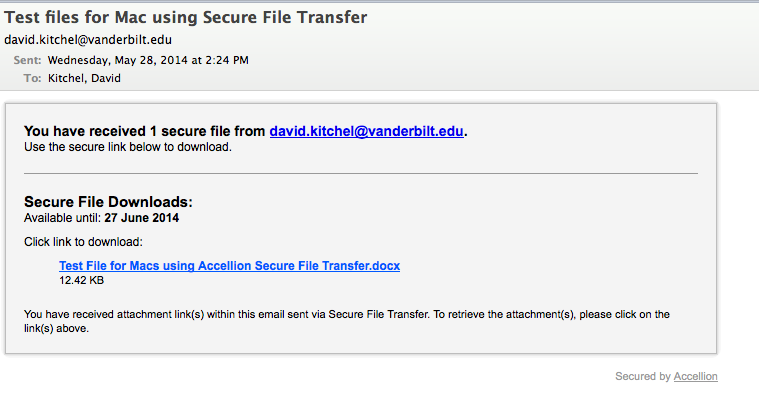
Next, enter your email address and click submit:
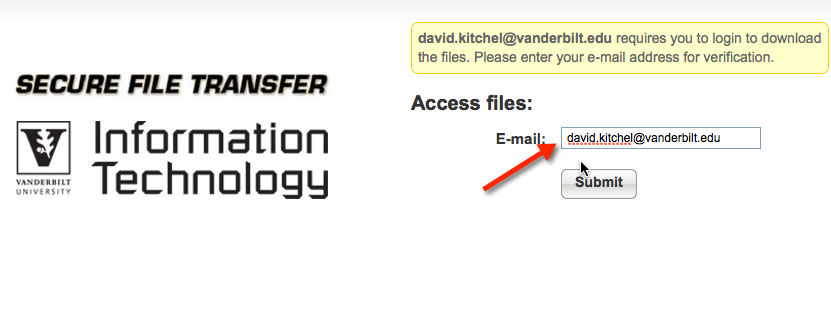
Then, type in your VUnet password and click the Download button:
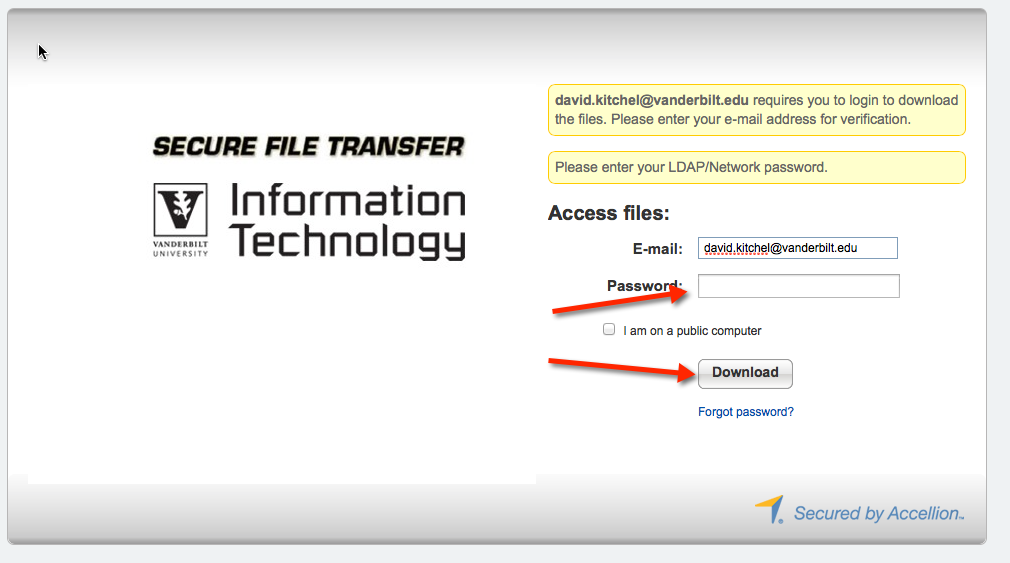
This will bring you to the “Download Files” menu of Secure File Transfer:
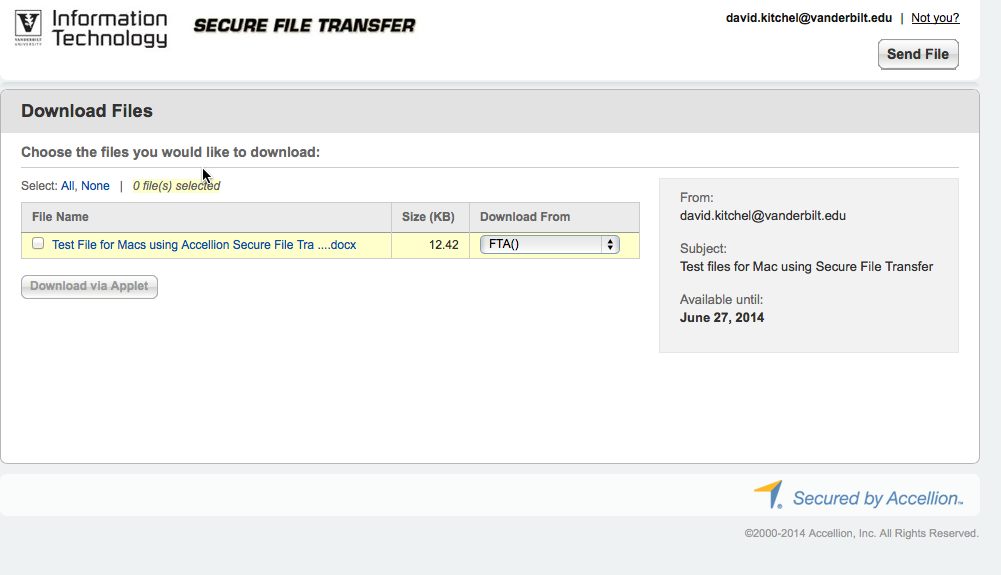
Great, we can see a file! Here’s the tricky part: since many Mac users can’t utilize the “Download via Applet” button, DON’T use the button:
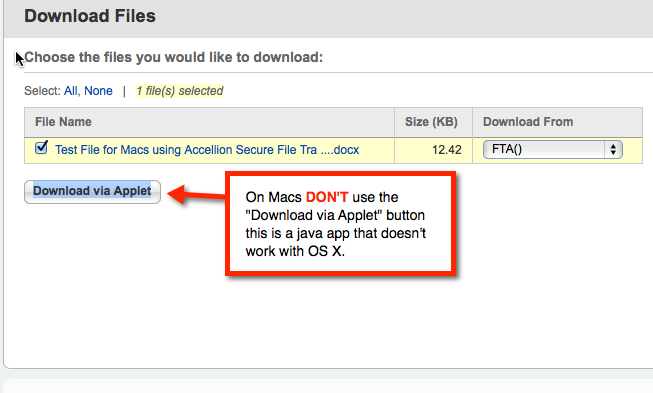
Instead, just click directly on the blue file name. (In this example, Test File for Macs using Accellion Secure File Transfer.docx):
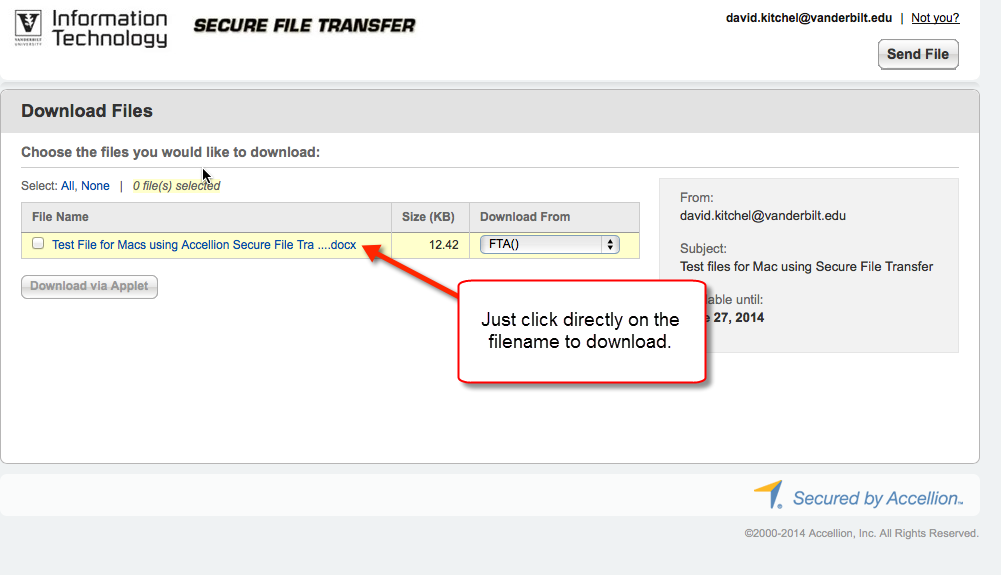
This will download the file as normal.
