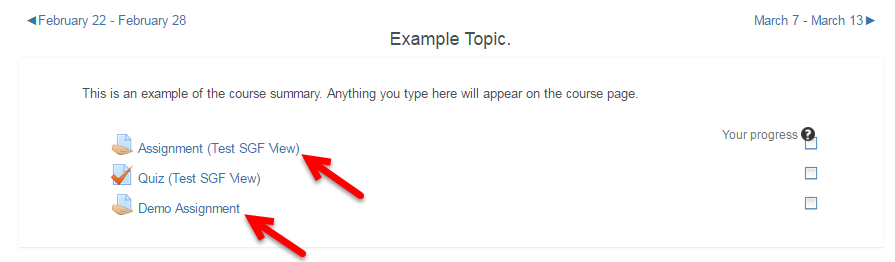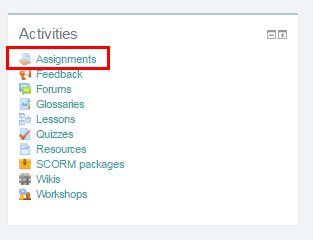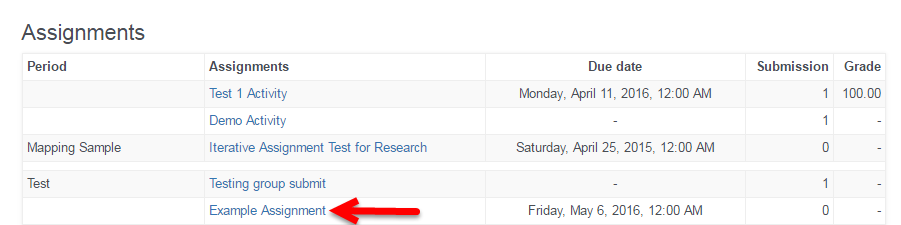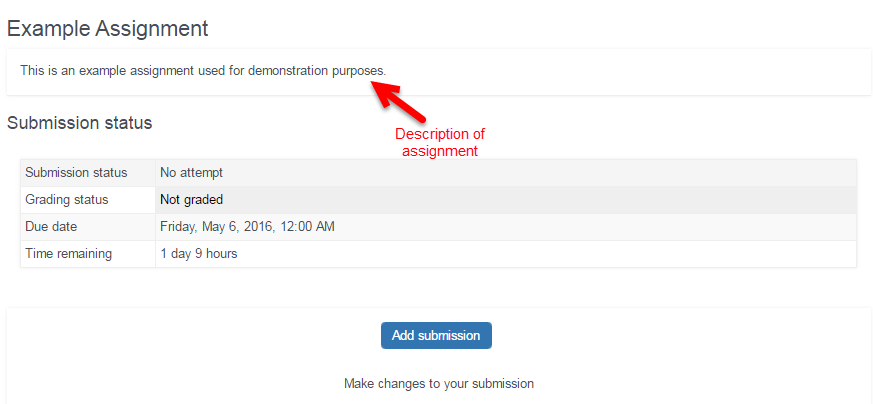Below the video are step-by-step instructions on accessing an assignment.
If you know you have an assignment to do, but you’re not sure where it is in your course, you have a few easy ways to access it.
First, you may be presented with an assignment in a topic. This may be how you first encounter an assignment. Assignments have a specific icon,![]() , just like other activities and resources in VSTAR Learn.
, just like other activities and resources in VSTAR Learn.
You may also notice, within each course, on the right hand side of the page, there is an “Activities” block. Course assignments, quizzes and exams programmed into Learn, forums, and other class resources will appear here for easy reference. To specifically access Assignments, click on the Assignments link in this Activities block.
All of the Assignments for the particular class will appear in a list. Select the assignment you want to view by clicking on the assignment name. In this view, you can also see the topic the assignment is associated with, the due date, whether or not you have submitted the assignment, and your grade, if applicable.
Once you click on a particular assignment, you will see more details about the assignment, and the time you have remaining to submit the assignment. From here, you can submit your assignment by clicking on the “Add submission” button in blue.