Accessing available meeting times through the Calendar tab within activities for Students
Calendar Navigation
Log in to Portfolio at https://vstar.mc.vanderbilt.edu/portfolio, or by clicking on the “Portfolio” link in the VSTAR Apps drop down menu.
Some Activities will have Calendar options enabled. Scheduling a meeting with a Portfolio Coach is one example. Open an Activity with the Calendar Tab available. Click on the “Calendar tab” on the right side of the Activity page. (You may have to click the “Show Tabs” text, if you do not see the Calendar or other tabs on the right.)

Once you’ve selected the Calendar tab you will see the available meeting times associated with the activity and your advisor. The meeting times show according to the device’s local time. Select an available time that you’d prefer and press the “Confirm Meeting” button:
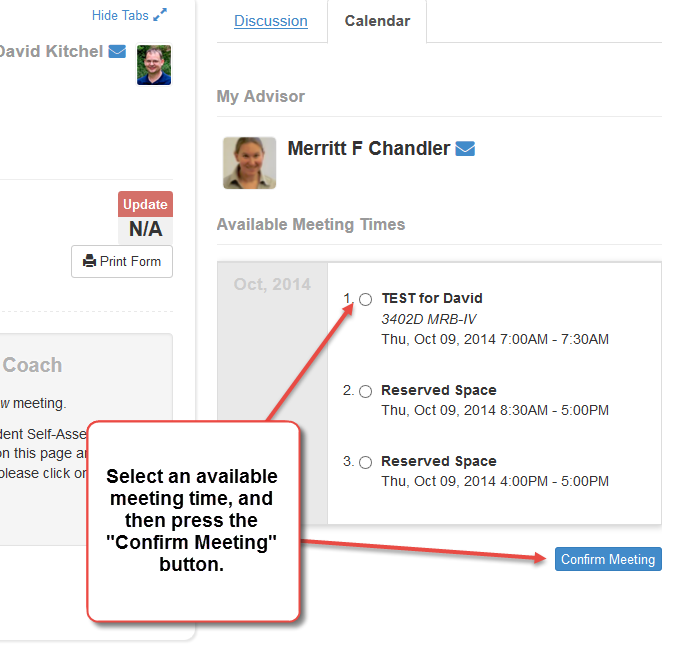
If you do not see the Confirm Meeting button, try reducing the browser window size, changing it from full screen to a narrower window:

Once you have confirmed a meeting the available meeting will show the reserved time like this:
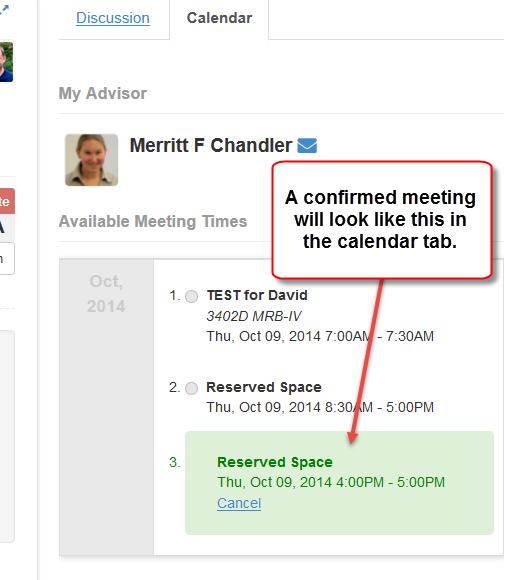
You will also receive an email confirmation (as will your advisor) that looks similar to this:
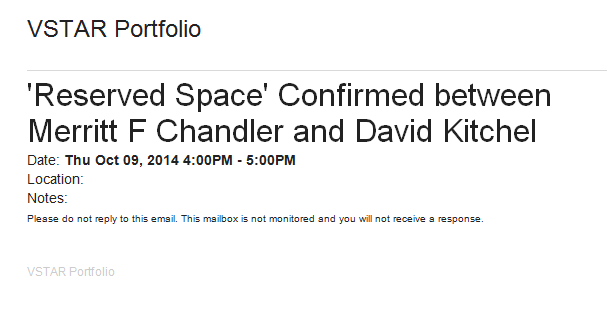
You can also access calendar time through the Advisor’s page:
Accessing available meeting times through the Advisor tab (for Students)
