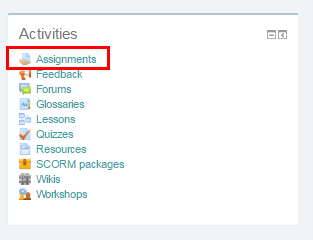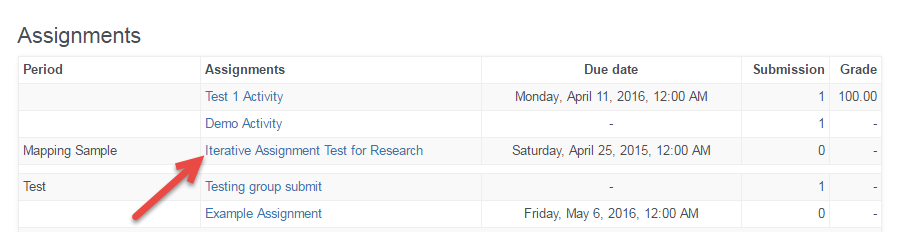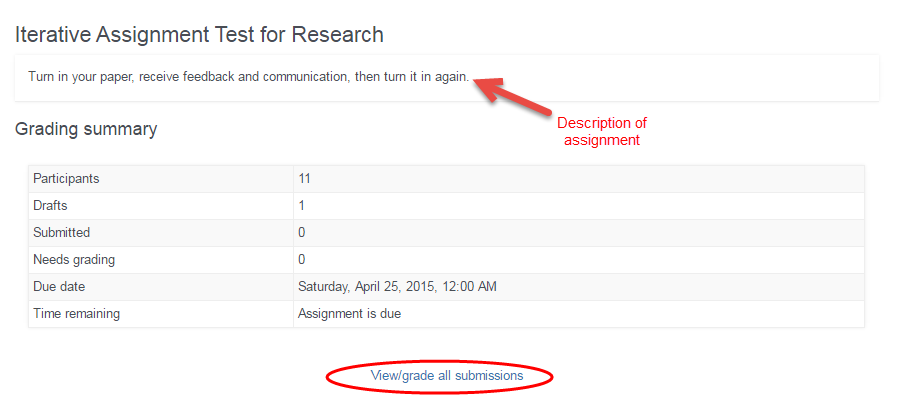Below the video are step by step instructions for accessing an assignment.
Faculty grading or viewing assignments in Learn have an easy way to access assignments without searching for specific topics. Within each course, on the right hand side of the page, there is an “Activities” block. Course assignments, quizzes and exams programmed into Learn, forums, and other class resources will appear here for easy reference. To specifically access Assignments, click on the “Assignments” link in this Activities block.
All of the Assignments for the particular class will appear in a list. Select the assignment you want to view by clicking on the assignment name. In this view, you can also see the topic the assignment is associated with, the due date, the number of students that have submitted that particular assignment, and average grades if applicable.
Once you click on a particular assignment, you will see more details about the assignment, such as the number of participants. From here, you can view the grade status of submitted assignments, and if you are a grader for the course, can continue on to grade assignments by clicking the view/grade all submissions link. A description of the assignment appears at the top of the page.