Accessing the Virtual Clinical Workstation (vCWS) from your mobile device, laptop, or personal workstation
Before accessing vCWS:
- First go to a desktop CWS in the hospital or a designated CWS in the student computer lab – 305BB Light Hall.
- On the sign-in screen, check the boxes to “Logon to VCWS” and “Log in with your VUNetID and ePassword”.
- Log in with your VUNetID and ePassword
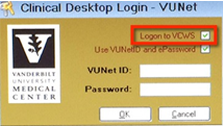
Once you have signed in once at a VUMC desktop computer, you will thereafter be automatically approved for vCWS on any mobile device.
Connecting to the vCWS:
- On your mobile device, download “VMware Horizon View Client.” This is available for free in the Apple App Store as well as in the Google Play Store. On your laptop or personal desktop, download the appropriate “VMware Horizon View Client” for your Operating System from the link below
https://www.vmware.com/go/viewclients
- Open the client installed on your device – this may be listed as “VMware View” or VMware Horizon View”.
- Once the client is installed, click:
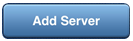
- Type in the server address: cws-vdi-s1.mc.vanderbilt.edu
and click “Connect”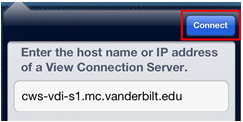
- Log in with your VUNetID and ePassword.
Make sure the Domain is set to “VANDERBILT.” 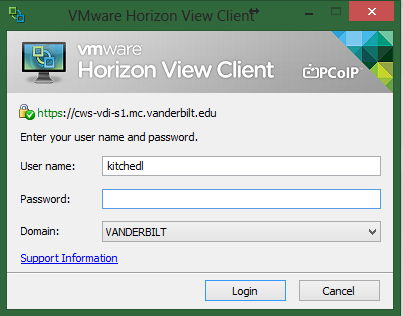
Then click login.
- Lastly, choose whichever “CWS-00#” that pops up.
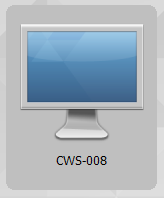
After set-up has been completed, the next time you wish to access the vCWS, open the VMware app and select the desktop that appears on the opening screen. Log in with your VUNetID and ePassword.
If you have not logged on in a longtime, and the client closes immediately when you click on the above icon, you may need to download the latest client and install from https://www.vmware.com/go/viewclients.
Virtual Clinical Workstation VCWS Login Failure on both VUnetIDs after Dual ID created
After your RACF ID has been transitioned to your new VUMC VUnetID, you may encounter a possible login error on the VCWS (Virtual Clinical Workstation).
Solution
Uncheck the VCWS and Use the VUnetID and ePassword boxes to log directly into the physical workstation with your RACF password. (Please call the Medical Center help desk at (615) 343-4357 to reset your RACF password if necessary.)
After a successful RACF ID/RACF Password login, you should be able to log out of the physical workstation. Recheck the Logon to VCWS box, and log in with your new VUMC VUnetID/ePassword.
Proximate Cause
The RACF ID is tied to the Medical Center and is moved in identity records from your university ID to your Medical Center ID after you claim your new Medical Center ID. Thus, the RACF becomes tied to a new VUnetID, and this workaround process must be performed for VCWS to function.
For technical support connecting to the vCWS:
Residents, Fellows and House staff:http://pegasus.mc.vanderbilt.edu/
Medical Students:https://vstar.mc.vanderbilt.edu/supportcenter/open.php
