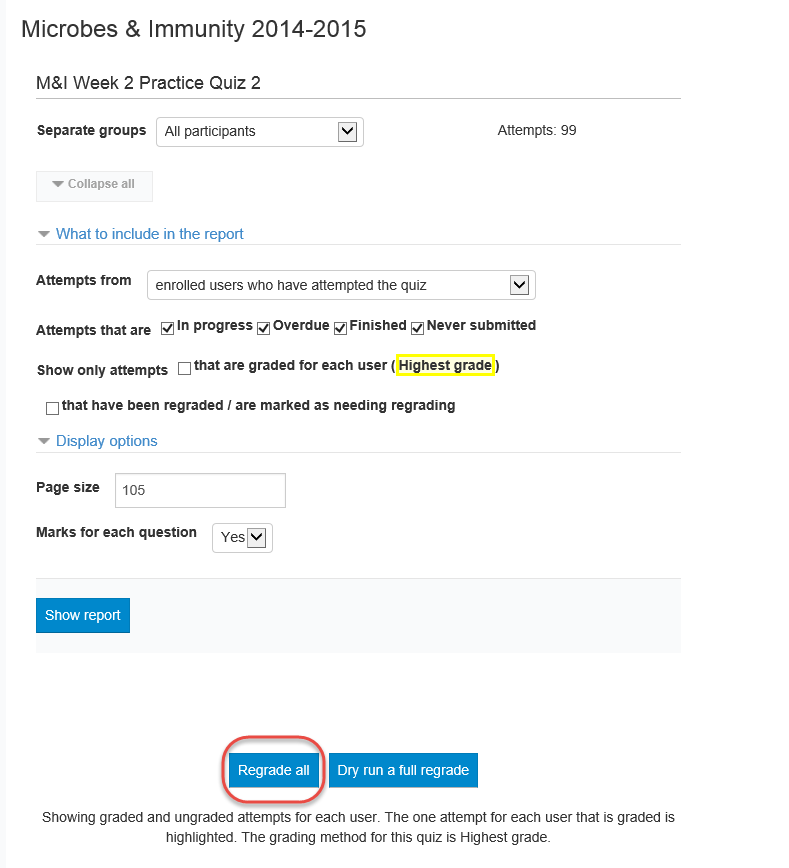Students have taken a quiz or test and for one reason or another, you’ve decided that maybe that question shouldn’t count toward the final grade. You have two options for handling that question. You can give all students full credit for the question, OR, you can remove the credit for the question from the quiz. If you choose the later option, other questions will count more toward the final grade.
Regardless of which method we use, we will start by selecting our quiz, then going to quiz administration. Then select edit quiz.
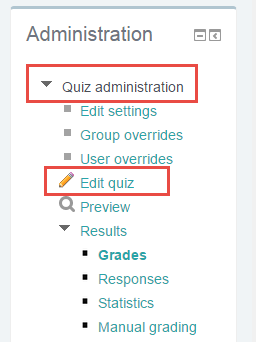
Now locate the question you would like to drop.
Before you choose whether to give all students full credit or to remove credit for the question, you should make sure you have a thorough understanding of marks. This article explains marks and points.
For a basic example, let’s use a 10 question quiz, with each question is worth one mark, the entire quiz is worth 10 points. If you decide to not count one of those questions, while your quiz is still 10 questions, we will be giving the question we’re not counting 0 marks. Therefore, each of the other 9 questions will be worth 1.1 marks instead of just 1 mark, and will have slightly more weight when calculating the students final grade.
To remove credit for the question, change the marks to “0.”

To give full credit for the question, change all answers to 100%

There is one more step!
Go back to Quiz Administration. Click on “Grades.”

Click on “regrade all” to change the student grades based on the changes made to the quiz. If you’d like to see what the grades will look like before officially making the change, you can click on “dry run a full regrade” to get a preview.