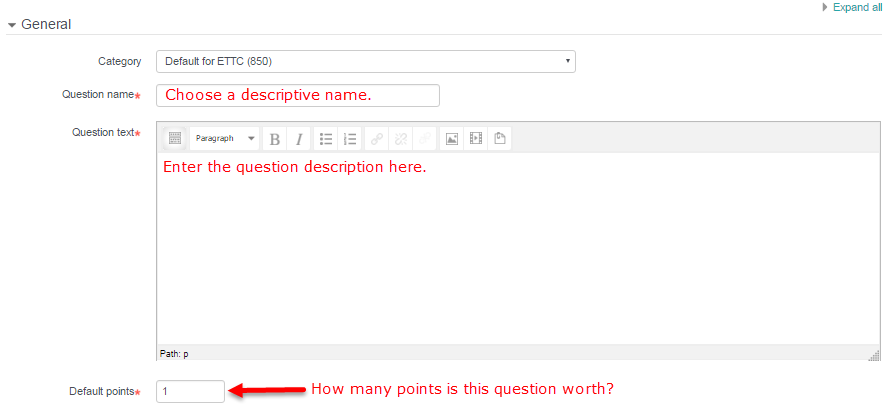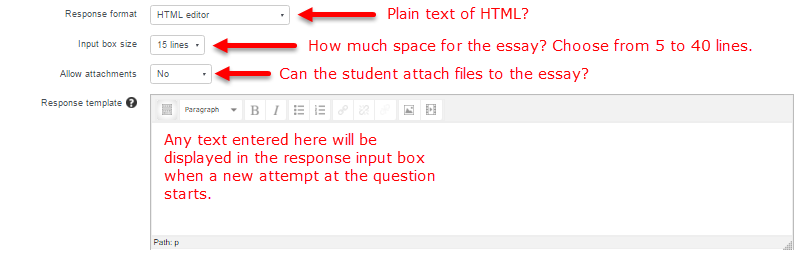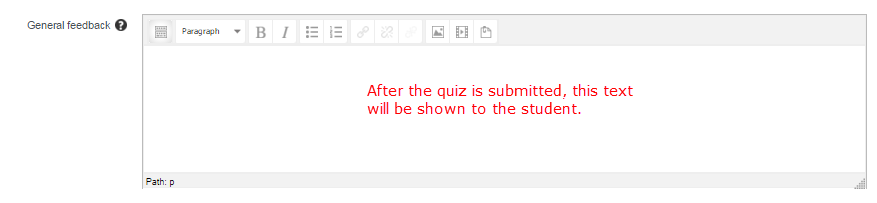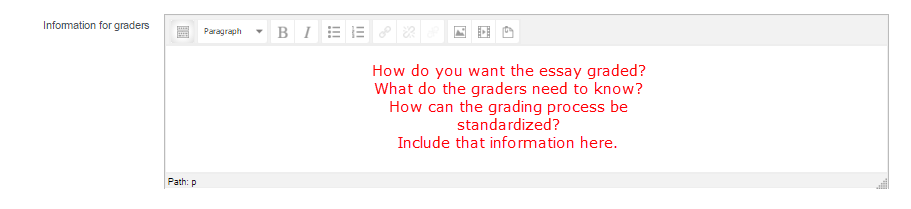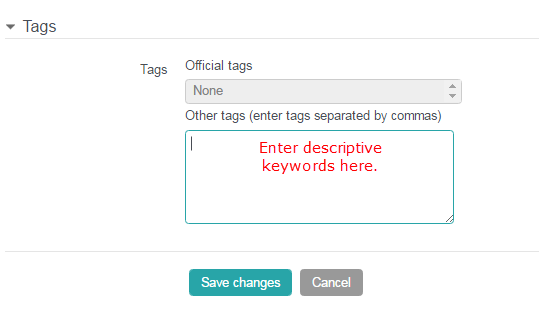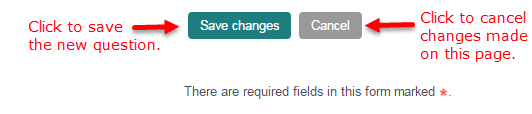The essay question type is intended for answers of a paragraph or two in length and, unlike the other question types, must be graded manually. However, unlike an assignment, the essay does not allow for a rubric for grading.
When generating an essay question, there are only two sections: General and Tags.
Step 1 – The Question
First you must decide the following:
- To which Category (e.g. quiz) does the question belong belong?
- What is the Question name?
- What is the Question text? I.e. the actual wording of the question?
- How many points is it worth? This is the Default mark.
All this information should be entered in the General section before proceeding.
Step 2 – How Can the Student Respond?
The student’s essay will be typed into VSTAR Learn but you decide how.
- The response format option includes an HTML editor (which offers several text styles) andplain text (which allows NO styles).
- You choose how much space the student has for the essay by setting the Input box size from 5 to 40 lines.
- Do you want the students to be able to upload files that support or enhance their essays? If so, set Allow attachments to Yes; otherwise leave it at the default setting of No and attachments will be blocked.
- Finally, any text entered in the response template box will be displayed in the response input box when a new attempt at the question starts.
Step 3 – The Feedback
The essay question activity lets you offer General feedback only. You can use it to give students a fully worked answer or perhaps a link to further information they can use if they did not understand the questions.
Step 4 – Information for Graders
Essay questions must be graded manually. The Information for graders section lets you pass along important instructions to your graders. This can help standardize the grading process and keep everyone on “the same page”.
Step 5 – Miscellaneous
The Tag section, although visible and functional, is not yet integrated with the rest of the VSTAR Learn system. You cannot yet search or sort by tag values.
Step 6 – Save Changes
The last and final step when adding a new essay question to a quiz is to always click the Save changes button at the bottom of the window.