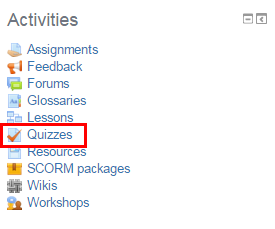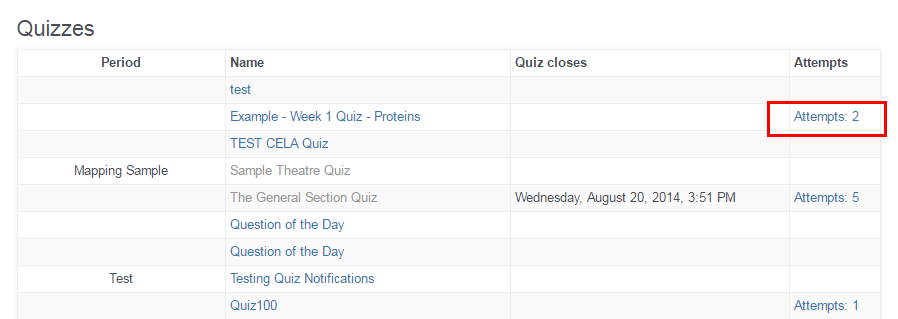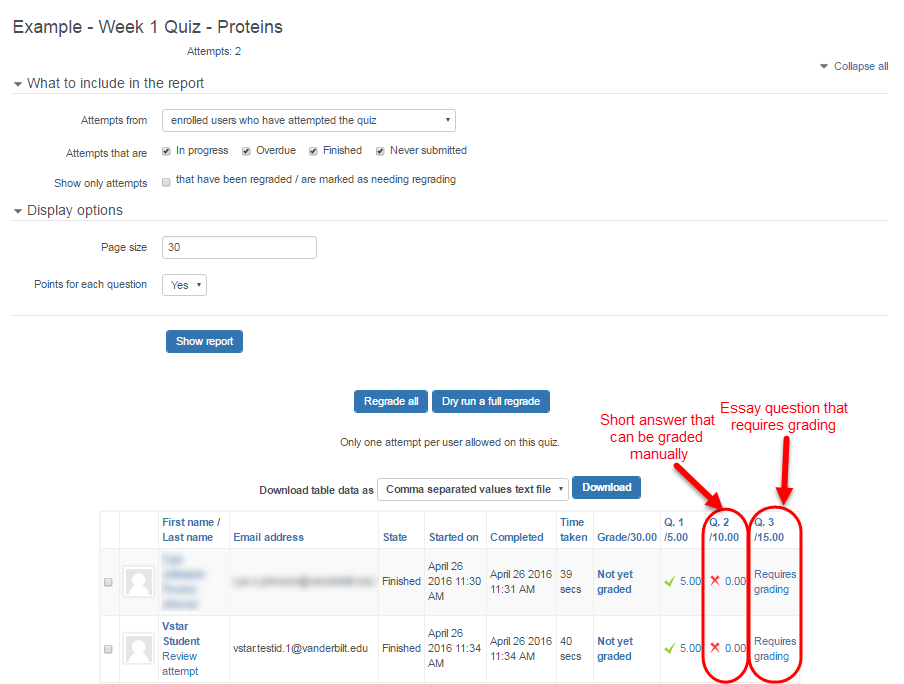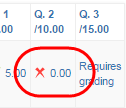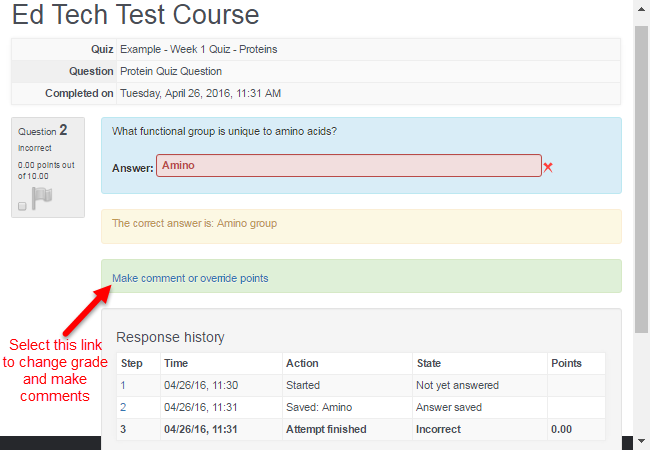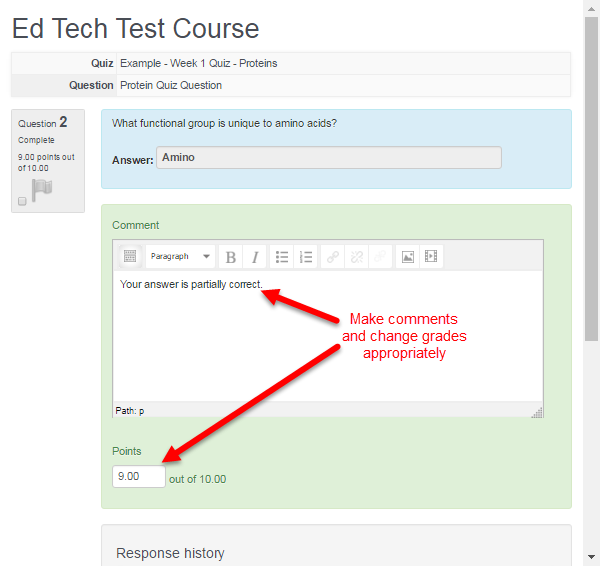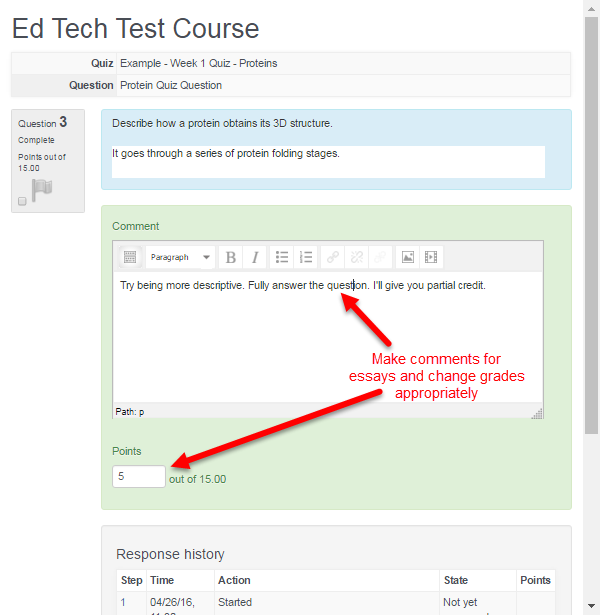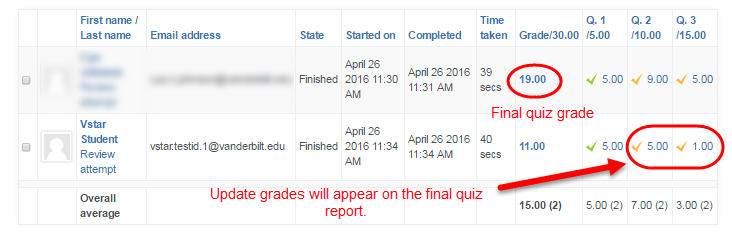After a quiz is complete, essay questions need to be graded manually. Short answer questions can also be graded manually if multiple students have entered answers that were scored incorrectly by the system. This can occur if students frequently entered answers that were worded or spelled differently than the accepted answers in the short answer responses entered in the system.
If essay questions are included in a quiz, other question types (multiple choice, matching, etc) will be scored automatically, but a final grade for the exam will not be released to the gradebook until the essay questions are graded by the faculty members.
Navigate to the Quiz
On the right hand side of the page is an Activities block. Within the Activities block, click on the “Quizzes” link to access your quiz.
Clicking on quizzes pulls up all quizzes for your course. To access the student scores for a specific quiz, click on the “Attempts” link for that quiz. To view more information about the quiz, and to see how many students have taken the quiz, click on the quiz title itself.
View the Completed Quiz Report
This will bring up the quiz report, which shows all attempts on the quiz. In the quiz shown here, Question 1 was multiple choice, and has been graded by the system. Question 2 was short answer, and both respondents entered answers that were graded incorrectly by the system. Question 3 is an essay question that requires manual grading.
Since our students entered answers that were scored incorrectly by VSTAR Learn for our short answer question, Question 2, let’s check and see what they put to see if their answer was actually incorrect. If they spelled the answer incorrectly in a way we did not account for when entering the question, or entered more information than we asked for, it’s possible the answer is something we would count as correct if we were grading the answer on paper.
Editing Short Answer Grades
To review the student’s answer, click on the answer itself, in this case, the “0.0” score with the red X.
This will pull up the student’s response page. There will be a link that says “Make comment or override mark.” Clicking this link will let you comment on the student’s answer and make changes to their grade in the system.
You can then make comments and change the students grade, offering partial credit or full credit for the answer as appropriate.
Saving your changes will bring you back to the grade report page.
Editing Essay Grades
To grade the essay question, in this case, Question 3, click on the link that says “Requires grading” under question 3.
This brings up a window very similar to the short answer grading window. The students essay question response will appear in the blue box at the top. You will be able to make comments, and then give full or partial credit for the response.
Scroll to the bottom of the page and click Save to make sure your grade is added to the system or click Cancel to undo changes. Exit the comments and grading window to view updated grades in the quiz report. You may need to reload the page to view updated grades.
Viewing Final Quiz Grades
Once all essay questions have been graded, the student’s final grade should appear on the quiz report. This will be transferred into the gradebook by the VSTAR Learn.