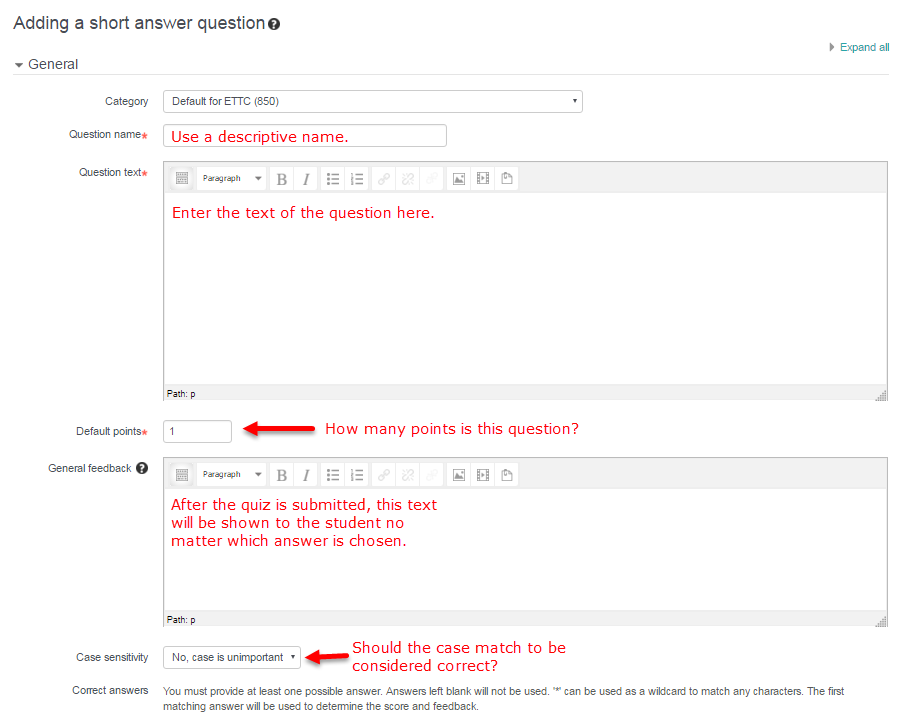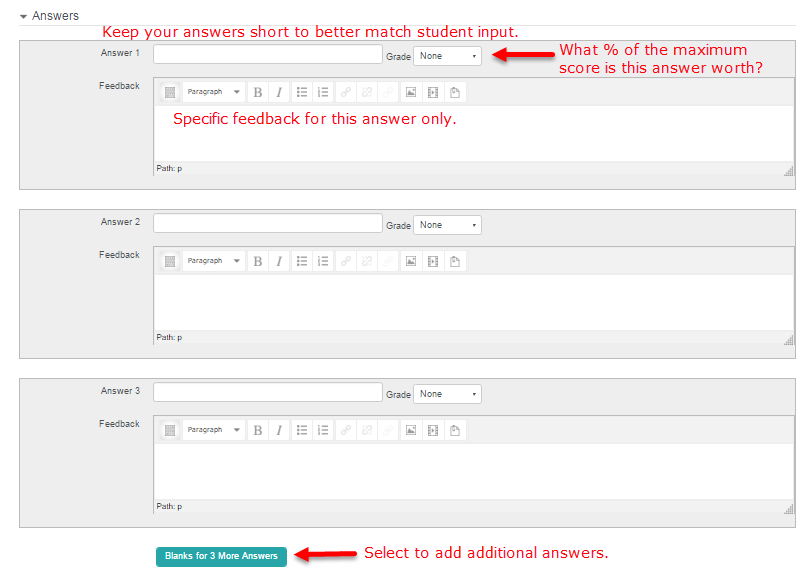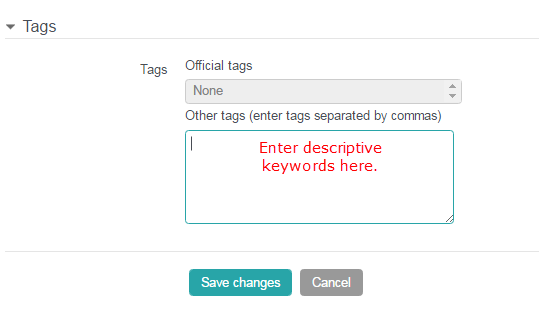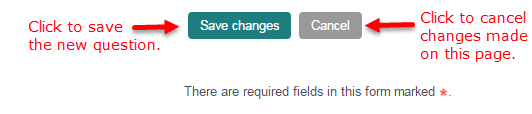Best Practice Note: Short Answer Questions are automatically graded based on the answers you provide. Be aware that unless you account for them, the system cannot give credit for potential misspellings. Also, when given blank space, students may expand on the requested answer. The system cannot account for this either. It may be appropriate to consider other question types (such as essay, multiple choice, or matching) before deciding that a Short Answer Question will best serve your needs.
Step 1 – The Question
First you must decide the following:
- To which Category (e.g. quiz) does the question belong?
- What is the Question name?
- What is the Question text? I.e. the actual wording of the question?
- How many points is this question worth? This is the Default mark.
- How important is Case sensitivity? Must the case match to be considered a correct answer?
All this information should be entered in the General section before proceeding.
Step 2 – The Answers
Each Answer section is composed of three things: the answer text, the grade, and the feedback.
- You may enter as many answers as you like.
- If you run out of Answer sections click the Blanks for 3 more choices button.
- Blank answers will be ignored.
Step 3 – The Feedback
Once a quiz has been submitted for grading, VSTAR Learn can offer immediate feedback to the student. There are two types of feedback offered for short answer questions.
- General feedback – This is offered no matter how the student answered the question. It is entered in the General section. (Refer back to Step 1)
- Specific feedback – This feedback is linked to a specific answer and should be tailored accordingly. It is entered in each Answer section. (Refer back to Step 2)
Step 4 – Multiple Tries: Penalty & Hints
If the question is set to interactive with multiple tries, then you may set a penalty for each incorrect answer. Also, hints become available to the student. After selecting an answer, the student may click the Check button. If the answer is incorrect then a hint will be presented to the student. Hints are entered in the Hint sections. 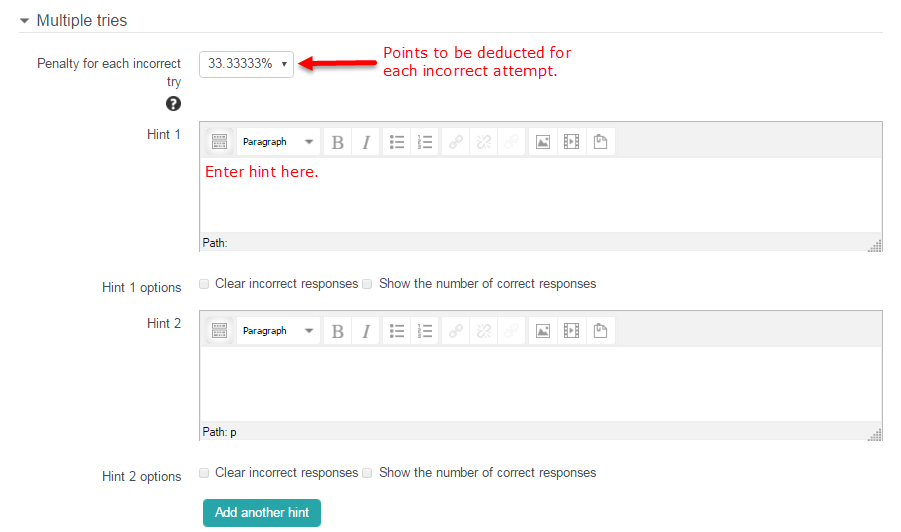
Step 5 – Miscellaneous
The Tag section, although visible and functional, is not yet integrated with the rest of the VSTAR Learn system. You cannot yet search or sort by tag values.
Step 6 – Save Changes
The last and final step when adding a new short answer question to a quiz is to always click the Save changes button at the bottom of the screen.