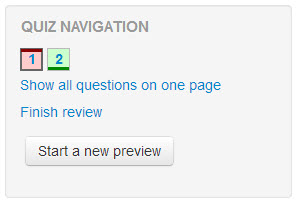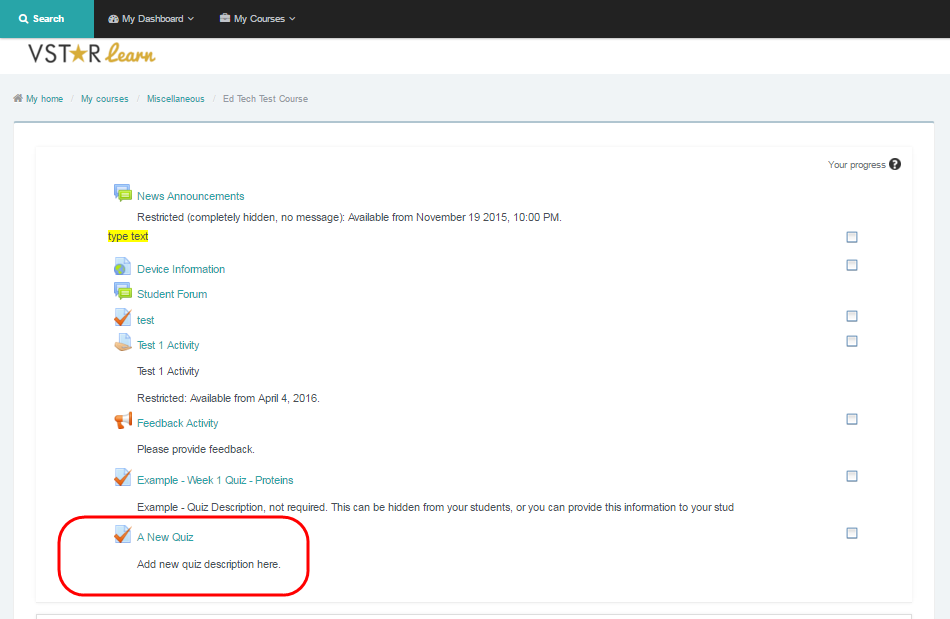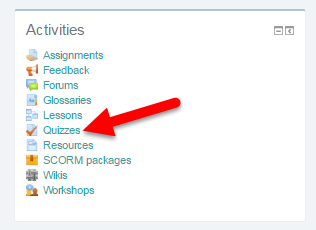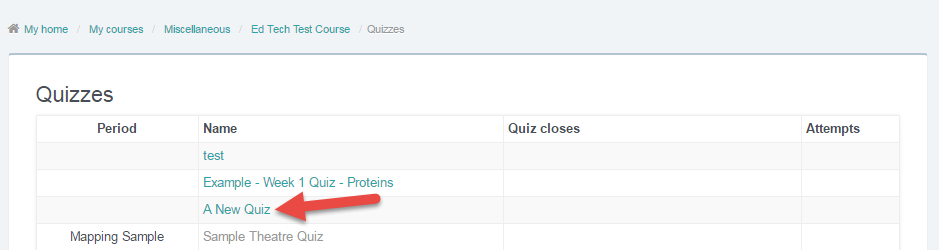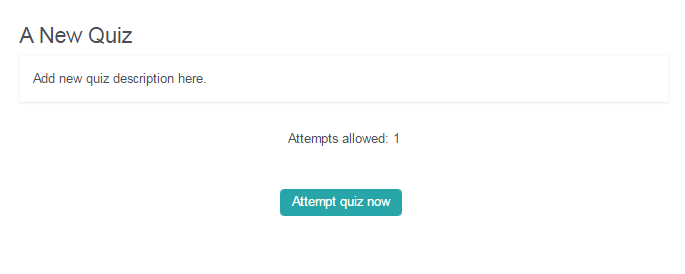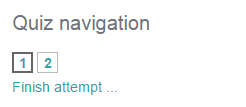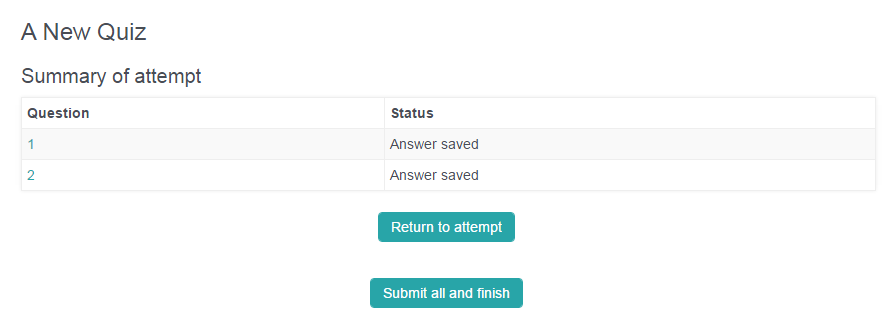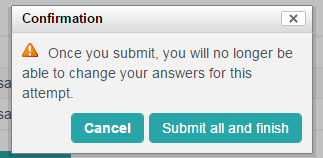Video Walk-through
This video is provides a walk-through of the quiz process in VSTAR Learn. Below is a step-by-step guide for quizzes and tests in VSTAR Learn.
Accessing a Quiz
To access a quiz, first navigate to the desired course.
- Option #1: You may choose to directly access the quiz by selecting it from the course page as shown below.
- Option #2: You may click “Quizzes” in the right hand navigation pane titled “Activities”. Scroll down to find the quiz you wish to access. Click on the quiz link to access the quiz directly.
Once you’re inside a quiz activity, click on the big blue “Attempt quiz now” button to reach the quiz.
If there is not an attempt button, the quiz may have access restricted to certain time or fulfillment conditions. If you are unaware of the conditions or do not see them posted, contact your course director or course coordinator.
Navigating a Quiz
For students quiz appearance may vary depending upon the type and number of questions but once you have entered a quiz, there will be a Next button at the bottom of each window to lead you to the next question (unless all the questions appear on one page).
A quiz navigation block will also appear on the right-hand side of the page and will show the number of question in a quiz. Students have the ability to flag questions and come back to them later (although this can be turned off in quiz settings). Quiz navigation looks like this, with the flagged attempt noted below:
Submitting a Quiz
When you have completed the final question, you will be presented with a “Summary of attempt” page displaying two buttons: Return to attempt & Submit all and finish. Click the first to return to the quiz and the latter to end the quiz.
Your quiz is not completed until you click the Submit button and confirm your submission via the popup. You will not receive credit for your work until you have confirmed your submission!
Reviewing a Quiz
You will then receive feedback on the quiz (if there is any). Click the link Finish review to exit the feedback window.
Once a quiz is completed, the navigation block turns into a feedback block, noting questions in green that are correct and in red that are wrong. Flagged questions still retain their flag.