The video below shows how to update learning goals:
SMART learning goals must be updated in order to be effective.
To update a Learning Goal in Portfolio, a student will need to access the “Learning Goals” panel by clicking on the Learning Goals tab in Portfolio.
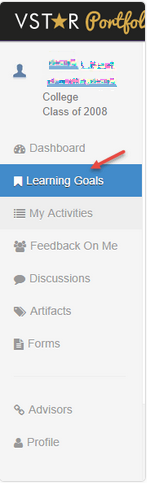
Next, Choose a Learning Goal by clicking on the link at the left.
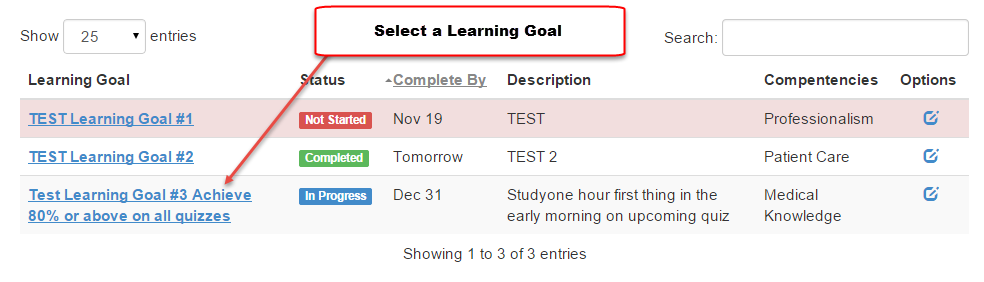
Once inside the Learning Goal itself, Click on the” Not Started” or Edit link:
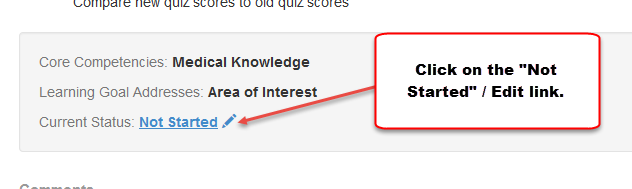
Choose an appropriate status, then click update. Each change in status will provide different choices as you move from “Not Started,” to “In Progress” to “Completed.”
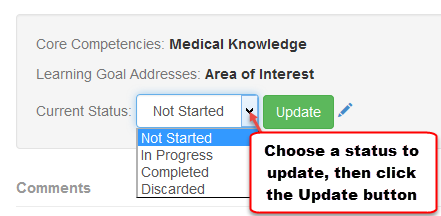
At the prompt screen for the status you have chosen, update all of the fields and press the green “Update Status” button:
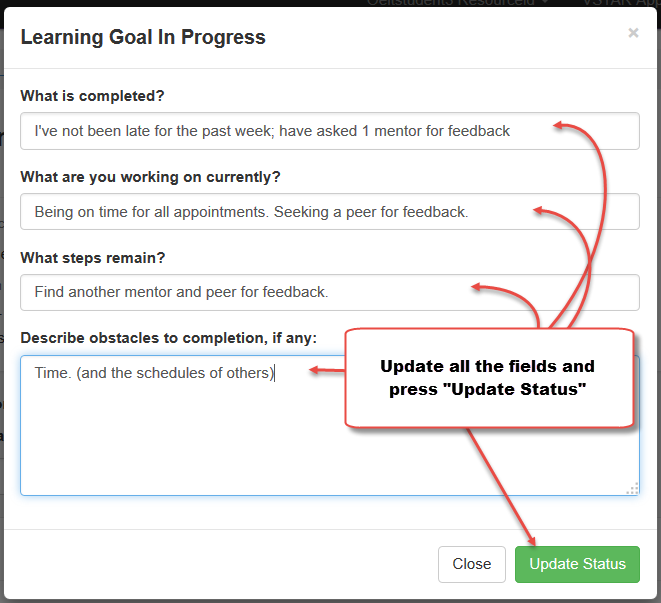
Each status will have different fields. Once you the due date for the goal has past, you will not be able to update the status.
