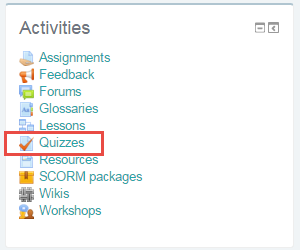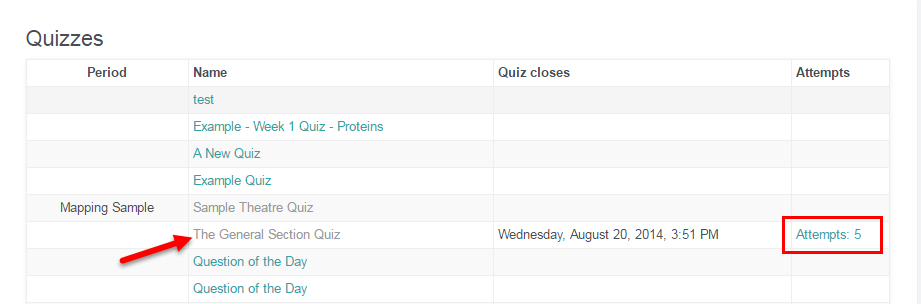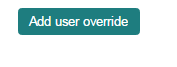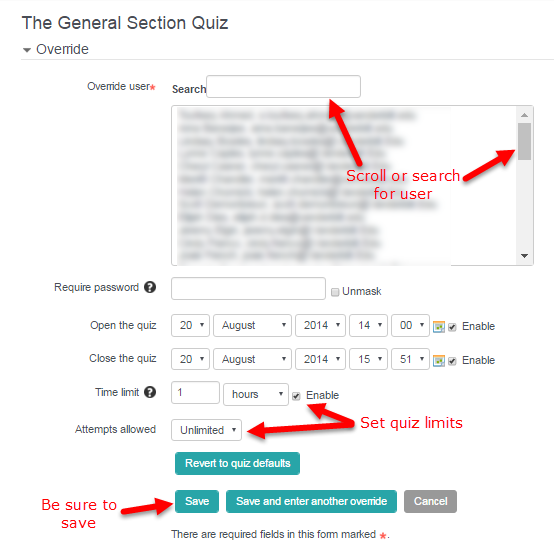If a student needs to make up a quiz, and the quiz settings required the student to take the test during a specified time frame, VSTAR Learn allows an override to be created in the system. This is also a useful setting if a student requires accommodations.
Navigate to Quiz
On the right hand side of the page is an Activities block. Within the Activities block, click on the “Quizzes” link to access your quiz.
Clicking on quizzes pulls up all quizzes for your course. To access the student scores for a specific quiz, click on the “Attempts” link for that quiz. To view more information about the quiz, and to see how many students have taken the quiz, click on the quiz title itself. In the example below, quizzes that are closed to student response are grey, while quizzes that are still open to student responses are highlighted in blue.
Override Menu
Overrides can be done for individual students or for an entire group. Under the “Quiz Administration” menu in the settings block, click “User overrides” or “Group overrides.” For this example, we will use the User override.
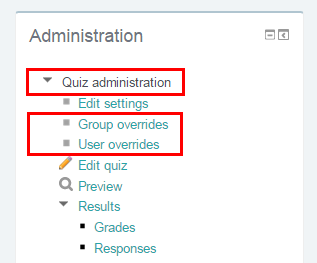 After selecting “User overrides” from the administration menu, click the “Add user override” button that appears on the next page.
After selecting “User overrides” from the administration menu, click the “Add user override” button that appears on the next page.
Create Override
Use the override screen to find your user, and follow the on-screen prompts.
Search or scroll to find the student that needs an override. If you choose, you can enter a password that your student will need to enter before taking the quiz. If the original quiz has restrictions, you can replicate those restrictions with the override, creating set times for the override to open and close for the students you are granting an override to. For example, if the original quiz was offered on March 27 from 9-11 am, and your makeup student is taking the quiz on March 29 at noon, you can set the quiz to be open from 12-2 pm, or you could set a 2 hour time limit for the student to access the quiz. Also, you will likely want to restrict attempts so that they match your original quiz setup.
Once you have created your quiz override, be sure to save it so that your student will be able to access the quiz!