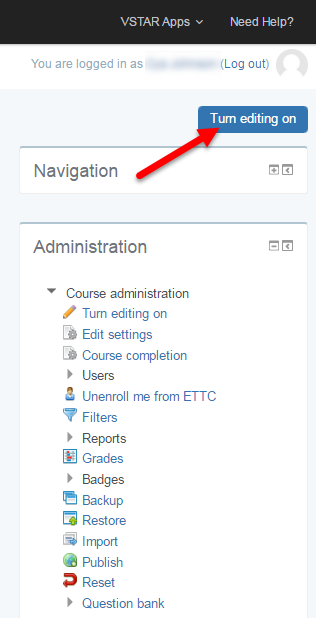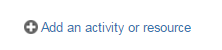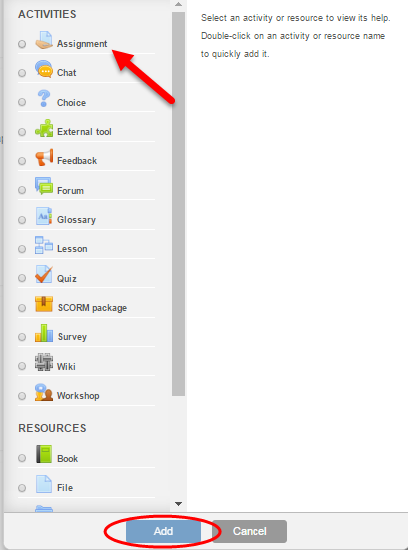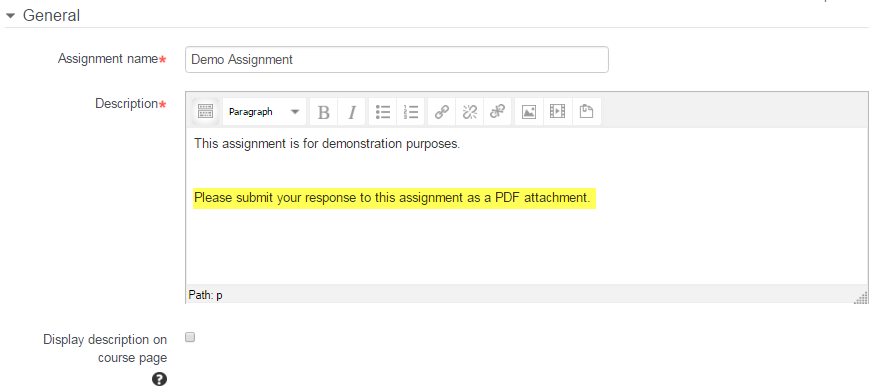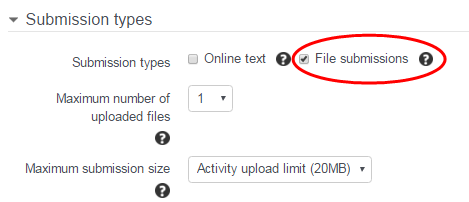If students submit assignments as PDFs, graders can now annotate the PDFs online while in Learn, and include comments that students can read in Learn.
This article includes best practices for setting up an assignment for PDF annotated review. To view information on annotating a PDF while grading an assignment, view this article.
Comments included within a PDF are not ported into VSTAR Portfolio or online grading. If comments need to be included within a gradebook, they need to be included in the appropriate comments field with the grade in Learn.
Add an Assignment to Learn
Turn editing on by clicking the blue button in the top right hand corner of your course.
Navigate to the topic where you would like to add an assignment, and then click “add an activity or resource.”
Click “assignment” on the activity picker.
Give your assignment a meaningful name.
Require Students to Submit in PDF Format
In the assignment description, indicate to your students that they need to submit their assignment in PDF format. The PDF annotator will only work if students have submitted their assignment in a PDF format. Instructions are available on the Microsoft Office website for saving Word documents (and other Office file types) as PDF files if students are unaware of how to do this.
We recommend including some language in the assignment description to indicate to students that the assignment will be annotated by faculty, and that submission by PDF is necessary.
Allow File Submissions
In order to allow students to submit PDFs, the assignment section “Submission types” must have the box “File submissions” checked. To prevent confusion, it may be best to uncheck the “online text” submission box as well.