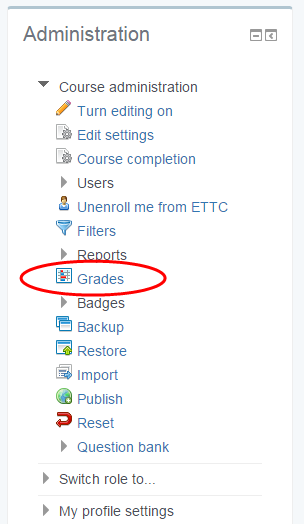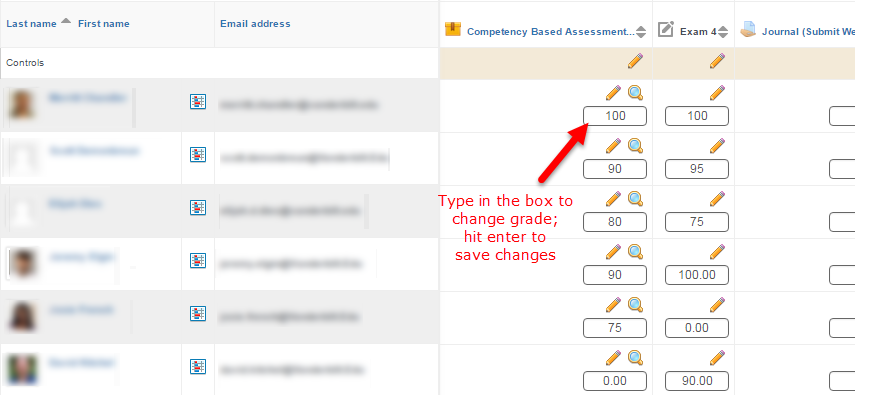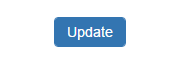When exams for multiple courses are combined into one test, or when exams use questions that allow students to choose to answer “one of two” questions, there is a need to alter the final grade for the test in the gradebook. This can be done by exporting the gradebook to a spreadsheet program for editing, or the grades can be edited manually within the gradebook.
Navigate to the Gradebook
Open the course where you would like to edit the grades, and navigate to the gradebook. Access the gradebook by clicking on “Course Administration” in the right hand corner of the course, then clicking on “Grades”. This will pull up the Grader Report.
Edit the Grades
Once at the Gradebook, you will need to turn editing on to change grades. In the top right hand corner of the screen, there will be a blue box that says “Turn editing on.” Click it to make changes to the gradebook.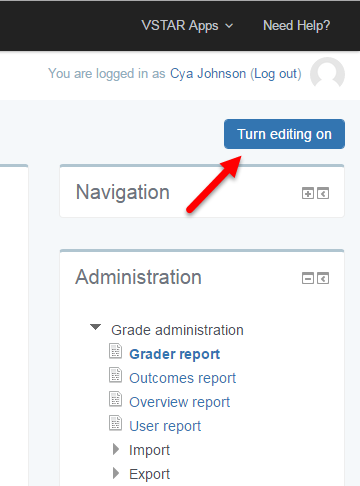
Find the assignment or quiz where the grade needs to be altered in the columns, and the students in the rows. Type the new grade in the grade box. You will need to hit “enter” on your keyboard to have the system capture the change. The new grade will appear on the screen.
Continue to make changes.
Save Changes
Once you’ve completed your changes, you will need to make sure that VSTAR Learn has saved them. To do this, scroll all the way down to the bottom of the gradebook. You will see an “Update” button. To save your changes to the gradebook, click this button.
Finally, to secure the gradebook from additional editing, go back to the upper right hand corner, and click “Turn editing off.”