- Visit your YouTube or Vimeo link and get the embed code for the video. This is usually under the “share” link and called embed code, and starts with something like <iframe>. Be sure to copy the whole code.
- In a separate window, visit https://vstar.mc.vanderbilt.edu/learn
- Locate desired course.
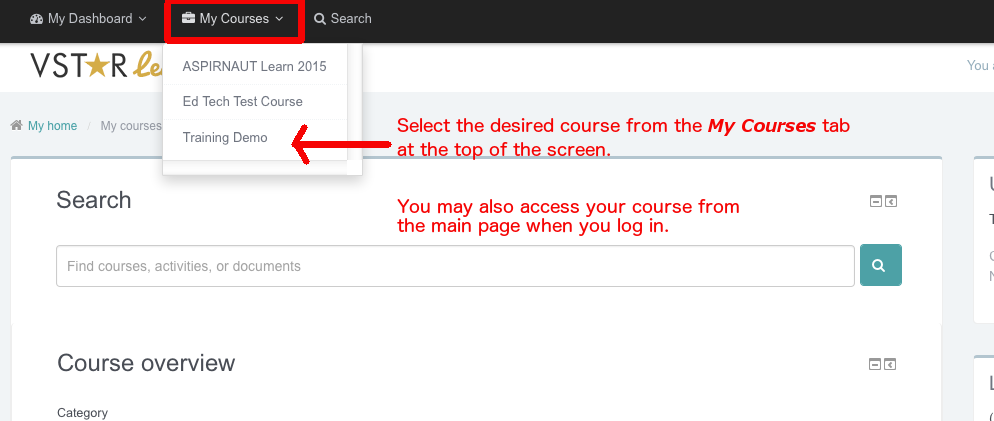
- Click Turn editing on.
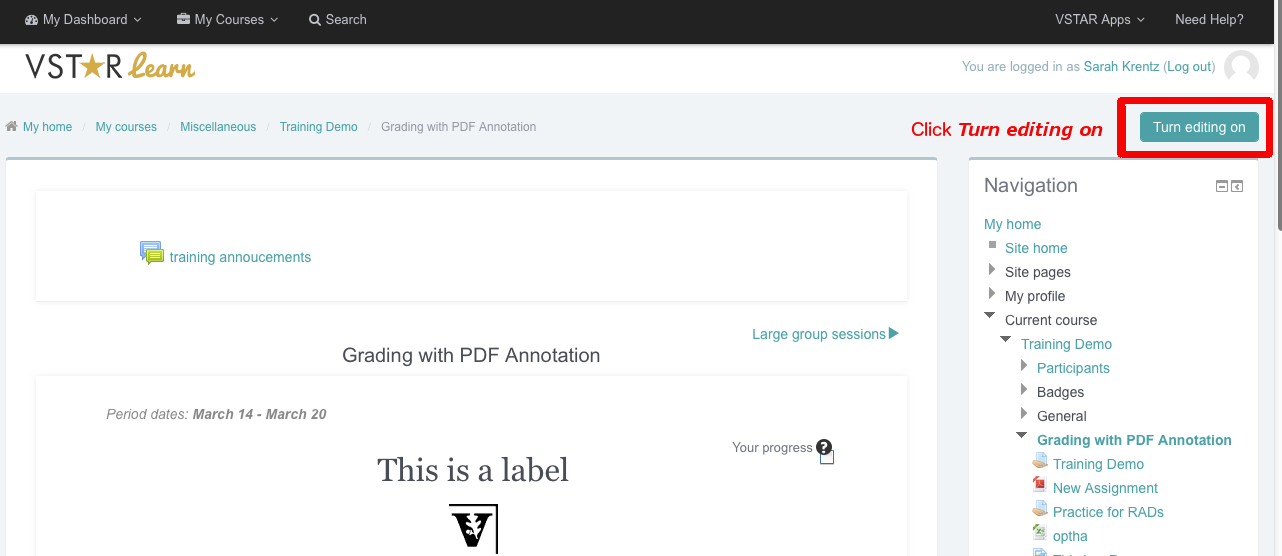
- Click Add a resource and select Click Add.
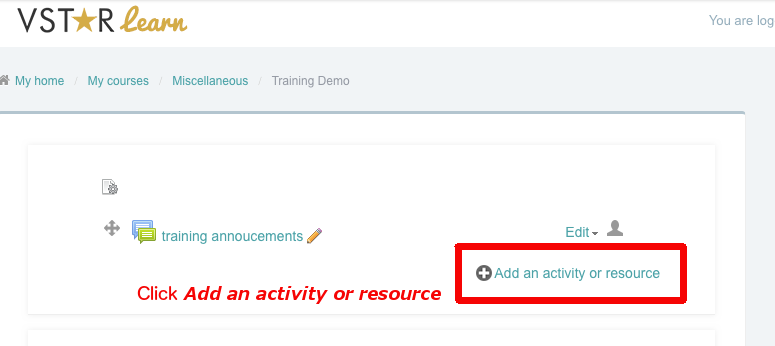
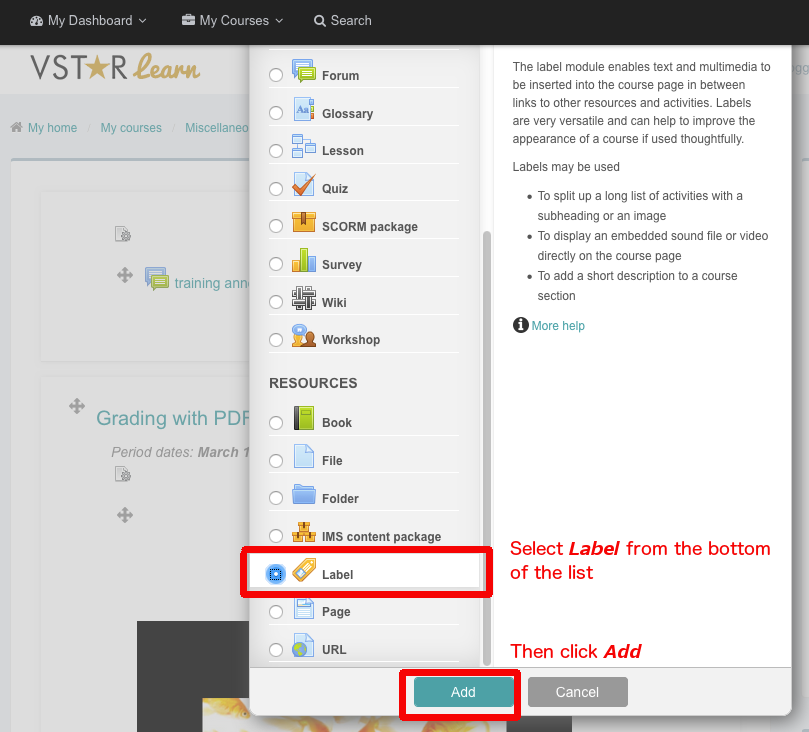
- Expand the text editor options and select the < > icon to open HTML editor.
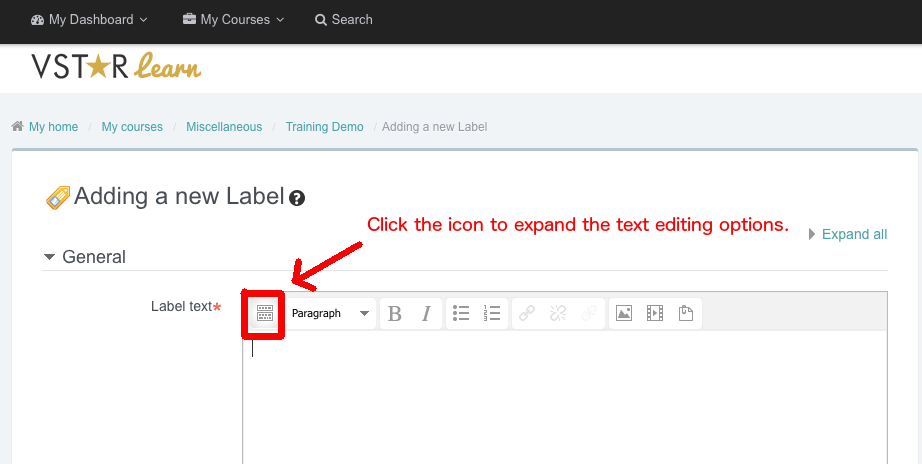
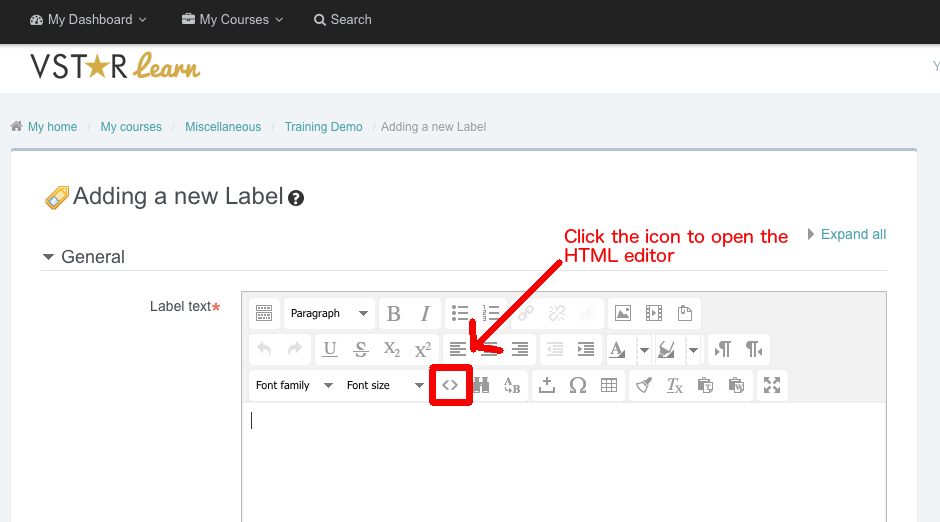
- Paste the embed code you copied from Youtube or Vimeo in step 1.
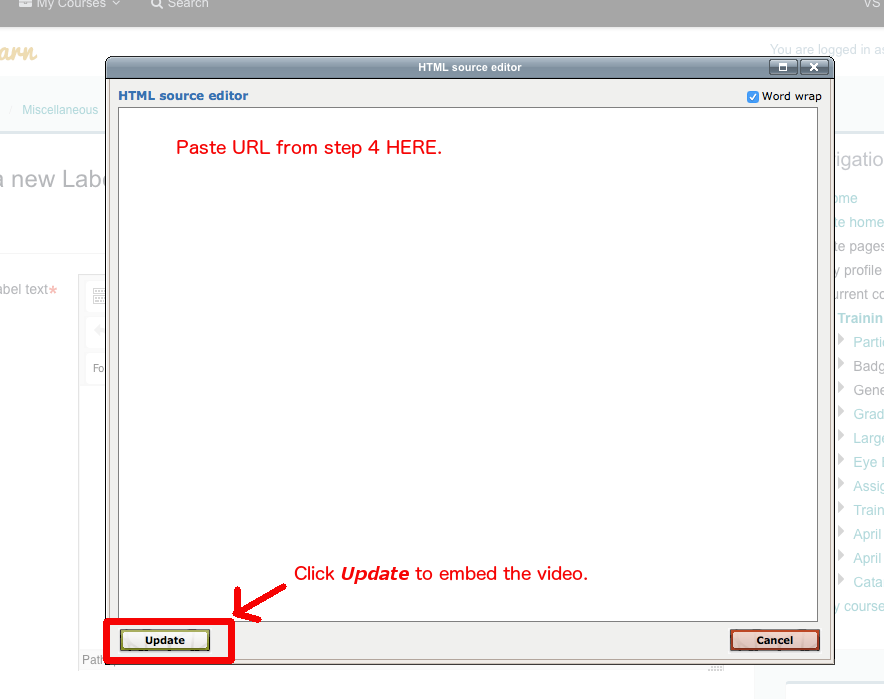
- Click Update to save and close the HTML editor. Preview of video should now appear.
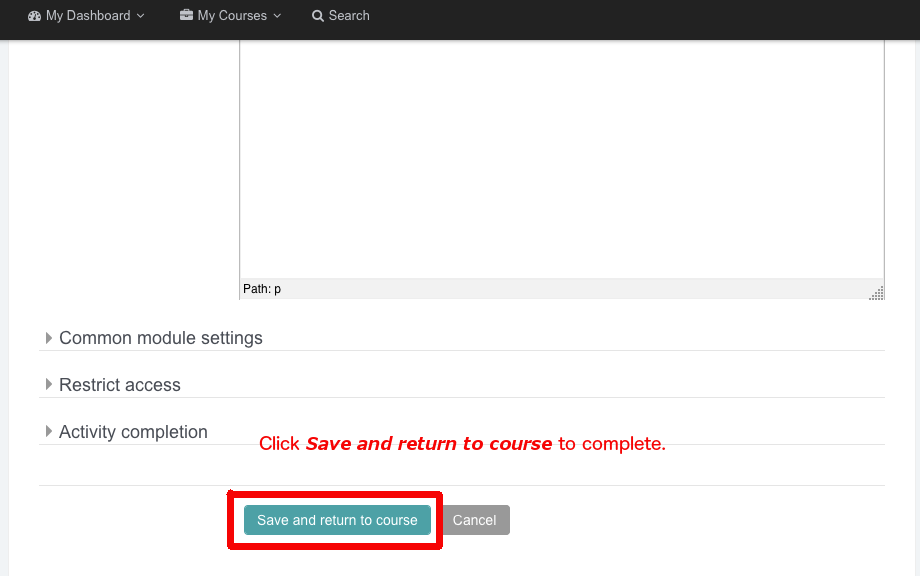
- Click Save and return to course.
