To access reports for SCORM modules, locate the Activities block on the left hand side of the page. Then click on the “SCORM packages” link.
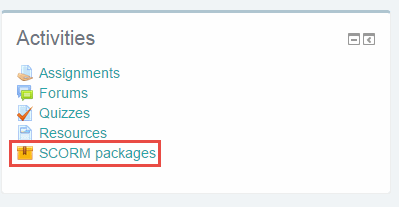
Locate the appropriate module and click “View Report.”
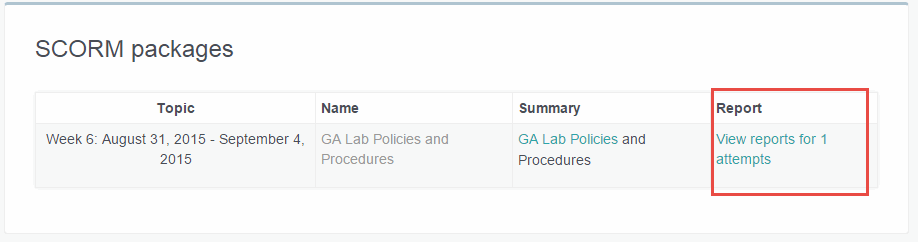
The basic report, which is the default, shows the number of attempts for each student, and a score. To get more detail, click on the “Interactions Report.” This will show each question and the student individual responses, which is helpful when looking for responses to short answer questions for classes. This report can then be exported to Excel.
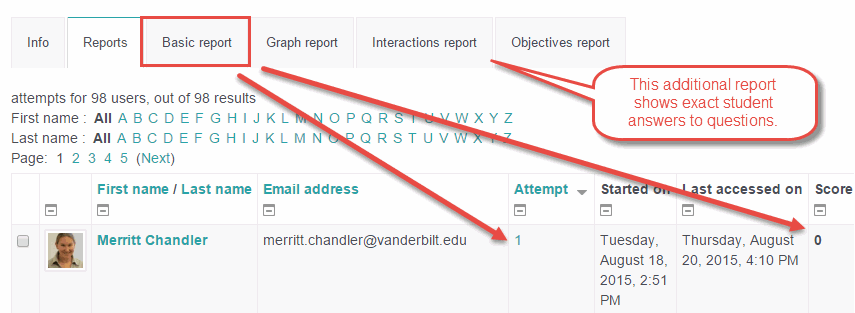
Keep in mind that with system restrictions, answers longer than 255 characters typed into a text box will be truncated, so when we develop short answer questions, we’re looking for “twitter answers” and not novels.
A score of “0” will show until a student has actually finished the module, and clicked to submit their answers to VSTAR at the end. No results will be recorded, and no question answers are sent to VSTAR, until a student does this. However, if they lose connection or are forced to quit the module for any reason, they will always be able to pick up where they left off, as VSTAR saves their place. Then they will have the opportunity to click that submit button, if, for some reason, it was missed.
