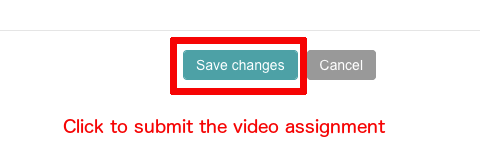Overview
Below are the steps a student should use to turn in a video assignment on VSTAR Learn by first uploading the video to freeform then sharing the video link to an assignment. More detailed instructions with select screenshots are found on the following pages.
Upload your recorded video to freeform
- Visit https://freeform.vanderbilt.edu/video/Member.aspx and log in with your VUnetID and password.
- Click the box to keep the file Hidden, click Browse to locate and select the video file, and click Add Video to upload.
- Once the video has uploaded and has processed, click the video title to view
- Copy the URL of the video
Post the video URL on VSTAR Learn
- In a separate window, visit https://vstar.mc.vanderbilt.edu/learn
- Navigate to the week’s assignment and click on its title
- Click Add Submission
- Enter the URL of your video in the textbox
- Click Save Changes to submit
Upload your recorded video to freeform
- Visit https://freeform.vanderbilt.edu/video/Member.aspx and log in with your VUnetID and password.
- Click the box to keep the file Hidden, click Browse to locate and select the video file, and click Add Video to upload. Note that the Add Video button will not display until a title and description has been entered.
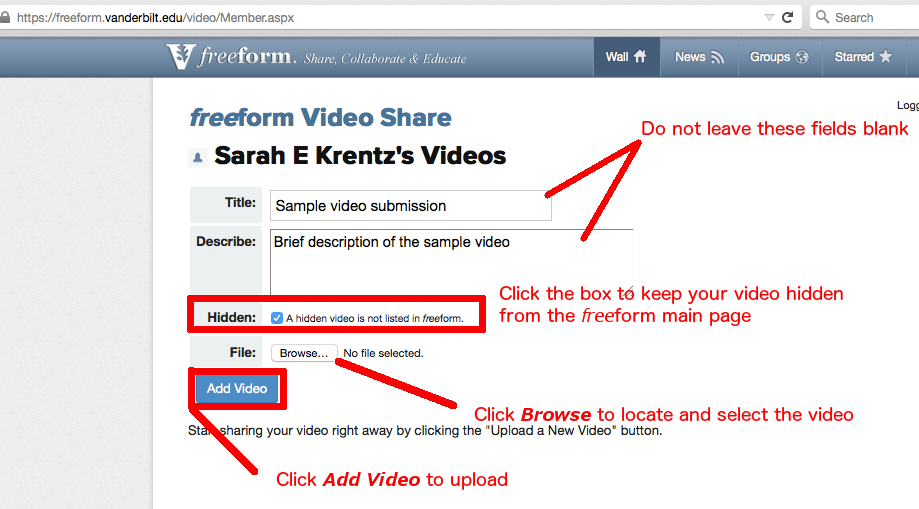
- Once the video has uploaded and has processed, click the video title to view.
- Copy the URL of the video.
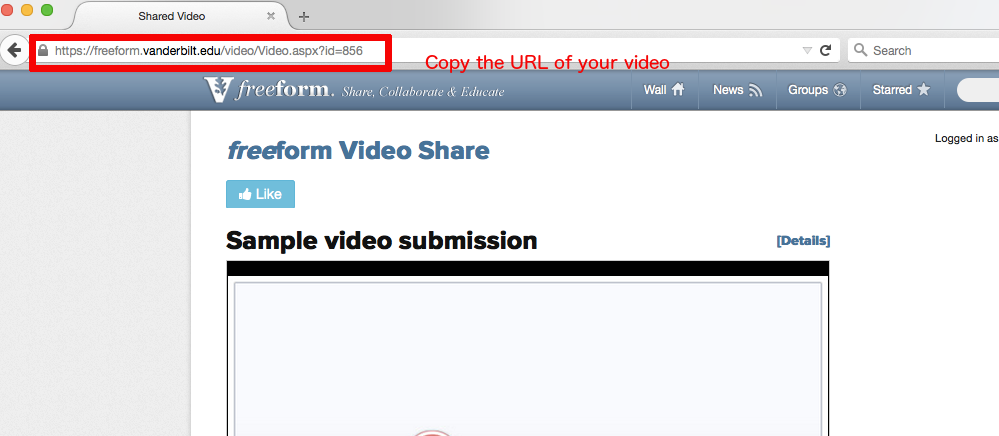
Post the video URL on VSTAR Learn
- In a separate window, visit https://vstar.mc.vanderbilt.edu/learn
- Navigate to the week’s assignment and click on its title.
- Click Add Submission.
- Enter the URL of your video in the textbox.
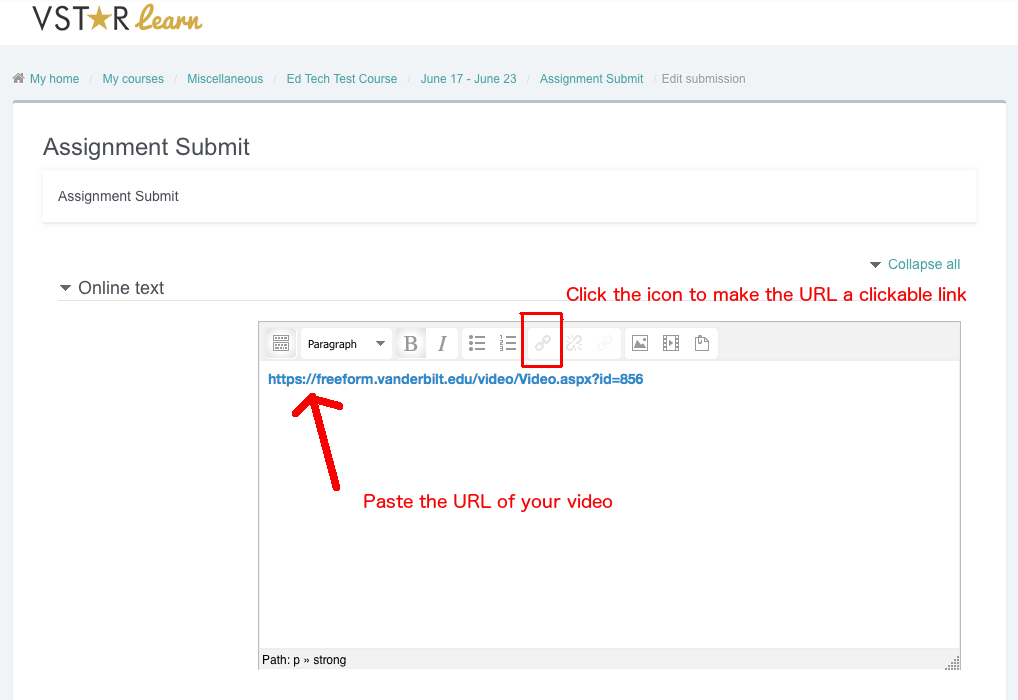
- Click Save Changes to submit.