Find your student by clicking on the “Trainees” tab on the left-hand side of the page.
Access the dashboard for a student by clicking on the “Dashboard” tab on a student’s page.
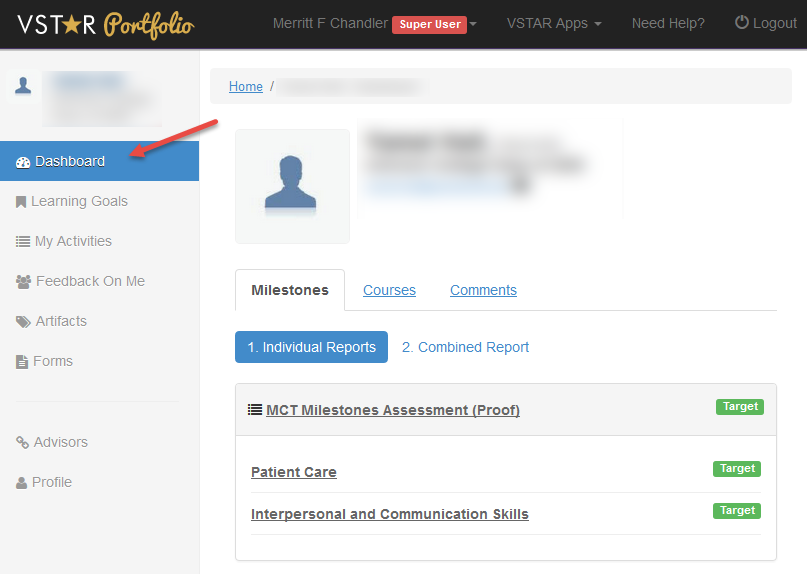
The student dashboard is divided into three areas – Milestones, Courses, and Comments. This article focuses on Milestones.
The Milestones tab is the first tab in the student dashboard. If the dashboard does not default to this tab, you can access it by clicking on “Milestones” under the student’s picture.

The Milestones tab is divided into two reports – the Individual Report and the Combined Report. The Individual Reports focus on the most detail.
By clicking on “Individual Reports” you can view a report for each student for each cycle they have been through with their Portfolio Coach. The initial view indicates whether or not the student is “Target,” “Entry,” or “Threshold” on each of the Cycles where they have been assessed. Click on the cycle to view more information about the assessment of each student on the individual domains.
Each domain also has a score of “Target,” “Entry,” or “Threshold.” To see more information, click on the domain to see how a student has scored in each of the individual milestones.
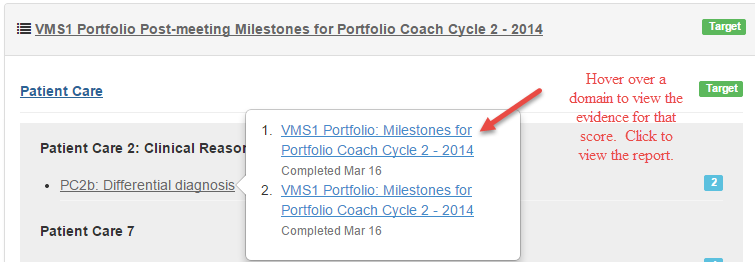
Each of the milestones has evidence. If you hover over a milestone or domain, you can view the evidence that makes up that particular score. Clicking on that evidence will pull up a full report.

