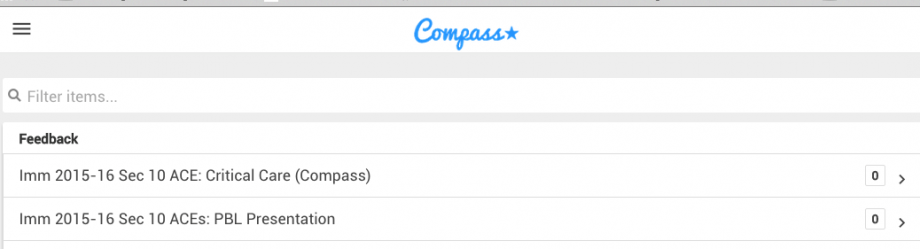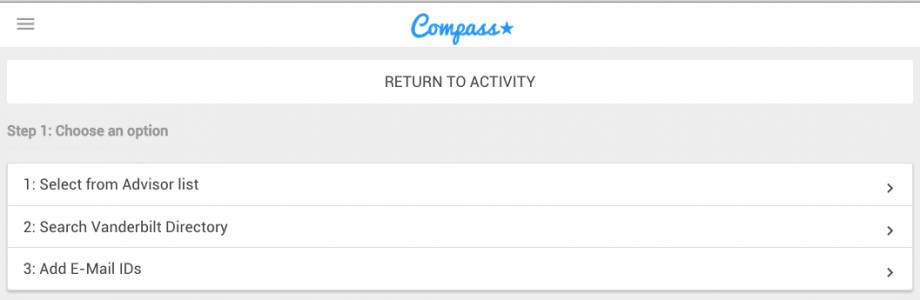Install the app on your phone before requesting assessments. The instructions are at https://vstar.mc.vanderbilt.edu/compass.
To access VSTAR Compass on your computer, go to: http://vstarcompass.com.
- Log in
- Any activities to which you have been assigned and can send out will be listed here. You may see activities like:
- Click the activity that you wish to use. For clinicians that you have worked with and from whom you need to request milestone feedback, use the activity with your course name and Compass in parentheses. If you need to have your PBL presentation assessed, choose that activity.
- You are taken to a new screen with “request feedback” or “type feedback.” Use “request feedback.”

- When you click “request feedback” you have three options for choosing the clinician.
- Find or input the individual you want to provide assessment on your performance
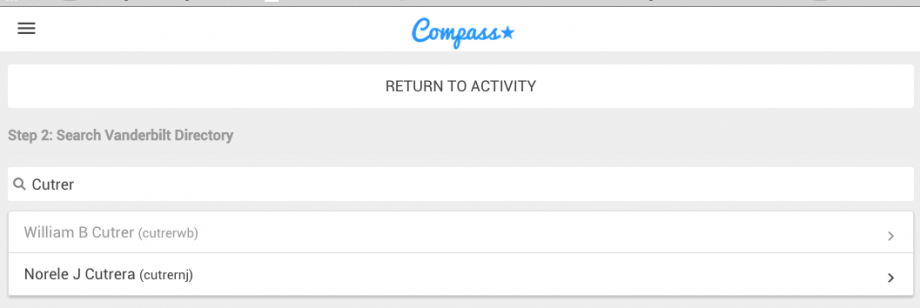
- When you select the individual, you are taken to a new page that requests the date on which you worked with him/her.
- You can input a single day, a week or longer. To input a range, use the Encounter Date and the End Date. If you are requesting feedback on the day you worked with the individual or your last day to work with the individual (ideal), you can verbally ask the clinician to be sure to complete the assessment.
- The request will auto expire in 7 days.
- Once this info is input, select the blue bar “Request Feedback” at the bottom of the screen.
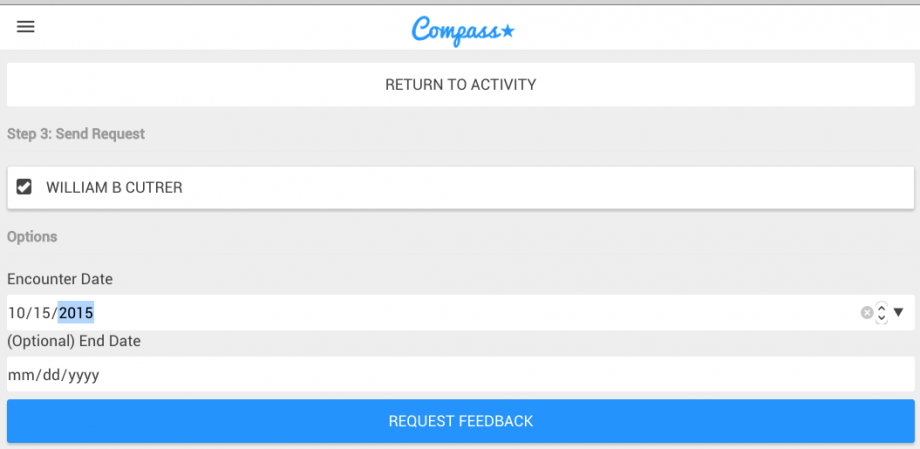
- An auto message will pop up stating “Your request has been sent successfully.” If you do not see this message, begin the process again. Your browser may have timed out. The assessor will receive a message that looks like this:
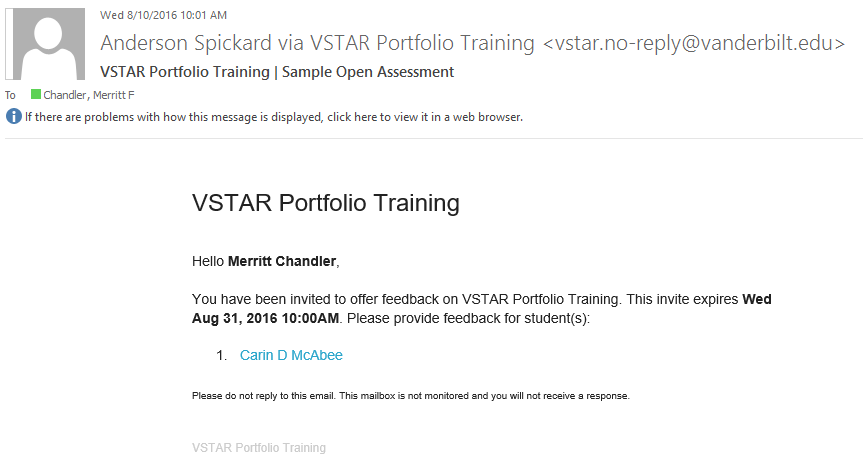
- If/when you receive data, you can see it here (as well as in V*Portfolio):
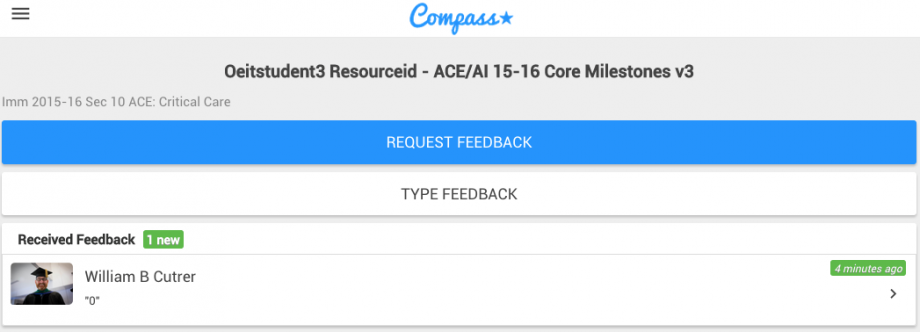
More Information about Feedback Options:
This example uses Request Feedback.
Request Feedback: Send a message to ask an observer to provide feedback. A detailed guide on request feedback is here: https://spark-help.app.vumc.org/?p=575
Type Feedback: enter feedback and send to an observer for editing and approval. A detailed guide on type feedback is here: https://spark-help.app.vumc.org/?p=578