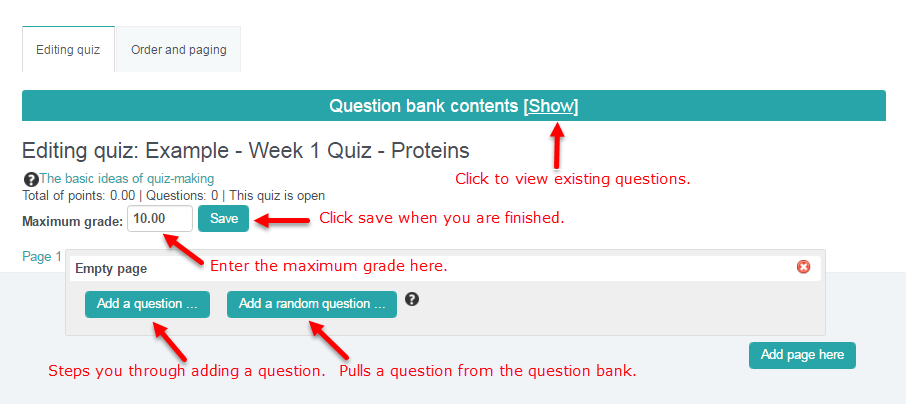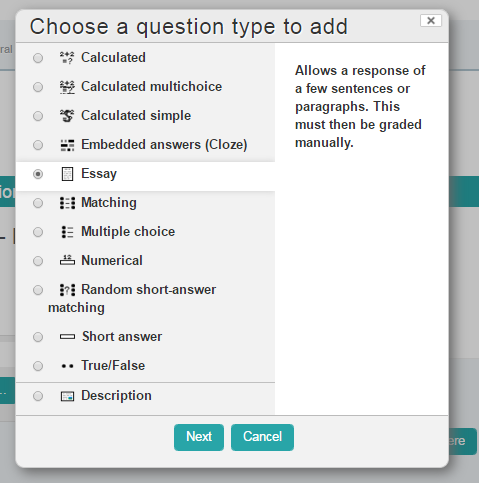Once a quiz has been added to the course and the quiz settings established,the teacher can start to add quiz items (typically questions). The teacher can access the quiz to edit the questions by clicking directly on the Quiz name on the course home page and then Settings> Quiz administration > Edit quiz or directly on the Edit quiz button (if it is displayed).
The first step is to click the Add a question… button. Then choose the item type from the popup.
There are many items types you can add as questions but we will focus now on just the five most common.
- Multiple Choice – Allows the selection of a single or multiple responses from a pre-defined list.
- Matching – The answer to each of a number of sub-questions must be selected from a list of possibilities.
- True/False – A simple form of multiple choice question with just the two choices ‘True’ and ‘False’.
- Short answer – Allows a response of one or a few words that is graded by comparing against various model answers, which may contain wildcards.
- Essay – Allows a response of a few sentences or paragraphs. This must then be graded manually.
Pick the type of question you wish to add to your quiz, click Next, and a type-specific page will allow you to enter the question details. In general, make sure to add the question to the correct question bank (we recommend the “Category” question bank) and give your question an appropriate name, so that you can find it again easily.