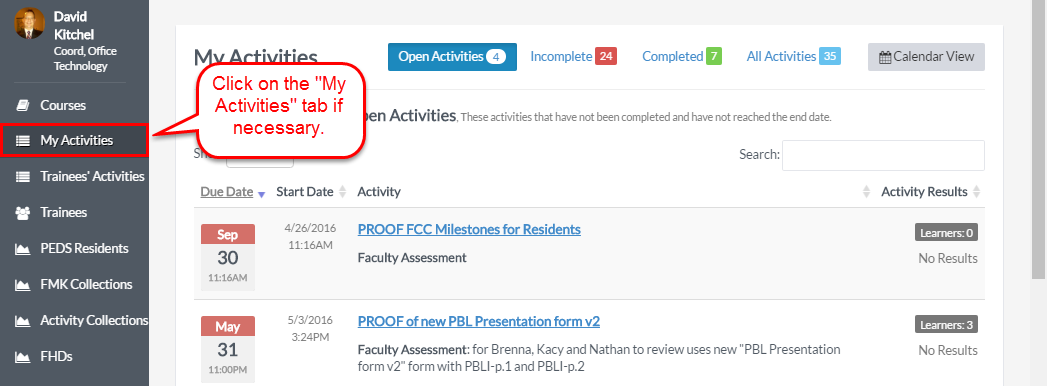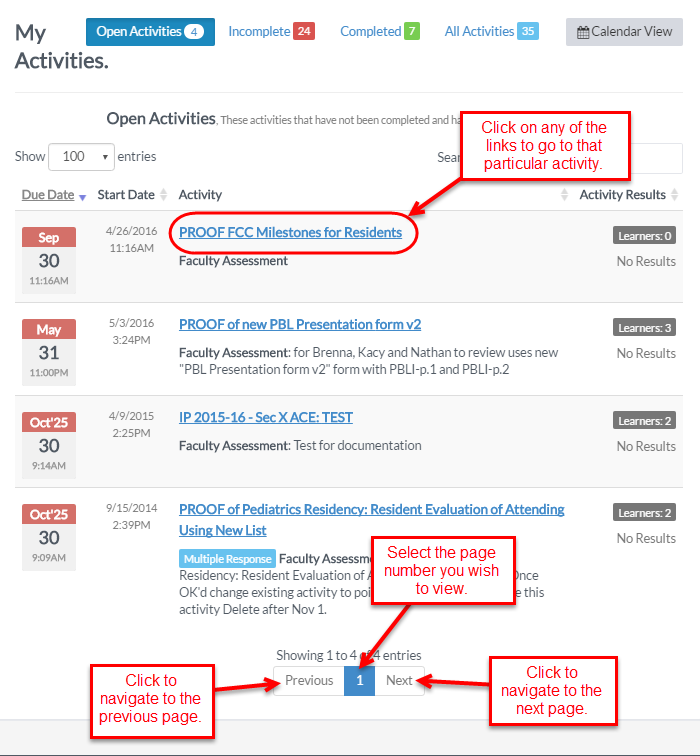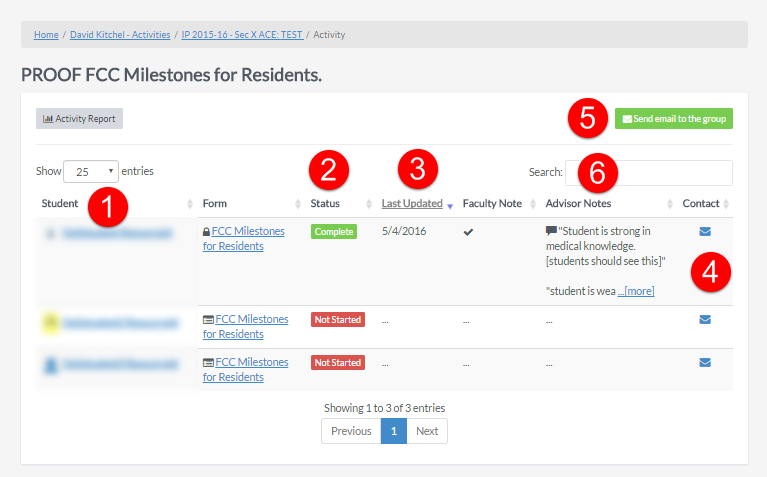Log in to Portfolio at https://vstar.mc.vanderbilt.edu/portfolio, or by clicking on the “Portfolio” link in the VSTAR Apps drop down menu.
When you first log in, your page should default to the “My Activities” tab. If you do not see the “My Activities” tab highlighted in blue, go ahead and click on it now.
If you do not see the Activity you’re looking for, it may be because the activity you are looking is older than those shown. To see older or more activities, scroll down to the bottom of the Activities list and click on “Next”, “Previous”, or the specific page number you wish to view at the bottom of your Activities list. You may choose to show 10, 25, 50, or 100 entries on your Activities list per page. If you are unsure of the page number your activity resides, you can click “Next” or “Previous” multiple times to find your activity.
Once you have found the activity or assessment you are looking for, click on the name of the assessment.
You will then be able to view all of the students who are assigned this activity. Important information in the picture below is numbered for easy reference:
1) Students are listed in the first column. The form each student has submitted is listed in the second column.
2) The completion status of the form is listed in a separate column. This column can be sorted for easy reference.
3) Another column contains the date that the student last updated their activity. This column can also be sorted.
4) The last column lets you send an email or message to the student about their activity.
5) Using the green button at the top, you can email the entire group about the activity.
6) The search allows you to look for a particular student.