Video
Log in to VSTAR at https://vstar.mc.vanderbilt.edu. The log in link is in the upper right hand corner. You will log in with your VUnetID and ePassword.

Select Portfolio in the bar at the top of the screen.
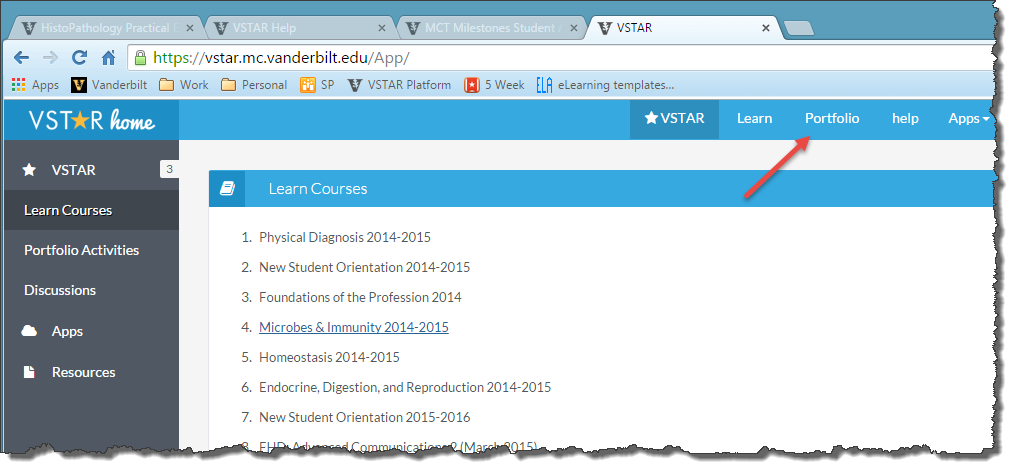
This will take you to your Portfolio home page.
Click on “My Activities” in the left hand pane if you’re not already there. Depending on your role, there may be several activities listed, or just one. Select the activity with the title similar to “Milestone Student Assessment.” There may be different date ranges, so be sure to select the correct date range for the session you observed. Also, to the right of the activity will be the due date for the assessment.
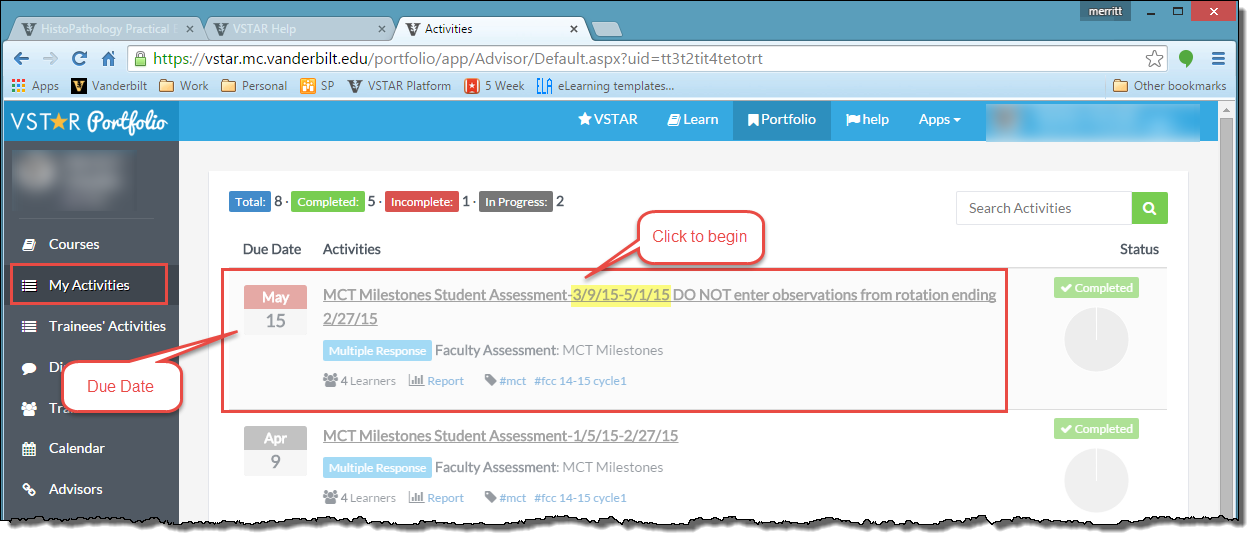
Once you have selected the appropriate activity, you will need to select which student to assess. You may have several students assigned to you or your area. Select the form link next to the student you wish to assess. Do not select the student’s name.
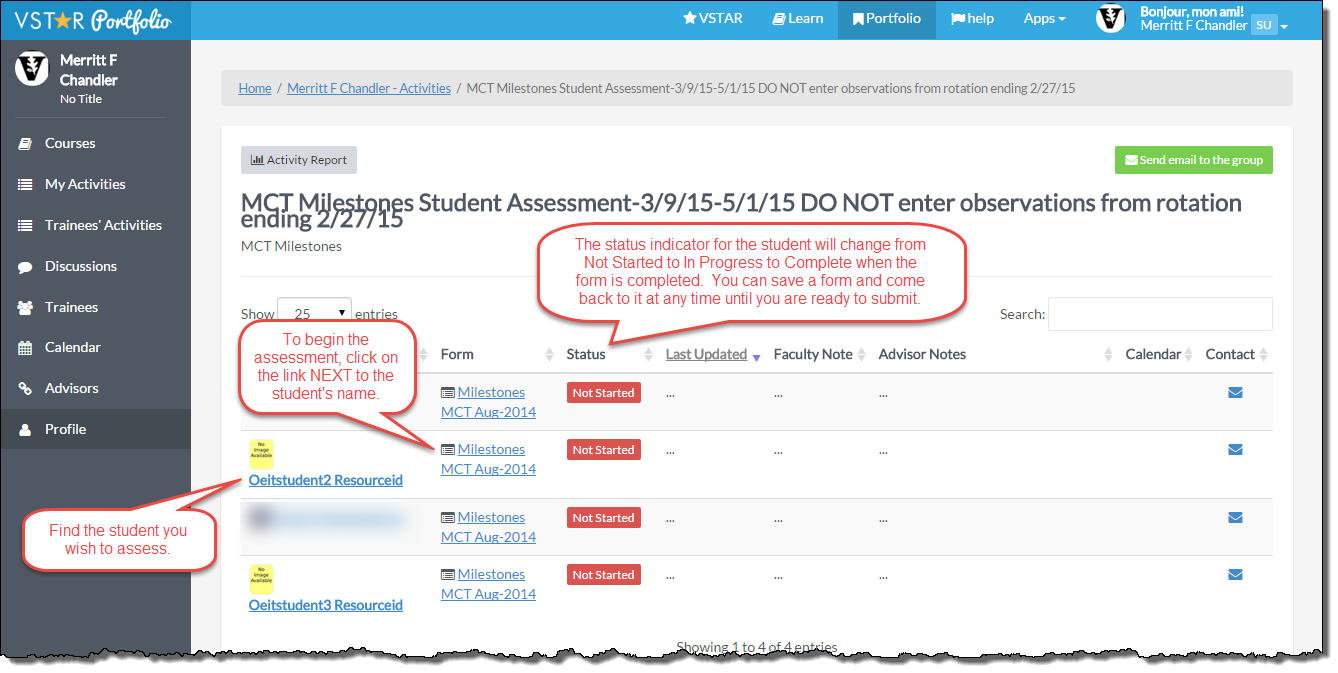
Choose “Start a blank new form,” which is the green button at the top. You may see other forms that have been created for your student by other observers, but if this is a new observation, you want to start from scratch.
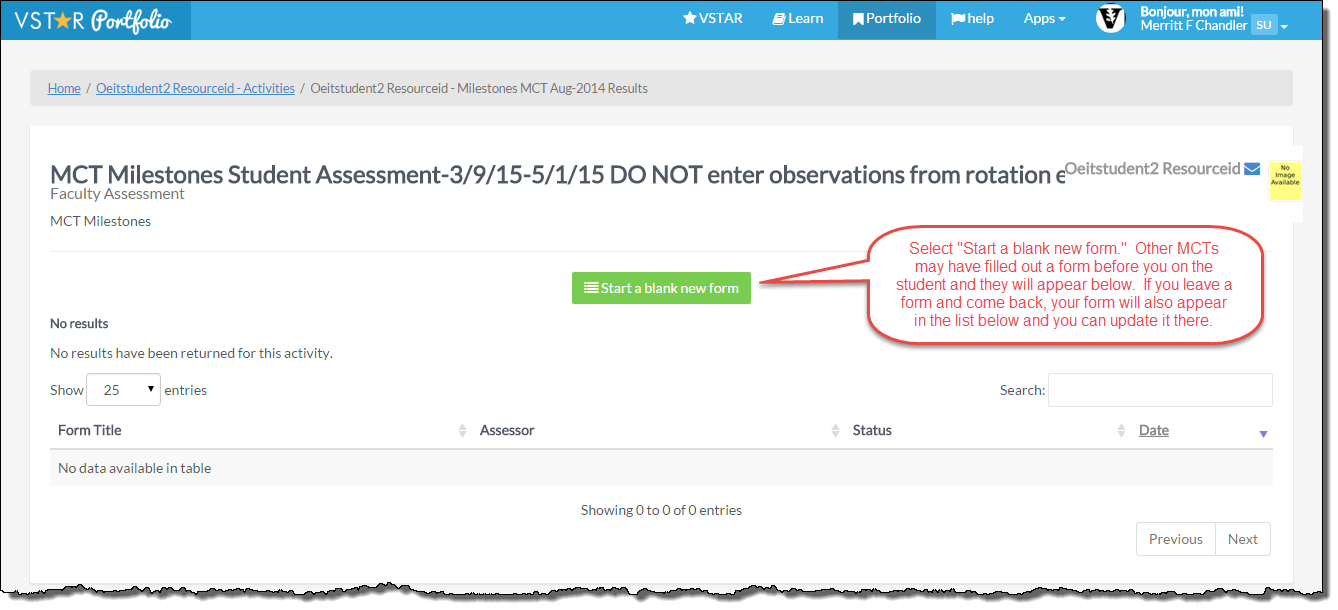
The form has multiple components. There are several components that are required. Some may be optional.
At the top you will see the form notes the date you started the form. You will also see a Table of Contents for easy navigation. The form autosaves regularly, so if you need to step away while filling out the form, you will not lose your work. The form is divided into sections that you may save periodically, and you can easily break and come back to the form if you choose. The form appears long, but as the competencies and domains are broken down into components and each component requires simple answers, you’ll find that it’s quick and easy to fill out.

The first section is General Information about the observation. You can use the drop down menu to select dates where you observed the student interacting with the patient. Fill out the form regarding the observation, and at the end of the section, be sure to save your draft.
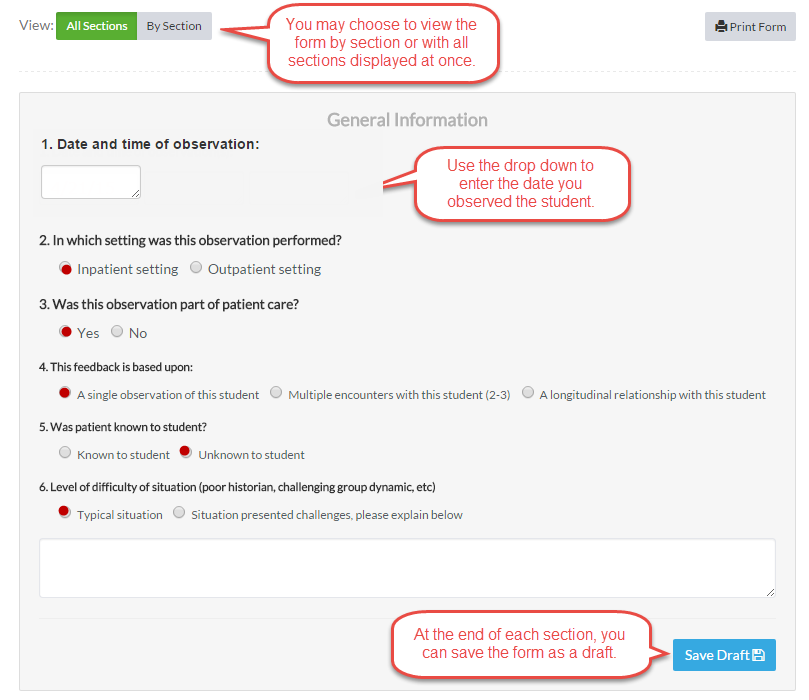
The rest of the form consists of the milestones. You will need to thoroughly read each domain description, and then compare your student’s performance to the action statements listed below – the milestones. Be sure to note what you observe on the form. If your student appears to fall between two areas, choose the option “Consistently displaying lower level, sometimes attaining higher level.” If you did not directly observe an action, choose “Not applicable.” Continue to work through the form.
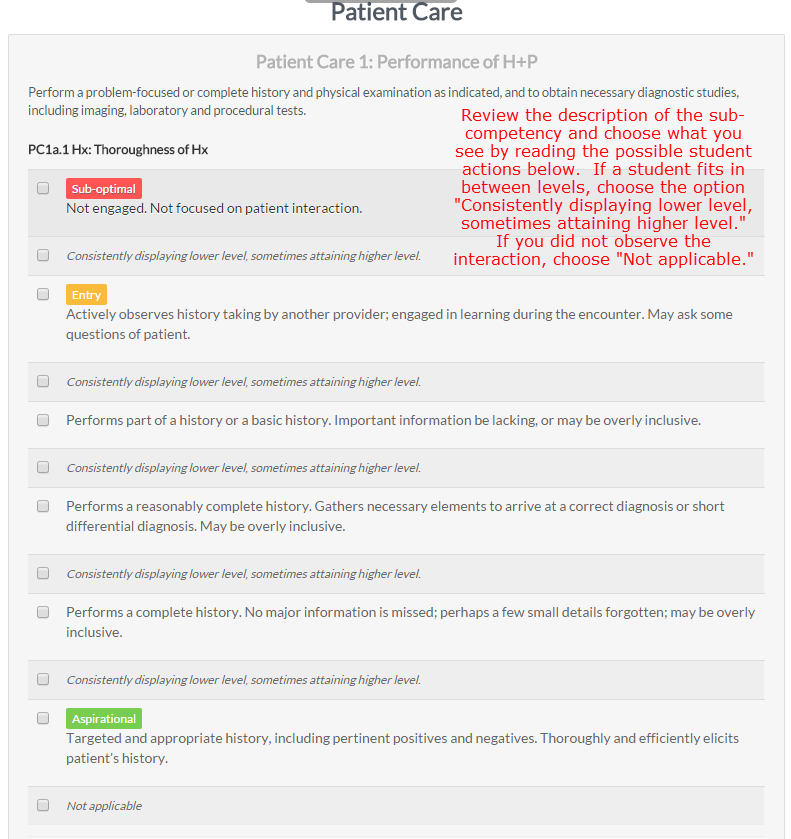
At the end of each competency, or set of domains, there is a form for comments. This is a good place to provide evidence for your observations and ratings.

At the end of the form, you will see a section for notes. The “Advisor Notes” are visible to the student. “Notes to Faculty” are visible only to other faculty, including the student’s Portfolio Coach and Promotions Committee members.
There is a “Save & Submit Form” button on the end of the form. Click this button to submit the assessment of the student, but wait until you are complete. This locks the assessment.
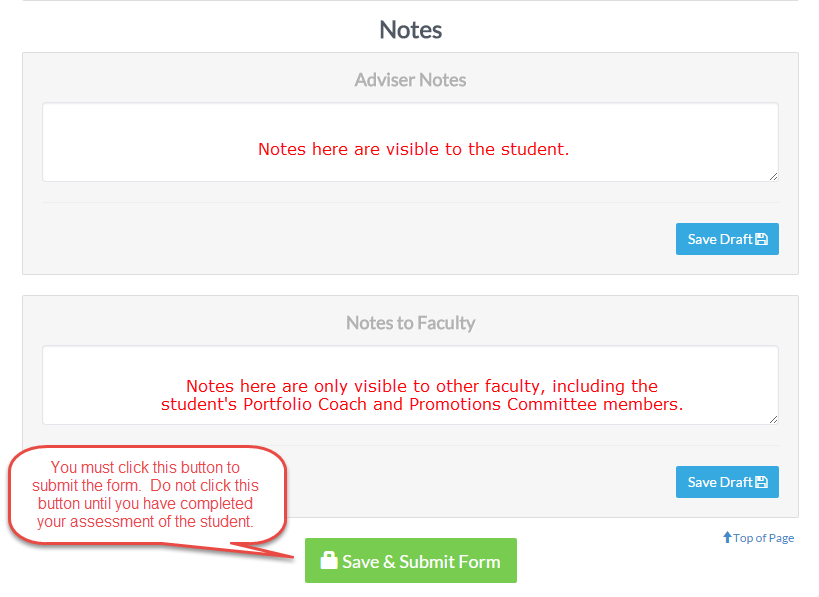
You will need to confirm your submission. Please do make sure you complete this process by the due date noted on your “My Activities” page.
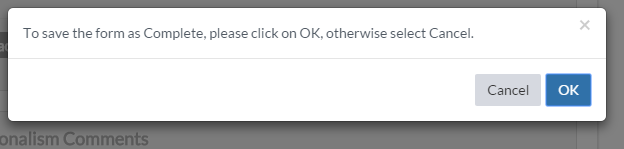
Once you’ve confirmed submission, you will get a confirmation page that indicates this submission is Completed.
This page will also let you start a new blank form, if you need to complete another observation on this student, or, if you observed the student in a similar situation, you may duplicate the form.

To complete an observation on a different student, you’ll want to return to your VSTAR Portfolio main page. You can do so by clicking on the “VSTAR Portfolio” link in the upper right hand corner of the page and returning to “My Activities.”

