There are step-by-step instructions below the video.
This is where you configure how you want to be notified of incoming messages. When certain events occur, you can be notified by a pop-up (if you are currently logged in to Spark) and/or email. Remember — if you check “email” this is your Vanderbilt email. Vanderbilt policy states that you should not forward your Vanderbilt email to another email account.
To verify that you will receive Spark messages, find the Administration block. This should be on the right hand side of your home screen. If you are not on the home screen, click on the “Spark Learn” logo in the upper right hand corner of the page.
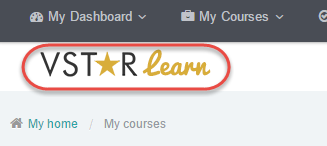
Once you see the Administration block on the right hand side of the page, click on Messaging. If you have docked the block, undock it by clicking on it and then you should see the Messaging option.
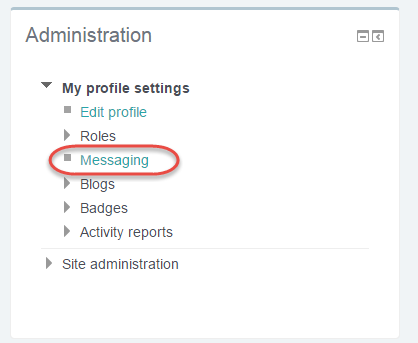
You will be presented with a list of messaging options. For each event type, select how you would like to be notified (pop-up and/or email) when you are logged into Spark and again for when you are logged out of Spark. Remember: These settings will only apply to you. Your students will customize their own notification settings.
Depending upon the number of students in your class, you may or may not want to be notified for every possible event. Customize your notifications to meet YOUR needs. ALSO, be sure to let your students know how you plan to communicate with them so that they can choose their notification settings appropriately. Please remind students that checking “email” will send notifications to their Vanderbilt email accounts and that they are not supposed to forward Vanderbilt email to another email account.
Currently faculty can be notified for the following events — note that some of these you should ignore, due to our configuration:
* Personal messages between users
Course creation request notification IGNORE THIS ONE
Course creation request approval notification IGNORE THIS ONE
Course creation request rejection notification IGNORE THIS ONE
Manual enrollment expiry notifications IGNORE THIS ONE
Self enrollment expiry notifications IGNORE THIS ONE
* Assignment notifications
* Feedback notifications
* Feedback reminder
* Subscribed forum posts
* Essay graded notification
* Notification of quiz submissions
* Confirmation of your own quiz submissions
* Warning when your quiz attempt becomes overdue
Notification settings are role-based, so the list of events that the students see will correspond to their role in the course.
