To receive VSTAR Learn system notifications, such as forum email alerts and grading and assignment notifications, you must make sure that you are set to receive emails within Learn.
If you are not on the home page of Learn, click on the VSTAR Learn icon in the upper left hand corner of the page.
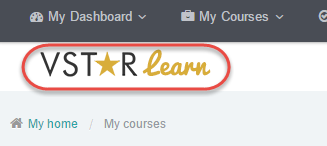
On the right hand side of the page, find the “Administration” block. It’s possible that you have docked this block, and if so, you will find it as a tab on the right hand side of the page. If it’s docked, expand it. Once you’ve found the block, click on “Messaging.”
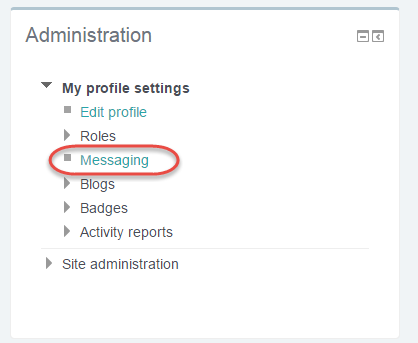
Scroll down and turn on the appropriate settings. We recommend turning on the following settings:
- “Assignment notifications” – Check “Email” for both “When I’m logged in” and “When I’m offline.”
- “Feedback notifications” – Check “Email” for both “When I’m logged in” and “When I’m offline.”
- “Feedback reminder” – Check “Email” for both “When I’m logged in” and “When I’m offline.”
- “Subscribed forum posts” – Check “Email” for both “When I’m logged in” and “When I’m offline.”
- “Essay graded notification” – Check “Email” for both “When I’m logged in” and “When I’m offline.”
- Graders should turn on “Notification of Quiz Submissions” – Check “Email” for both “When I’m logged in” and “When I’m offline.”
- Students should turn on “Confirmation of your own Quiz Submissions” and “Warning when your quiz attempt becomes overdue” – Check “Email” for both “When I’m logged in” and “When I’m offline.”
Be sure to select “Update profile” to save your Messaging settings.

