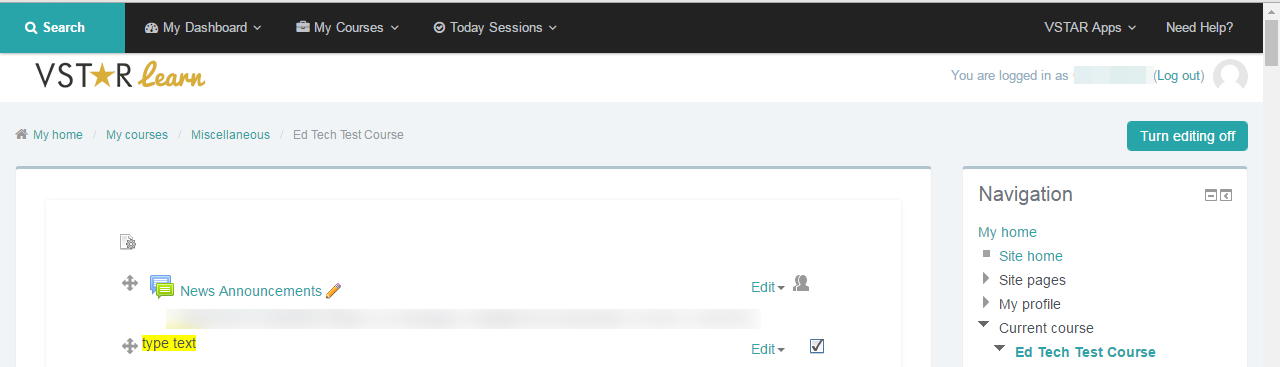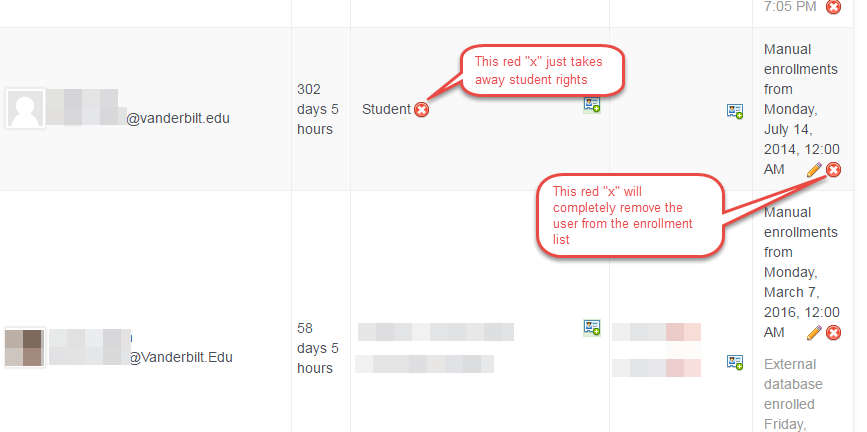There may be a time when you need to remove a student from a course. This should only be done if a student is no longer participating in your course – be aware that the student that is removed will no longer be able to see any course material.
Step 1
Open your course in VSTAR Learn, and turn editing on by clicking the “Turn editing on” button in the upper right hand corner of the page.
Step 2
From the “Course Administration” menu, click on “Enrolled Users.”
Click on the “Administration” block on the right hand side of the page, then click on “Users.” Click on the “Enrolled Users” link to enroll students and view who is currently in the course.

Step 3
This will bring you to the list of students enrolled in your class. You can now remove a student. When removing a student, the best practice is to click on the “x” all the way at the end of the row to the right-hand side of the page where a student is enrolled in the course.