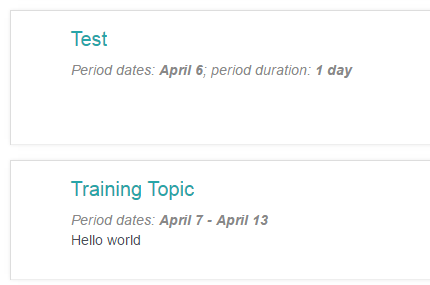Today Sessions, or Today’s Sessions, in the black bar at the top, does not actually come from the calendar. Instead, a course coordinator or course director has to set up the course so that each session will appear here.
To begin, navigate to your course.

Setting Up the Course
In the “Administration” block, click “Edit Settings.”
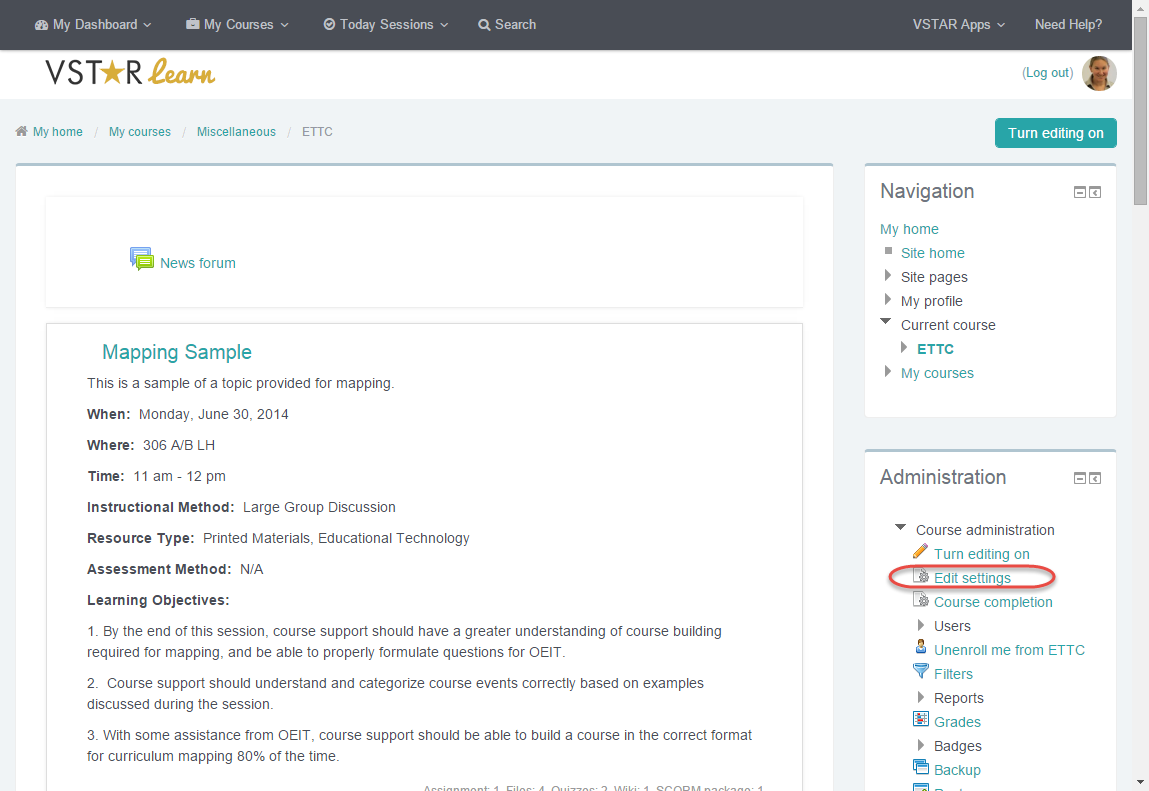
In the “General” section, verify that the start date matches the start date for your course.
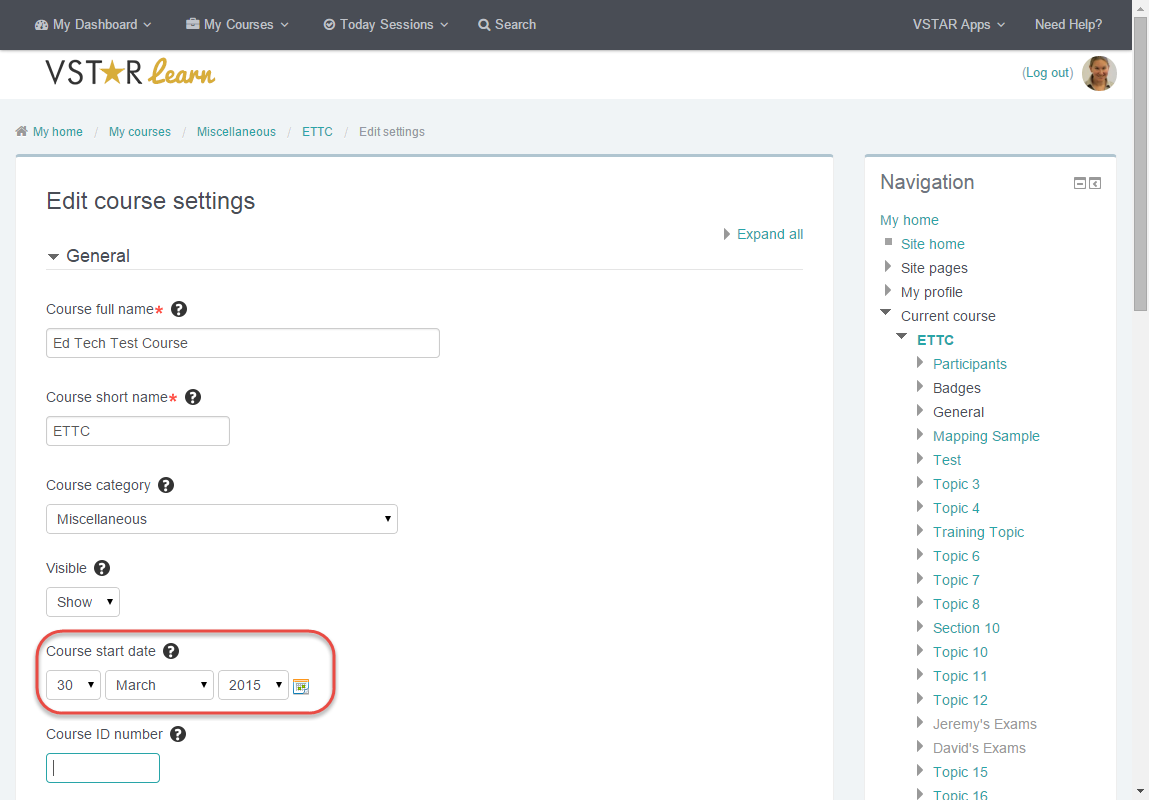
In the “Course Format” section, change the format to “Periods format.”
Set the default period duration to what matches your course. Each course topic will default to this duration, and will display in the “Today Sessions” section for that length of time. For this course, we’re selecting 1 week. For most courses in VSTAR, that will be the correct format.
This course has 19 topics, so 19 periods is what we’ll select in the next “number of periods” box. You can change this to match the number of topics for your course.

Don’t forget to save your changes!

You will now notice, under the title of each topic, the dates the topic runs.

Also, in the “Today Sessions” drop down in the black bar at the top, the topic running for the day should appear.

Individual Topics
If the topics do not run consistently from week to week or generally don’t fit into the periods duration set for the course, you can override individual topics within the course.
Make sure editing is turned on. The button to do this is in the upper, right hand corner of the course page.
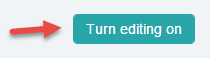
Click the edit icon under the course topic. This looks like a page with a gear.
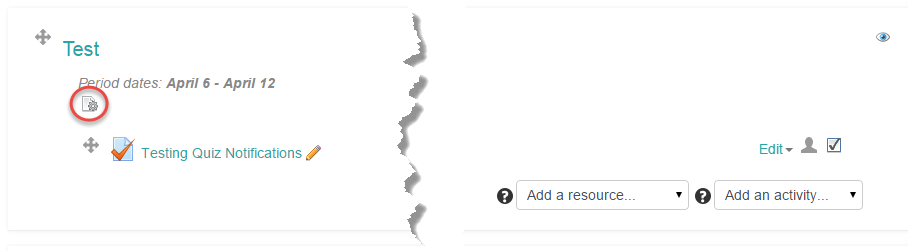
Below the course summary, there is an option to override the period duration. Check “enable” to turn it on, then you can change that particular topic’s duration to anything. For example, if you have an orientation topic in your course that only lasts one day, changing the duration to match will be reflected in the “Today Sessions” bar at the top, as well as on the course page in Learn.

All other topics will adjust their start and end time to match the new duration of the adjusted topic.