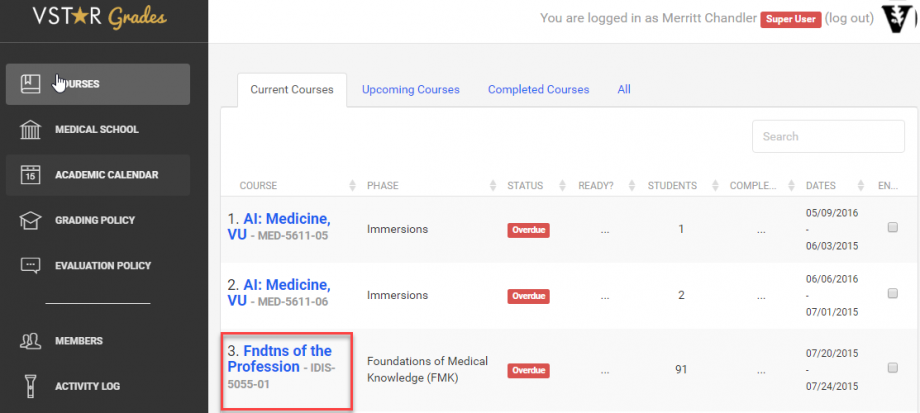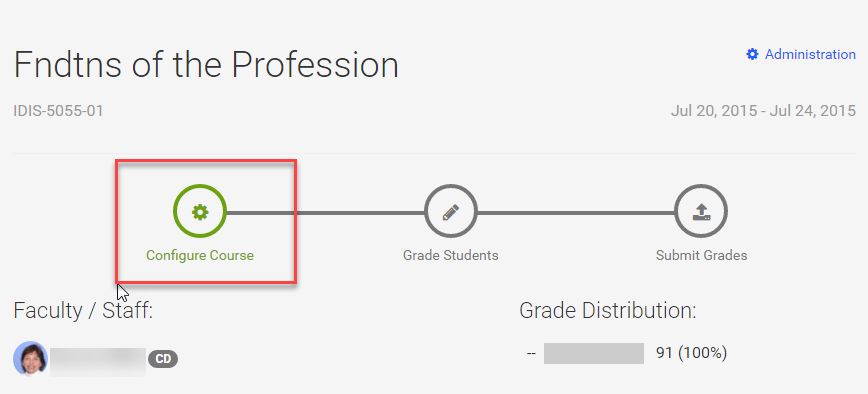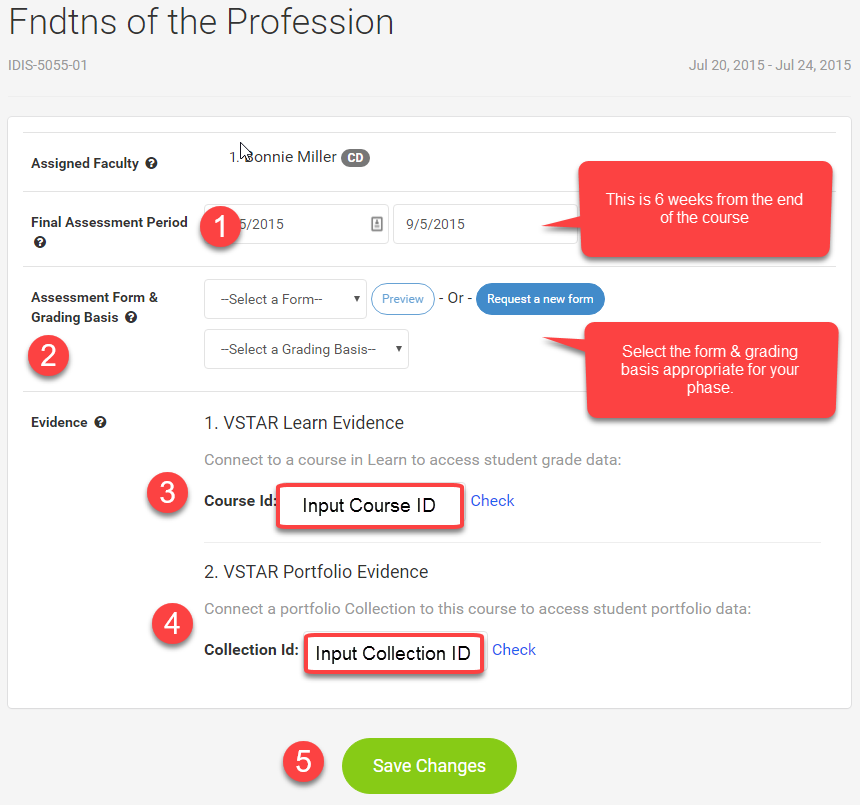As a course coordinator, you should have access to your course you need to administer in VSTAR Grades through the PeopleSoft. If you do not have access to the course, please contact Enrollment Services to make sure you are on the PeopleSoft list.
Select your course in VSTAR Grades. If you manage multiple courses, you may have multiple courses to choose from, so make sure you select the correct course. Click the name of the course in which you wish to work.
The course will need to be configured before faculty can add grades, but the setup is quick and easy. Use the “Configure Course” selection on that course’s dashboard to add the Learn and Portfolio feeds to the course.
Complete the configuration form.
- The Final Assessment Period begins the date the course ends and ends 6 weeks from that date, when grades are due.
- The Assessment Form & Grading Basis are the appropriate form and basis for your phase. In this case, we’ll be selecting FMK. Some Phases may have more than one form, for example, Immersions Longitudinal.
- The VSTAR Learn Evidence is added through the VSTAR Learn Course ID. Simply copy & paste the course id from Learn, then select “Check.” This will load a screen that shows the course name and list of course directors from the course. Select “ok” and this will save the number in the system.
- The VSTAR Portfolio Evidence is added with a VSTAR Portfolio Collection ID. If you’re unsure how to create a Collection in Portfolio, follow this guide. Once you’ve created your collection, you can grab the Collection ID from the Collection Setup page, or, if you add yourself to the collection, from your VSTAR Portfolio Home Page. Just click on the Collection and it’s in the Collection Details in the upper right hand corner. Copy this to Grades. Again, select “Check” to verify this in Grades, and then select “ok.”
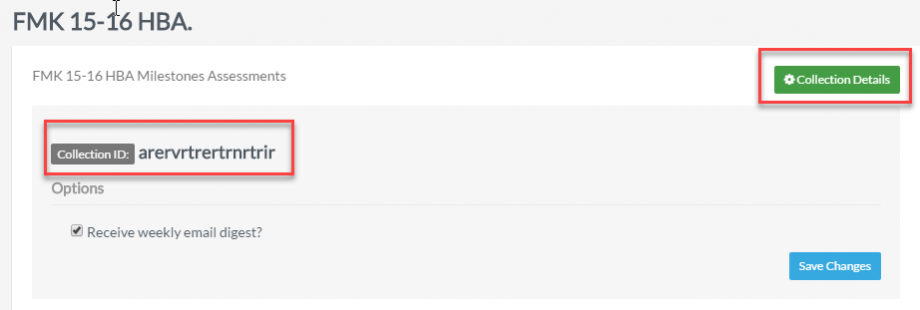
- Save your changes.
Your faculty are now ready to grade students.