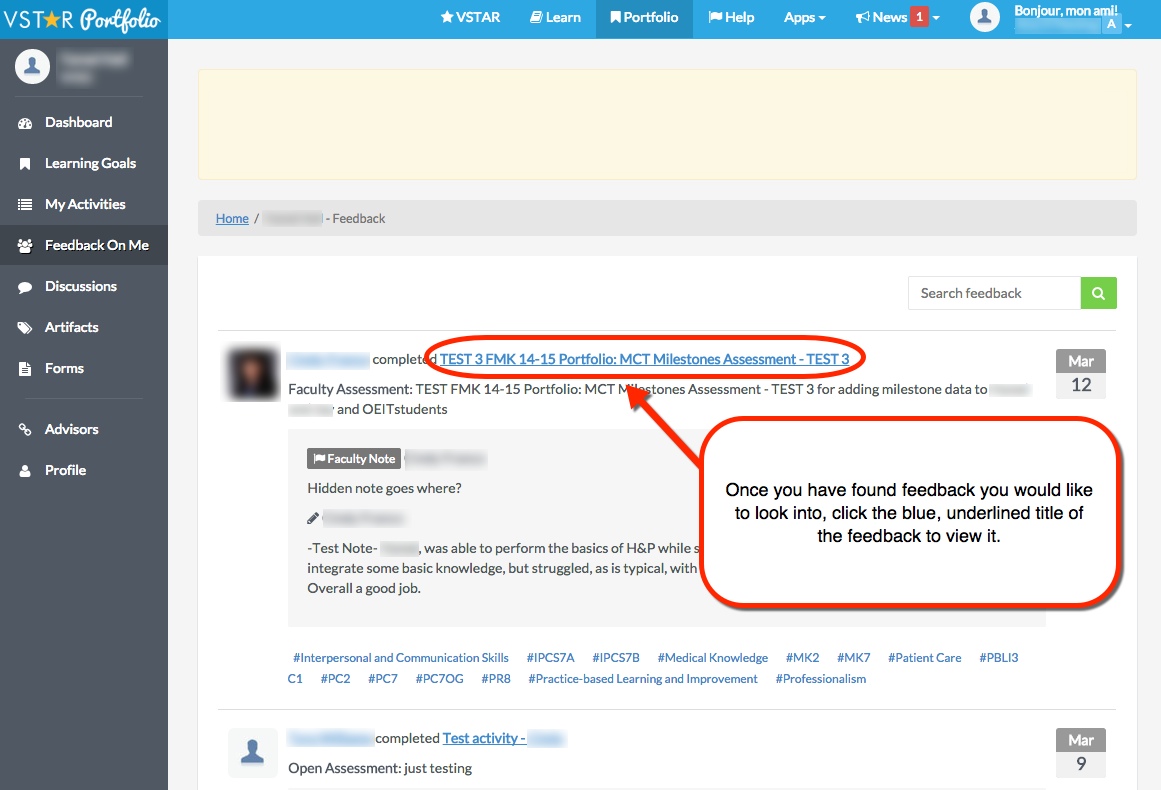VSTAR Log In
This module will walk you through viewing feedback about a student. The process will be the same for either Portfolio Coaches or Promotions Committee Members. You will begin by logging in to VSTAR. Then select Portfolio from the blue navigation bar at the top of the page.

Feedback Navigation
If you need to do a deeper dive into Assessments written by faculty, peers, or that the student has written about themselves, you can view that in the student’s Portfolio page.
To view these, click on “Trainees” from your main page in Portfolio.
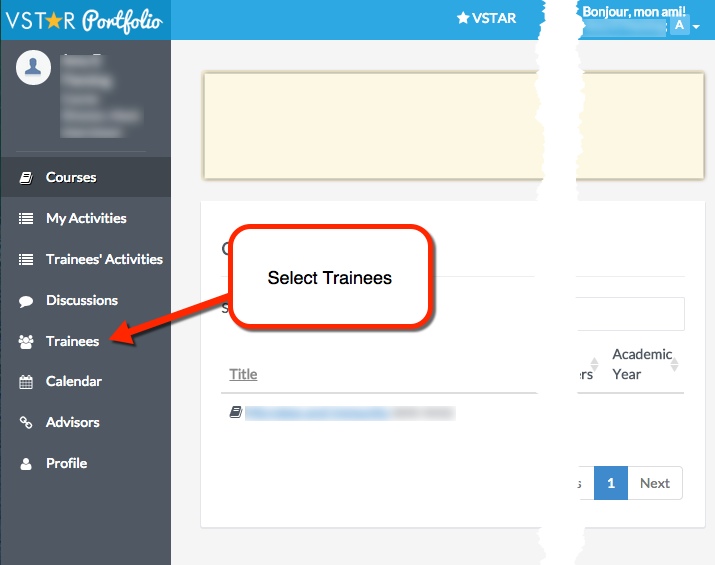
Find the appropriate student, and click on their name.
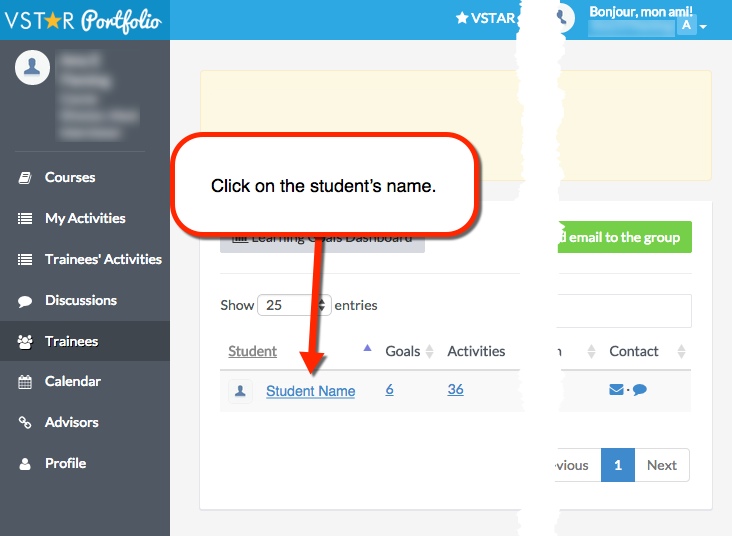
This will bring up that student’s Portfolio page.
Once in the student’s Portfolio page, click on “Feedback On Me.”

The “Feedback On Me” page contains any activity where you were the one assessed. These include:
- Student Assessments, where a faculty member or another advisor assessed you;
- Peer Assessments where one or more of your peers assessed you;
- Self-Assessments where you assessed yourself;
- And in some circumstances Open-Assessments
If you don’t see an assessment right away on your “Feedback On Me” page, that may be because it is older. To see these older assessments, click the “Older Feedback” link at the bottom of the list. Once you have a large number of assessments, you may have to click the button multiple times.
When you have found some feedback you would like to look into, click the on the blue, underlined title of the feedback to view it.