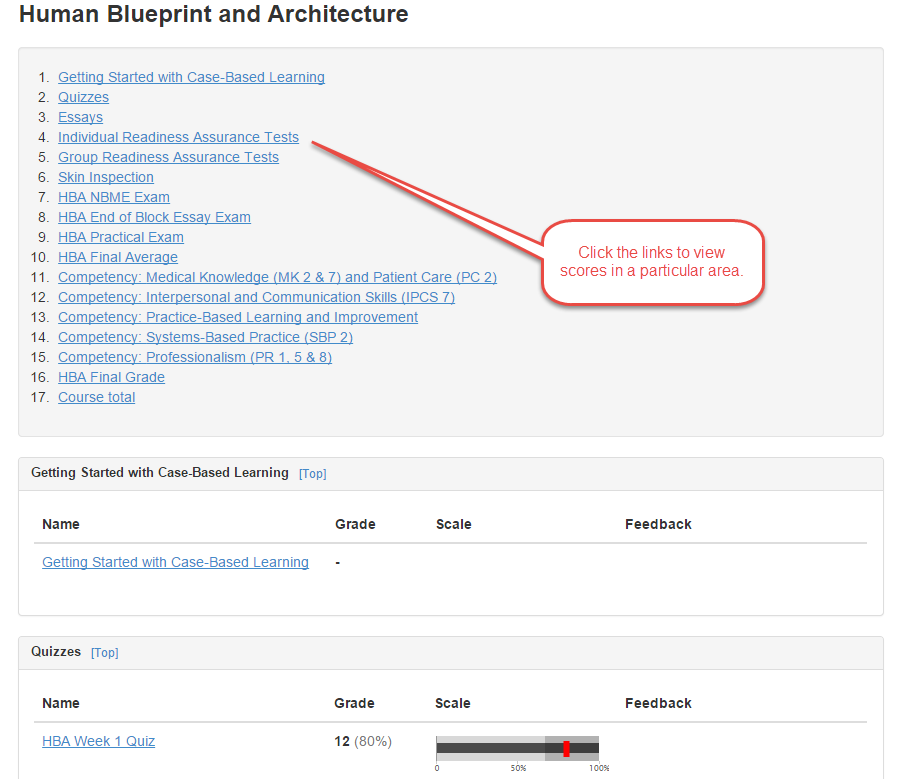Find your student by clicking on the “Trainees” tab on the left-hand side of the page.
Access the dashboard for a student by clicking on the “Dashboard” tab on a student’s page.
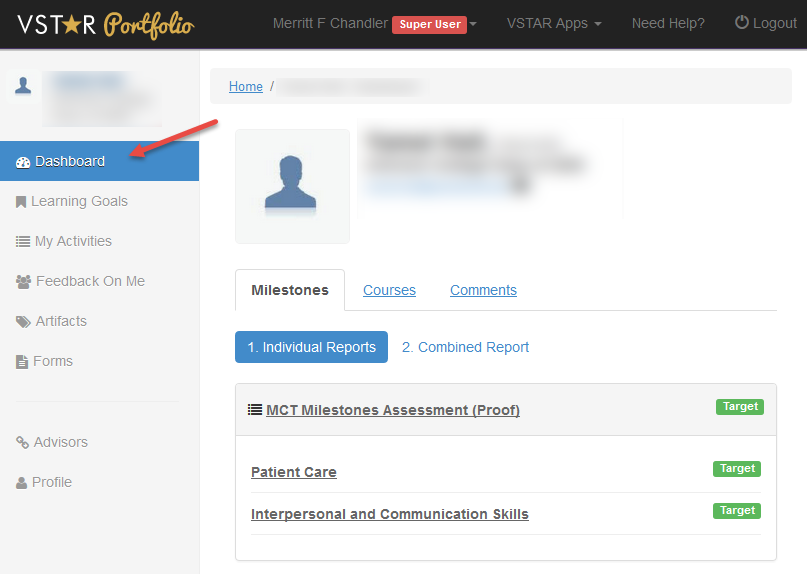
The second tab on the student’s dashboard is the “Courses” tab. This is where student grades are located. Click on the “Courses” tab below the student’s picture to access the grades.
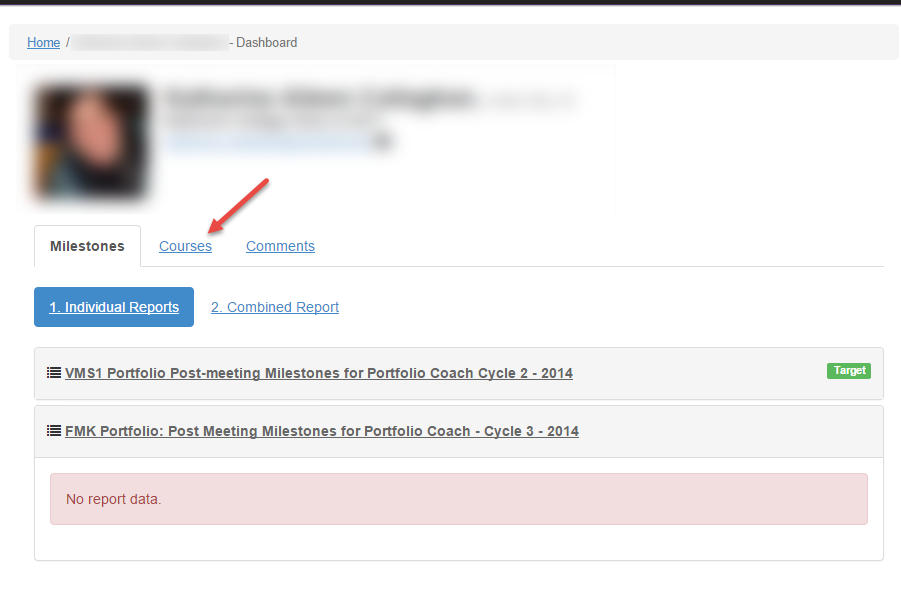
From here, you will be able to see a list of the courses that the student is enrolled in. Directly below each course the dates of the course and the course director are listed in the system. To the right, you will see a graphical indicator of the student’s grade in that course. For FMK courses, this is a P, P*, or F. For higher level courses, this may included H or HP.
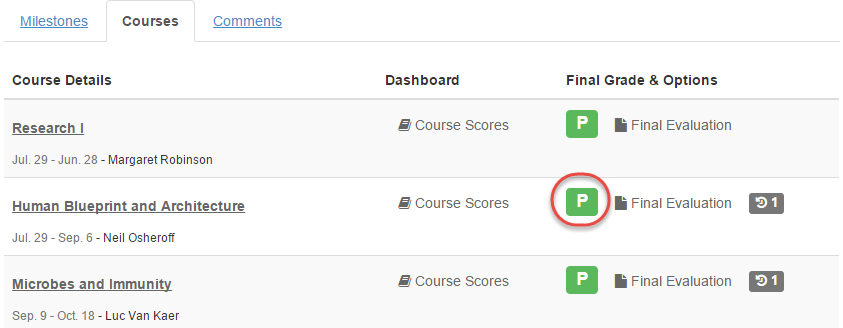
Click on the course name for a detailed view of the student’s scores in each activity within the class. This will include scores on quizzes, essay assignments, final exams, NBME exams, group activities, and competencies. A table of contents at the top of the course will let you jump within the course to a particular area of interest, or you can scroll through the whole course to get an overview.