This article will explain the basics of how to add an activity or resource to VSTAR Learn.
Content that you add to your course will fall into one of two categories: activities or resources. To create content, you would click on the text that reads “Add an activity or resource” to get started. It looks like this :
A “resource” is typically information that is made available as a single link with an icon in front of it that represents the type of resource. For example, a class syllabus that is either uploaded as a file or created as a page is an example of a resource.
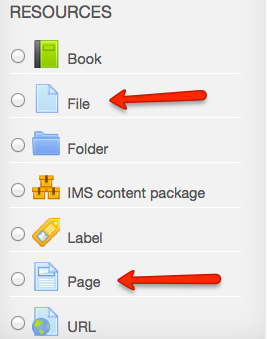
Resources include:
- Book – Multi-page resources with a book-like format
- File – A picture, a pdf document, a spreadsheet, a sound file, a video file
- Folder – For helping organize files and one folder may contain other folders
- IMS content package – Add static material from other sources in the standard IMS content package format
- Label – Can be a few displayed words or an image used to separate resources and activities in a topic section, or can be a lengthy description or instructions
- Page – The student sees a single, scrollable screen that a teacher creates with the robust HTML editor
- URL – You can send the student to any place they can reach on their web browser, for example Wikipedia
An “activity” typically requires that a student do something (interact in some way with content, peers or the teacher). Activities that allow a “due” date or “closing” date to be set will display that date on the course calendar (if the calendar block is enabled).
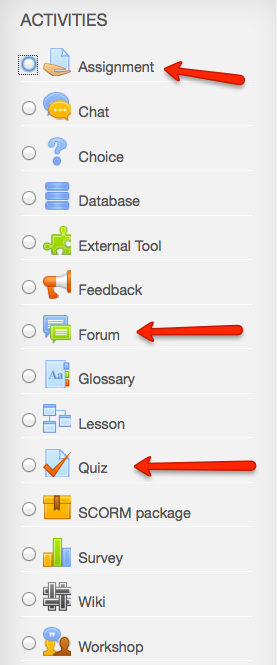
There are three most commonly used activities:
- Assignments – Enables teachers to grade and/or provide feedback on assignments created on- or off-line
- Forum – Allows participants to have asynchronous discussions
- Quiz – Allows the teacher to design and deploy assessments, which may be set to automatically score and/or provide feedback
There are many additional types of activities from which to choose:
- Chat – Allows participants to have a real-time synchronous discussion
- Choice – A polling-style question with a choice of multiple responses
- Database – Enables participants to create, maintain and search a bank of record entries
- Feedback – For creating and deploying surveys to collect feedback
- Glossary – Enables participants to create and maintain a list of definitions, like a dictionary
- Survey – For gathering data from students (Note: not to be used for course evaluations)
- Wiki – A collection of web pages that anyone can create, modify or edit
- Workshop – Enables peer assessment
