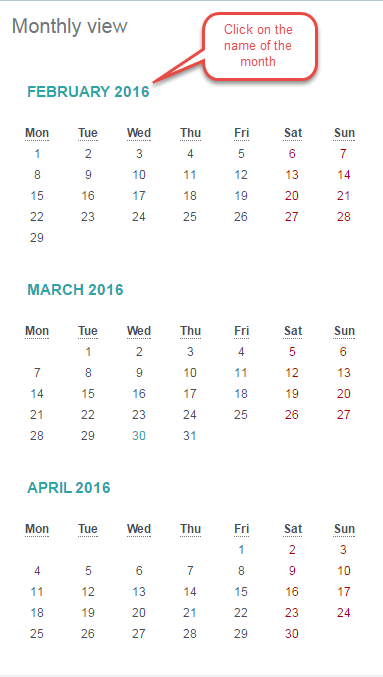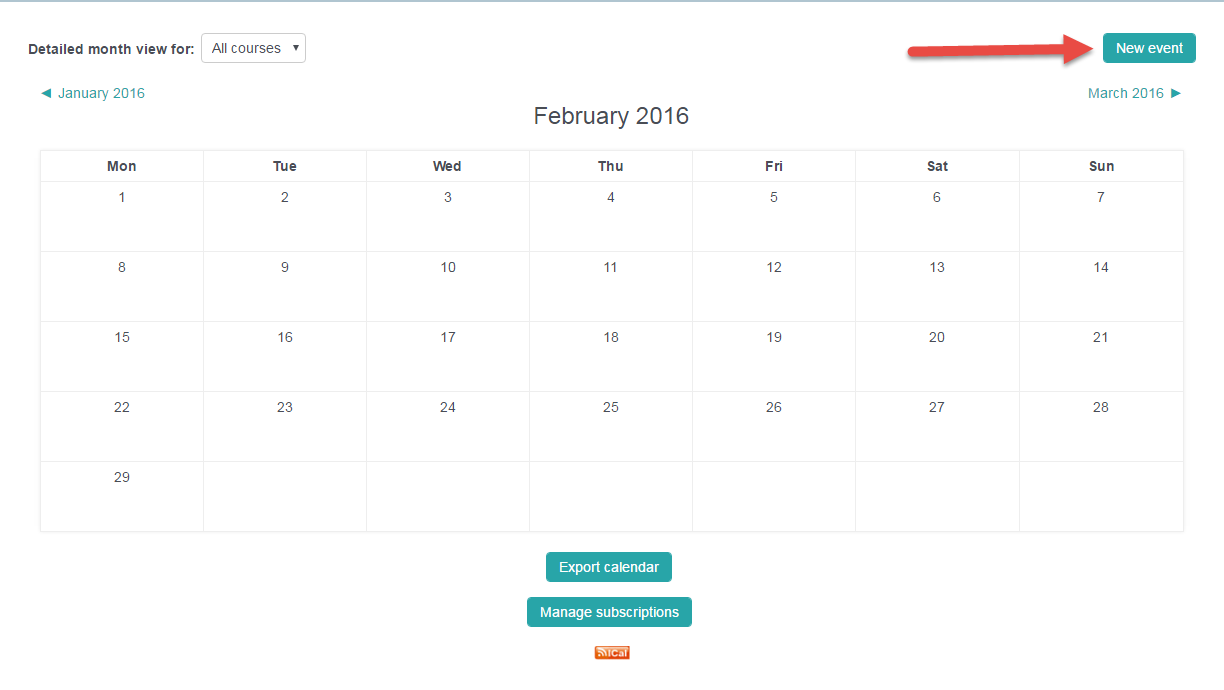Within a course, some activities such as assignments and quizzes have a necessary time component (i.e. a due date) and will automatically be added to the VSTAR calendar for that course. As a user, you can add events to the calendar that do not have VSTAR activities attached, such as real world classroom activities or reminders. For example, a teacher might add “CBL Session” as an event on the calendar. Faculty and course administrators can add events to course calendars. Students cannot add events to course calendars. However, all users can add their own events to their own calendars (outside specific courses). In other words, each user in VSTAR learn can view an integrated calendar of their course and personal events.
Before adding an event to a calendar, choose if this is a course event or an individual event.
NOTE: If you are a student, and want to add your own event to the calendar, you need to access the calendar from the “My Home” page (not from within a specific course). If your “My Home” dashboard is not configured to display your calendar, you can customize this by clicking on “Customize this page” (See the Tip Sheet on Customizing the “My Home” page).
Step One
Within the calendar block, click on the name of the month. This will bring up the full calendar view.
Step Two
Click on New event.
Step Three
Enter the event details:
Tips:
NOTE: If the event title includes words separated by slash marks (such as “Transcription / Translation”) please be sure to add spaces around the slash (/) in order for the column to display properly.
Be sure to indicate the duration of the event so that it appears in the proper place within the list of the day’s events. Do not create an event without duration.
Step Four
Click Save changes. Your event is not saved until you click the Save changes button.