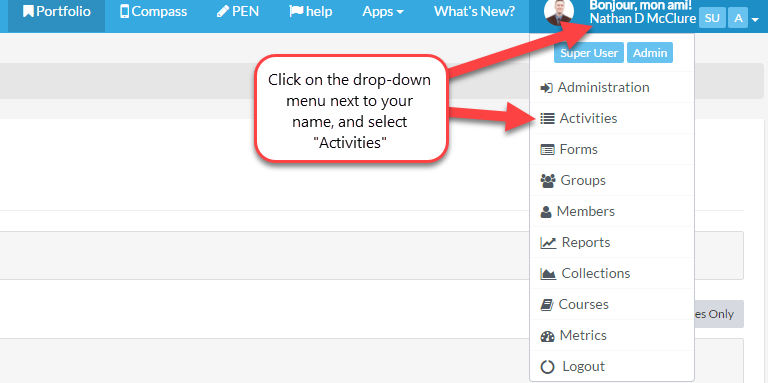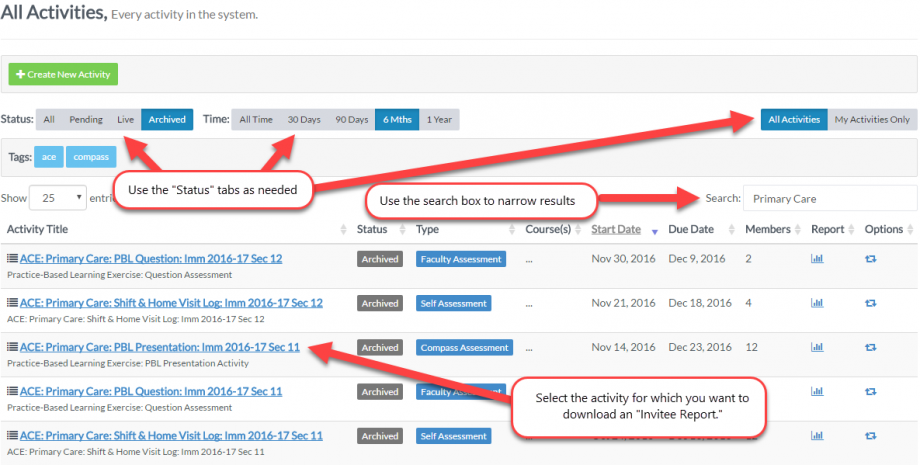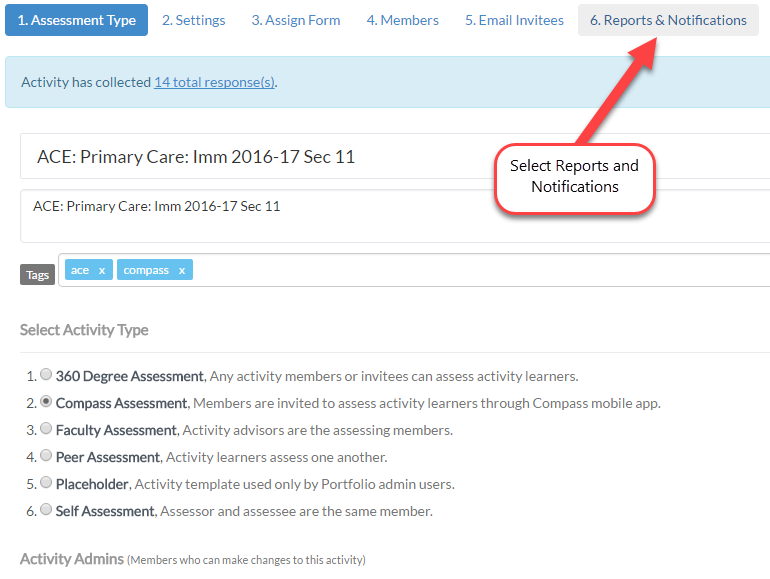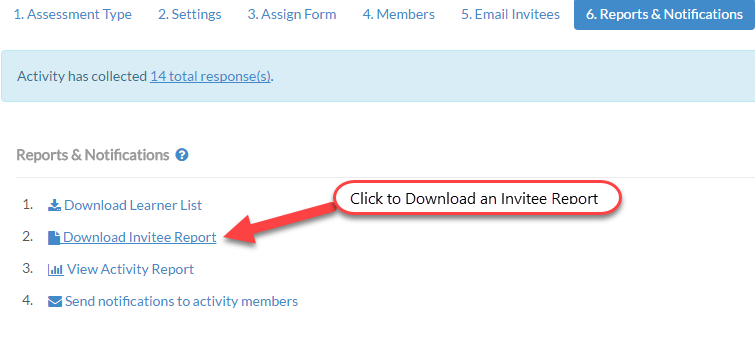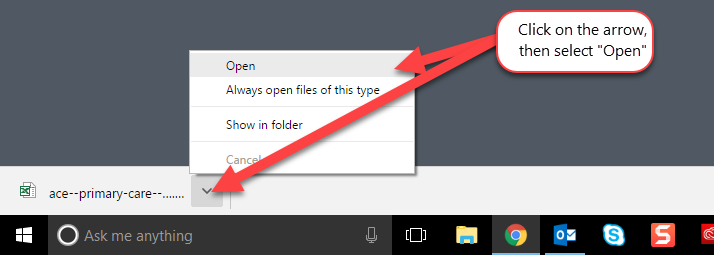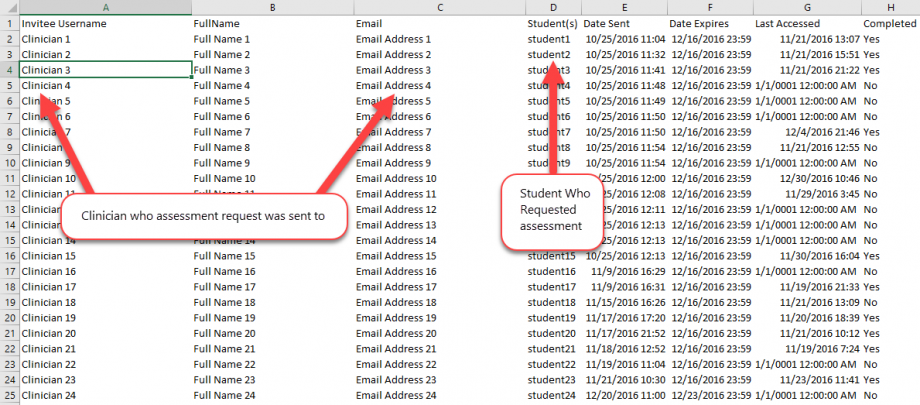An Invitee Report details students who have requested assessment, to whom, and if assessment has been completed. In VSTAR Portfolio if you are a course coordinator who has been setup as an administrator, or are a Super User, you can download Invitee Reports.
Choose Activities and you will see a list of all Activities. Use the Status tabs to narrow or expand your results as necessary. Utilize the Search box to narrow your search further. Once located, select the appropriate activity by clicking on the activity title.
Now you will see the activity you have selected. Choose the Reports & Notification Tab
Select “Download Invitee Report” to download a copy of the report to your hard drive.
Once you have clicked on “Download an Invitee Report” a file should begin downloading. When the file has completed downloading select the file, then select open.
You should be able to see the data in the Excel file that includes both the student who sent the assessment invitation as well as the clinician who received the request and if assessment has been completed.