Video Tutorial
Spark Log In
This module will walk you through viewing finding a course in Spark Learn. You will begin by logging in to Spark. Then select Learn from the blue navigation bar at the top of the page.
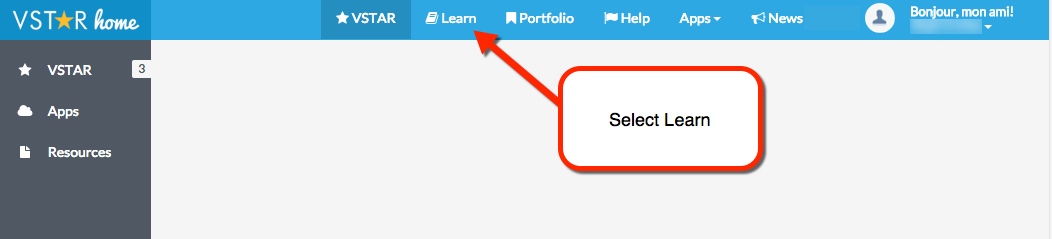
Find a Course
There are a few options available when finding a course in Spark Learn. All options are available on your Learn default home page.
Navigation Bar
At the top of the Learn home page, you will see a grey Navigation Bar. On the left side of the bar you will find a My Courses option. Selecting this option will open a drop-down list containing all of the courses in which you are currently enrolled.
Selecting the course title displayed in the list with take you to that course’s home page.
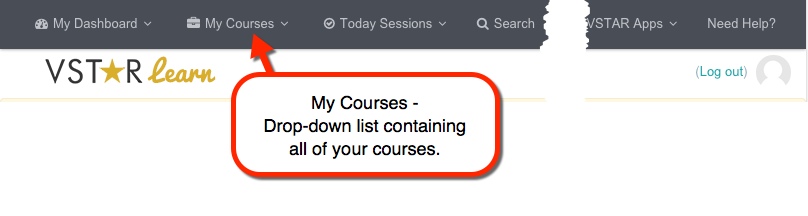
Course Overview
Note: The order of your page is customizable, therefore the widgets discussed in this option may be in a different order.
The main portion of your Spark Learn home page is dedicated to the Course Overview widget. Within this widget you will find a list of all the courses in which you are currently enrolled. This options also contains additional options:
- Category – Selecting the box under the Category title will allow you to filter your courses into predetermined categories.
- Course Title – Selecting the course title will link to the course’s home page.
- Assignments – If your course has assignments due, they will be listed under the course title. Clicking the assignment’s title will link directly to the assignment’s page.
Hide Course – Selecting the eye icon will hide the associated course and it’s details. Unhiding the course will be discussed later in this module.
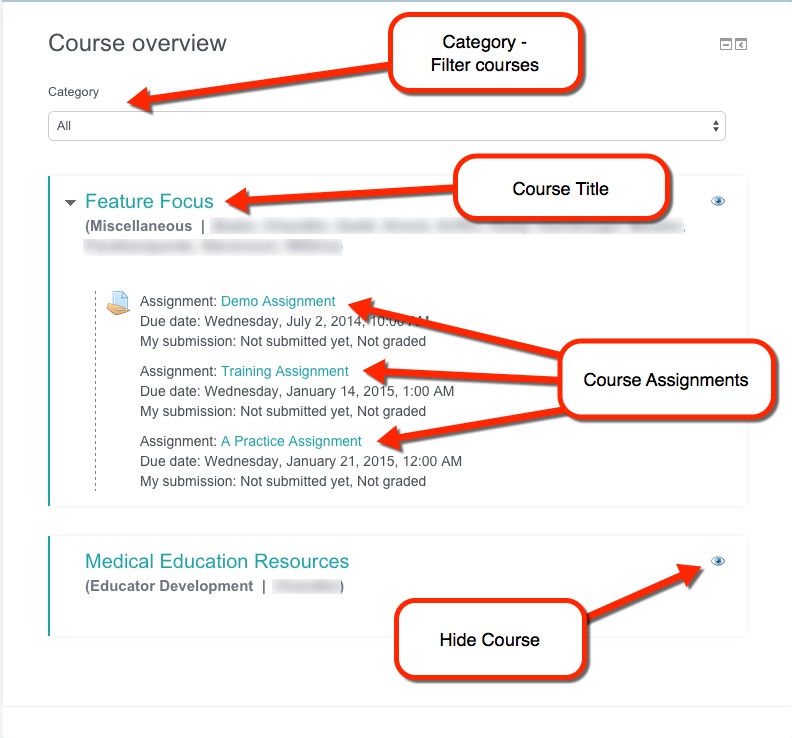
Navigation Widget
Note: The order of your page is customizable, therefore the widgets discussed in this option may be in a different order.
Additional widgets will be listed on the right side of the page. One of the available widgets will be titled Navigation. “My Courses” will be in the Navigation widget. Selecting this option will expand the list to include all the courses in which you are currently enrolled. Clicking the course title will link to the course’s home page.
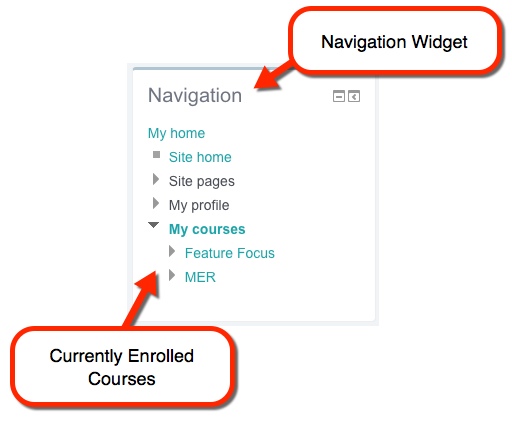
Search
Note: The order of your page is customizable, therefore the widgets discussed in this option may be in a different order.
You can also use one of the available Search options to find a course. There is a Search option available in the Navigation Bar and another as a widget.
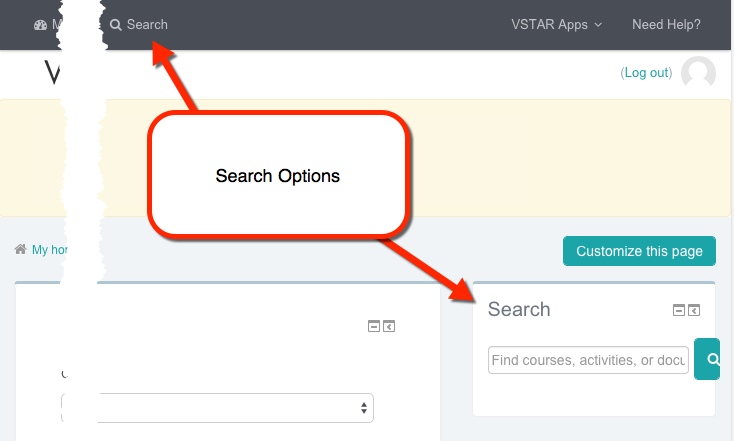
Unhiding a Course
If you choose to hide a course, as described in the Course Overview option, you may also need to know how to unhide a course. These steps will also be in the Course Overview widget.
- Scroll to the bottom of your list of courses.
- Click the link labeled “Manage hidden courses.
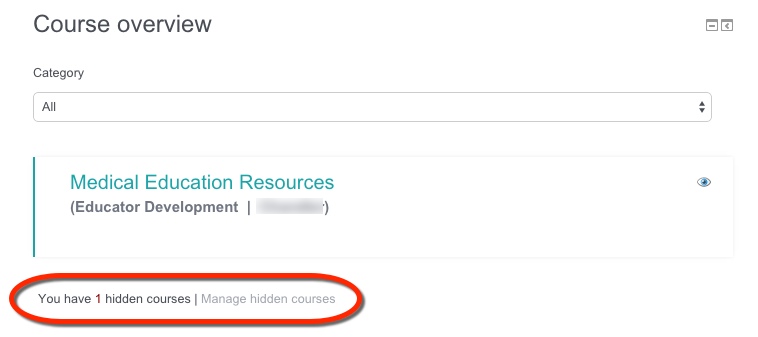
- Once the new course list populates, find the hidden course you would like to unhide and click the greyed-out eye icon.
- Click the “Stop managing hidden courses” link.
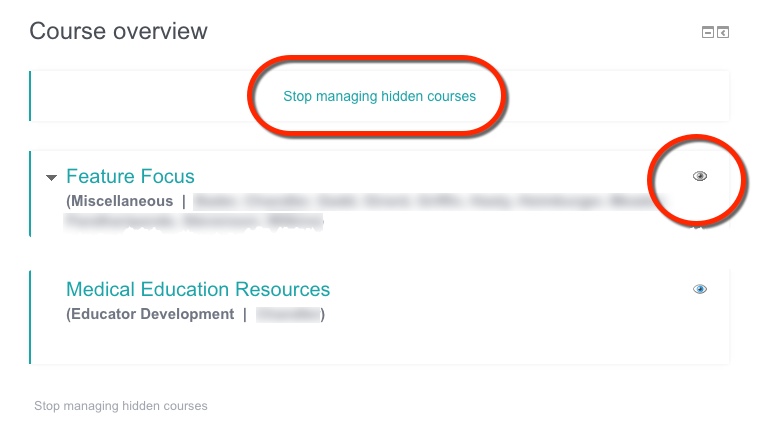
- Your course should be listed again.
