How to upload Activity Files within a VSTAR Portfolio Activity
First logon to VSTAR Portfolio and open the activity where a file upload is required. We will use an FHD CCX File Upload activity in this example.
Once inside the activity click the “Show Tabs” link if necessary:
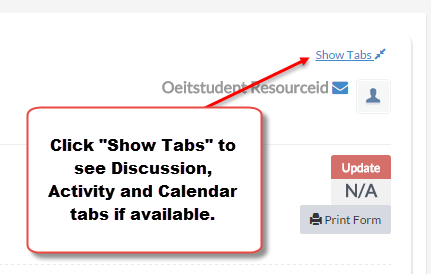
If you can already see the tabs, click on the “Activity Files” tab:
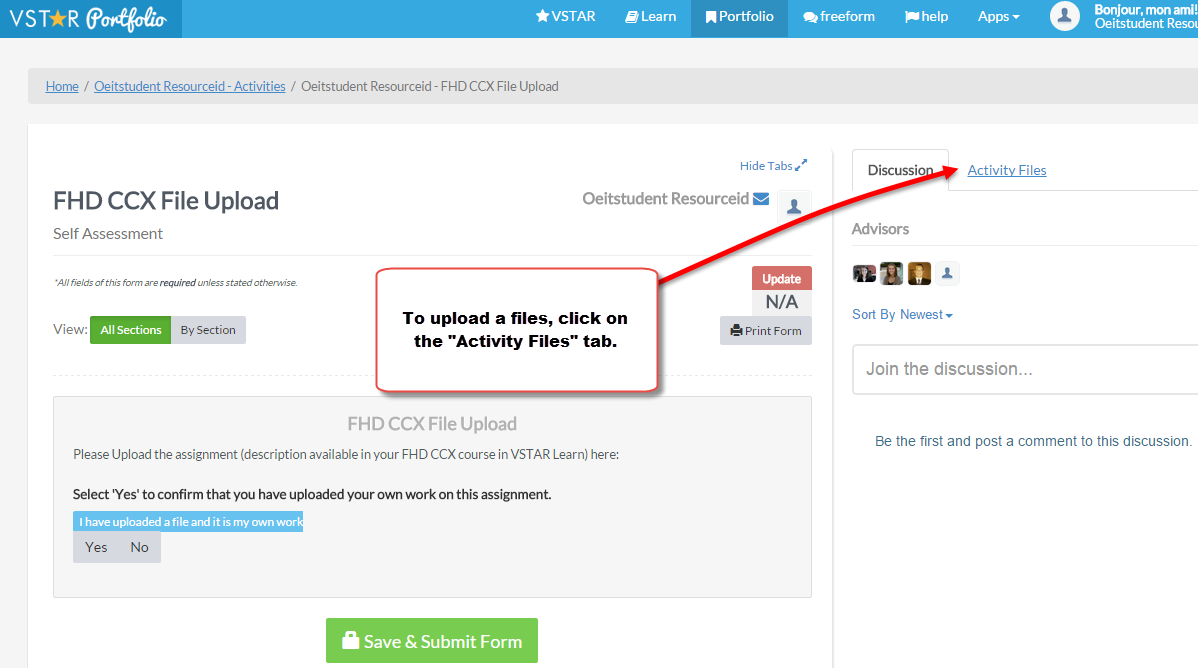
Next, Press the “Select Activity File” button to select a file to upload.
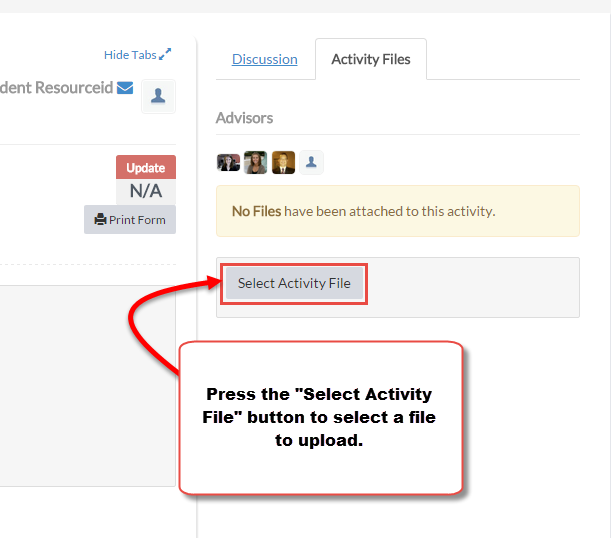
Select a file by clicking on it and the pressing “Open”:
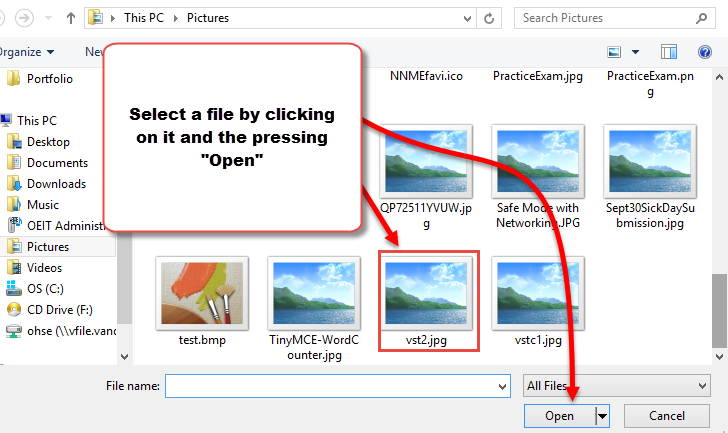
It looks very similar on Mac:
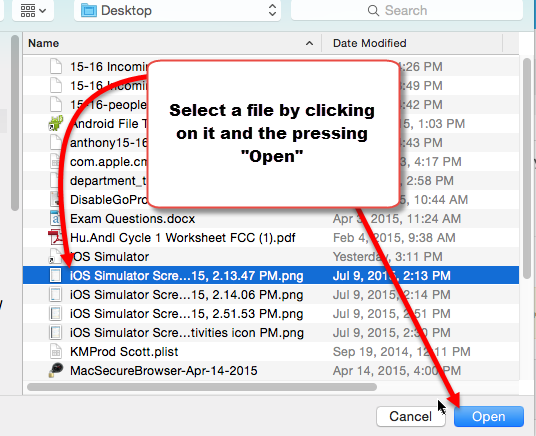
After clicking “Open” you will see a preview of the file you selected in the “Activity Files” section. Click “Change” only if this is not the file you want, or “Upload” to upload the file:
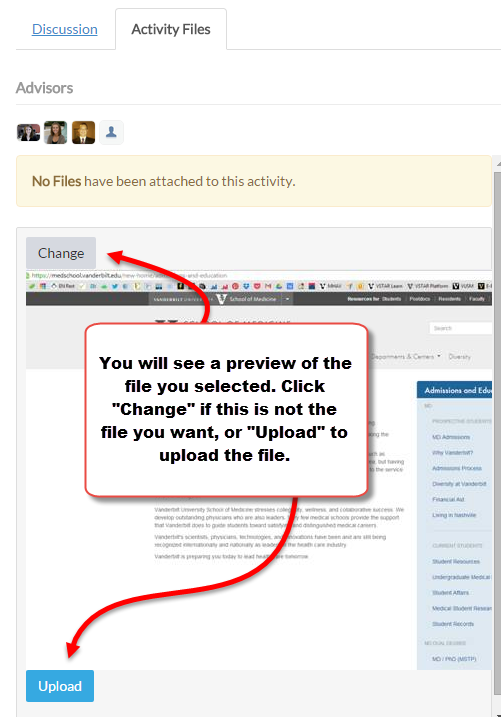
Your file will now appear in the activity files tab:
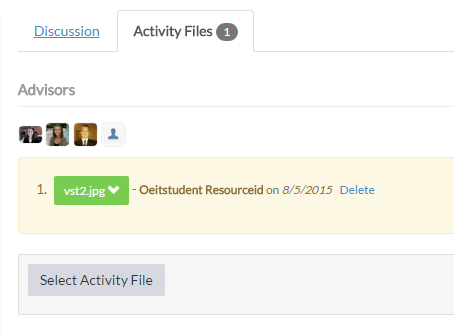
After uploading the file, you can complete the assessment as needed and when finished click Save and Submit.
