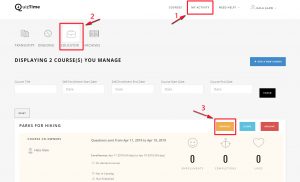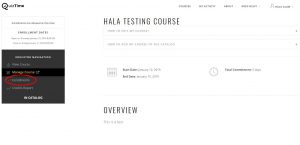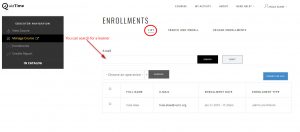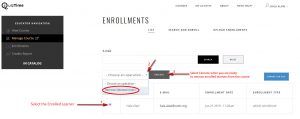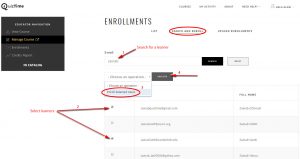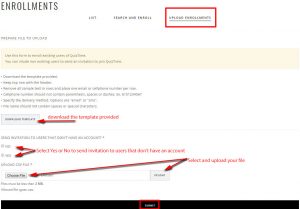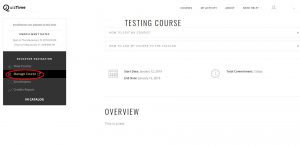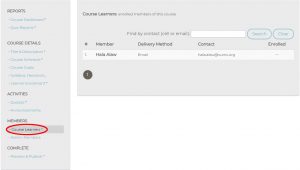Enrollments: Is to add, remove and download learners. Administrators can also upload a bulk file that includes existing and non-existing users of QuizTime.
- Go to QuizTime.
- Select Log In.
- Go to My Activity.
- Select Educator.
- Select Manage on the course in which you would like to check or update the enrolled learners.
- Select Enrollments.
- To search for an enrolled learner.
- Select List.
- Type the learner’s email in the search bar.
- Select Search.
- Select Reset to execute a new search.
- Export CSV Enrollment Data.
- Select Export CVS File to download the Enrolled Learner’s information (Name, Email, Enrollment Date and Enrollment Type).
- Remove an Enrolled Learner.
- Search for an enrolled learner in the search bar.
- Check the box next to the Learner’s Name.
- Go to Choose an Operation.
- From the Drop-Down list, select Remove Selected Users.
- Select Execute.
- From the Drop-Down list, select a Reason for Un-Enrollment.
- Select Next.
- Confirm your action on removing the selected learners.
- Search and Enroll a Learner.
- Select Search and Enroll.
- Search for a learner in the search bar.
- Select Reset for a new search.
- Select the Learners that you would like to Enroll in the course.
- Go to Choose an Operation.
- From the Drop-Down list select Enroll Selected Users.
- Select Execute.
- Go to List.
- Confirm the selected learners are now enrolled in your course.
- Upload Enrollments.
- Select Download Template to download the template provided.
- Keep top row with the header.
- Remove all sample text in rows and place one email or cellphone number per row.
- Cellphone number should not contain parenthesis, spaces or dashes. Ex. 6151234567.
- Specify the delivery method, email or SMS.
- Save the file. The filename should not contain spaces or special characters.
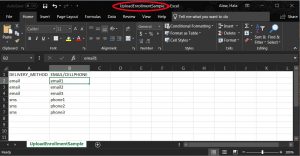
- Select Yes or No to send an invitation to users that don’t have an account.
- Upload your file.
- Click Submit.
Manage Course: Is to review enrolled members of this course.
- Login to QuizTime.
- Go to My Activity.
- Select Educator.
- Select Manage on the course in which you would like to check or update the enrolled learners.
- Select Manage Course.
- Under Members select Course Learners.
- You can also search for an enrolled member by Cell or Email in the search bar.