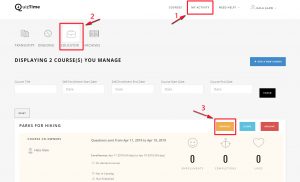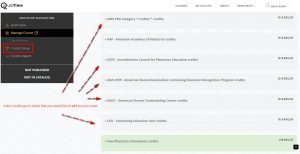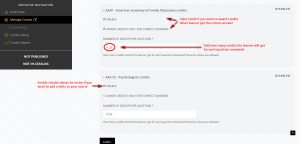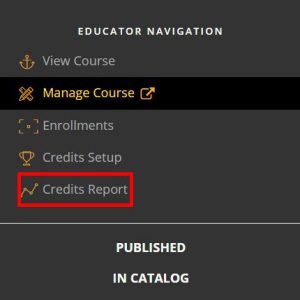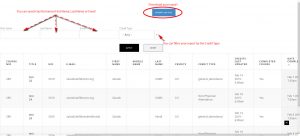Course Credits: Learners will receive enabled types of credits, mapped by their eligibility. Eligibility is based on their profile’s profession selection.
If you are creating a new course, follow the instructions listed in New – How to Create a Course.
- Go to QuizTime.
- Select Log In.
- Go to My Activity.
- Go to Educator.
- Select your unpublished course in which that you would you like to add credits.
Note: Credits should be set up before the course is published. Once the course is published, edits are not allowed.
- Select Credits Setup.
- Select the credit type in which you would like to add to your course.
- Select ENABLE to activate the credit in your course.
- Select AWARD CREDITS ONLY FOR CORRECT ANSWERS if you want your learners to receive credit only when they answer the questions correctly.
- Add the number of credits per question.
- Select Submit.
Run a Credit Report.
- Login to QuizTime.
- Go to My Activity.
- Go to Educator.
- Select your course.
- Select Credit Report.
- You can search by the learner First Name, Last Name or Email.
- You can filter your report by the Credit Type.
- Select Apply to review the selected learner.
- Select Reset to remove the added filter.
- Select Export CSV File to download your report.