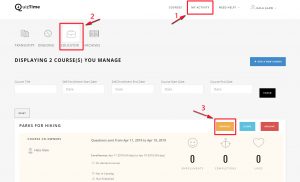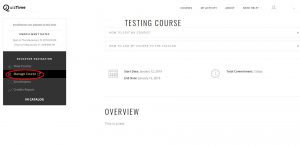- Go to QuizTime.
- Select Log In.
- Go to My Activity.
- Go to Educator.
- Select your course.
- Click Manage.
- Click Manage Course.
- Under Reports select Course Dashboard.
- There are two different types of reports.
- Download Course Report: This report includes all questions in all quizzes listed in the course.
- Download Enrollment Data: This report includes data collected from the enrollment form only. This button will disappear if the course does not include an enrollment form.
- Select Download Course Report or Download Enrollment Data, a small screen will pop up with the message “Important! Depending on the amount of data, downloading the report might take a few minutes. You will receive an email to download the report when it is complete“.
- Select OK.