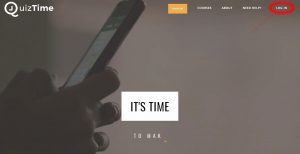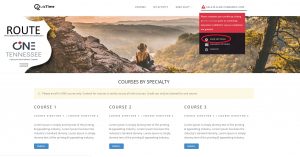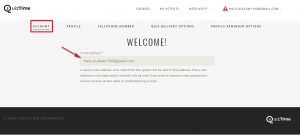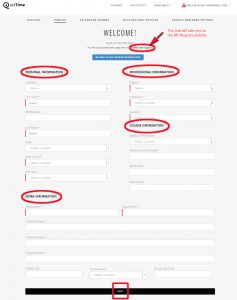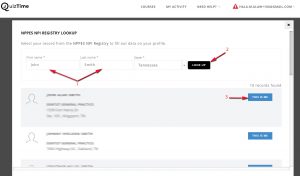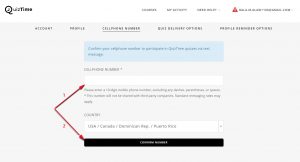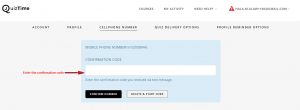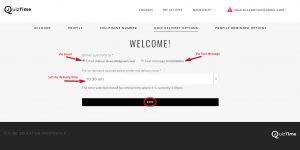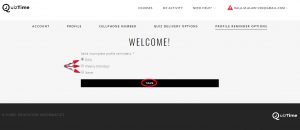- Hover over the account name on the top right. You will see a drop-down menu contain the User Settings, The Delivery Options and Log Out.
- Note: If your profile is not completed, you will see a warning triangle shape beside the account name as well as a red box on top of the drop-down menu contains a warning message to complete your profile prior to continuing education credits for course completion are granted.
- Select User Settings.
- You will have five different tabs (Account, Profile, Cellphone Number, Quiz Delivery Options and Profile Reminder Options).
- Account Tab: This tab will contain a valid e-mail address. All e-mails from the system will be sent to this address.
- Profile Tab: This tab will contain your Personal Information, Professional Information, License Information as well as Work Information.
- Note: All the fields that have * are required and needs to be filled in order to receive credits prior to course completion.
- If you have an NPI record, you can pre-fill your profile by selecting the NPPES NPI registry URL link.
- You can look up your license information by selecting Look Up My License Information blue button.
- Add your first and last name and then select Look Up.
- Look for your record and then select This is Me, all your information will be added to your profile accordingly.
- Once you have completed your profile, select Save.
- Cellphone Number Tab: This tab will contain your cellphone number, you can add your phone number in order to receive your quizzes via text message.
- Enter your phone number in the Cellphone Number field and then select Confirm Number.
- Enter the Confirmation Code that you received via text message and select Confirm Number.
- Quiz Delivery Options Tab: This tab will contain the delivery method for your question via email or text message and the time in which you would like to receive your questions.
- Select the question delivery type Email or Text message.
- Select the Time from the dropdown list in order to receive your questions.
- Select Save.
- Profile Reminder Options Tab: This tab will only show up if your profile is incomplete and missing important information, this tab will give you the ability to set up a reminder to complete your profile. Once you have completed your profile you will no longer see the Profile Reminder Options tab.
- Select Daily (You will receive the profile reminder email every morning at 8:00 am).
- Select Weekly (You will receive the profile reminder email every Monday morning at 8:00 am).
- Select Never (You will no longer receive the profile reminder email).
- After making your choice, select Save.