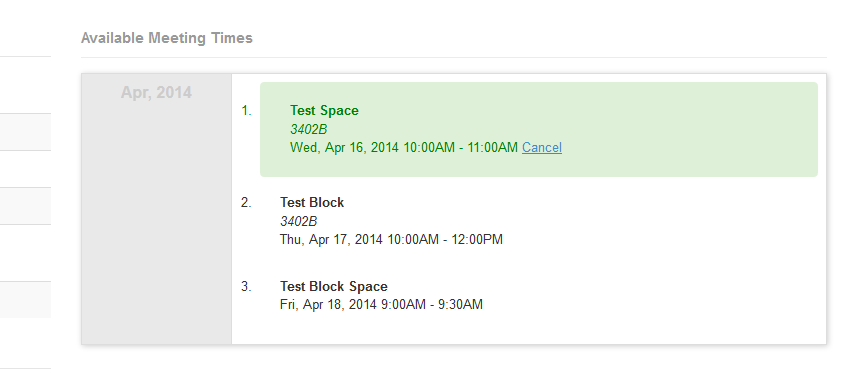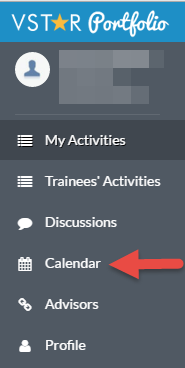Log in to VSTAR Portfolio at https://vstar.mc.vanderbilt.edu/portfolio. Your login is your VUnetID and ePassword.
Navigate to the Calendar
Once you are logged in, use the navigation bar on the left hand side of the screen. Click on the “Calendar” link.
This will bring you to your VSTAR Portfolio Calendar.
Setting Up Appointments
Any currently reserved appointments on your calendar will appear in red. These may be appointments that are related to activities. To add a new appointment to your calendar, simply click on the date where you would like to add a new appointment.
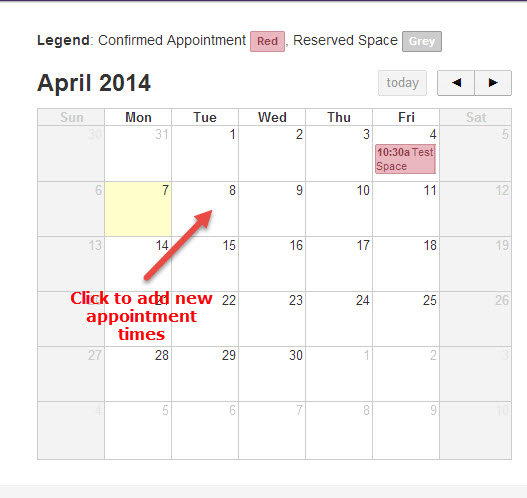
A window will pop up asking you to add the appointment information. Be sure to name the appointment something appropriate so that your students can find it. Set the times and location you will be available to see students. Be sure to save your changes.
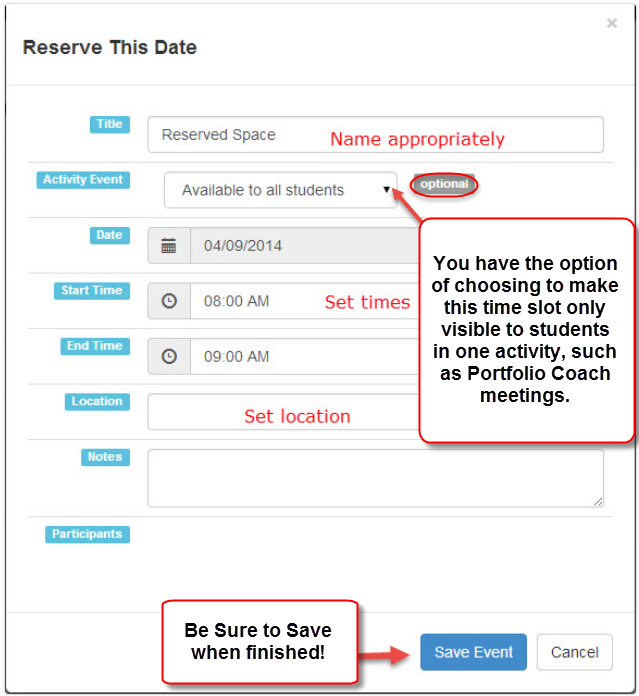
Here’s an example of limiting a meeting time to a specific activity:
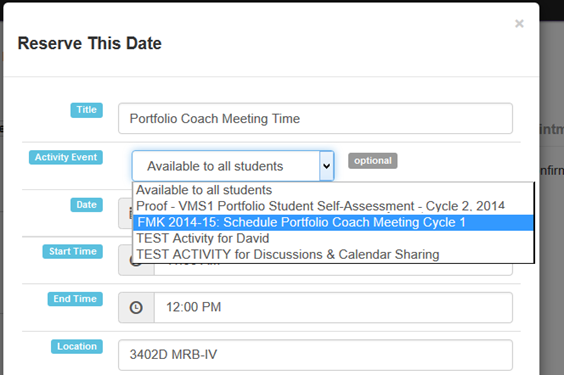
Claimed Appointments
Appointments claimed by students will appear as red on your calendar. You will receive a calendar invitation through your Vanderbilt email address. You must open the .ics file attached to the email in order to save the appointment to your calendar. An example of a confirmation email with an invitation is below.
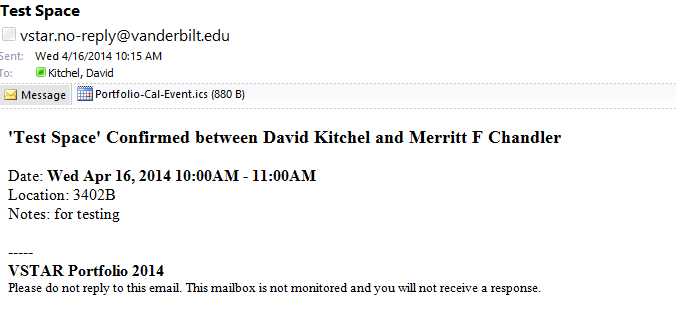
Appointments that have not been claimed by students will remain gray on your Portfolio calendar.
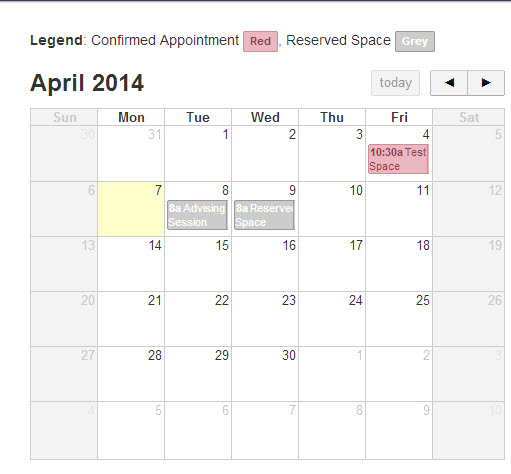
Finally, to the right of your calendar, you will see a list of available and confirmed meeting times. Meeting times students have claimed will appear in green. If you need to cancel a meeting, you can do so here.