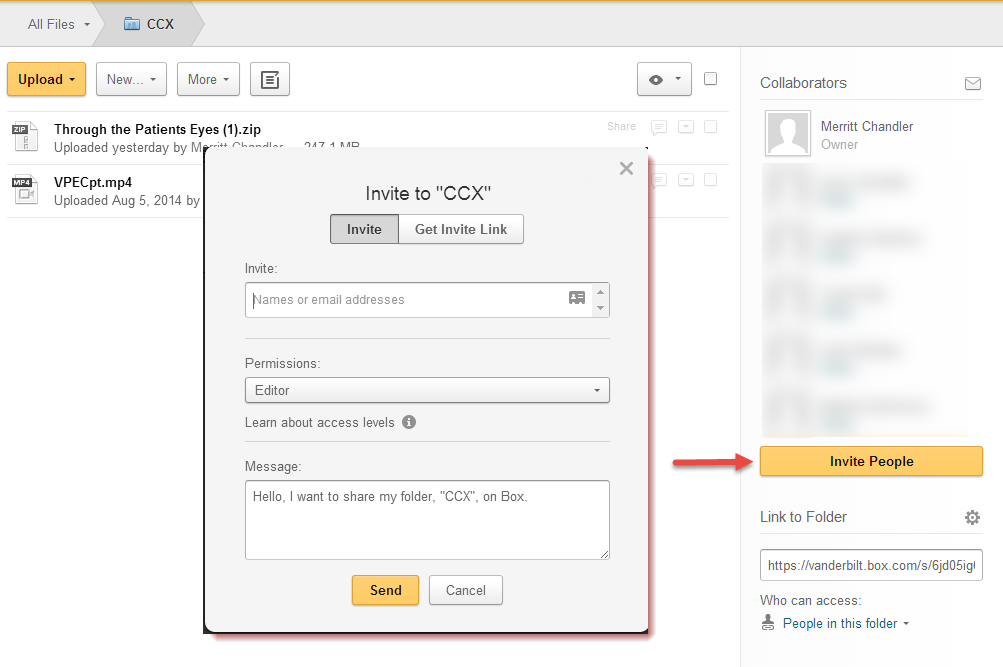Vanderbilt and box.com have partnered to provide Vanderbilt students, faculty, and staff with 50 GB of storage space for larger files. This resource can be accessed online with your VUnetID and ePassword.
To access box.com for the first time as a member of the Vanderbilt community, log in to https;//vanderbilt.app.box.com. In the future, you can just type “box.com” into your browser and automatically be redirected to the appropriate site.
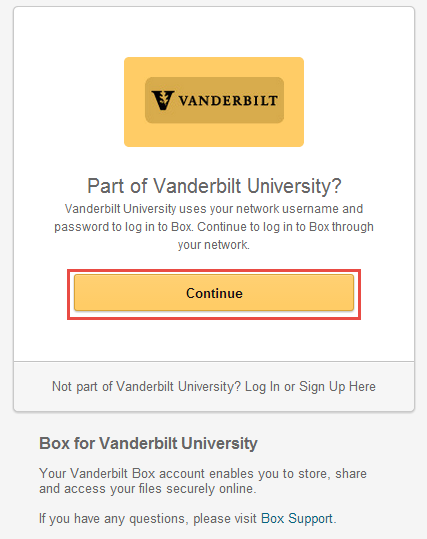
The above screen will appear, asking if you are part of Vanderbilt University. Click “Continue.”
The Vanderbilt authentication screen will appear on the next page. Enter your VUnetID and ePassword.
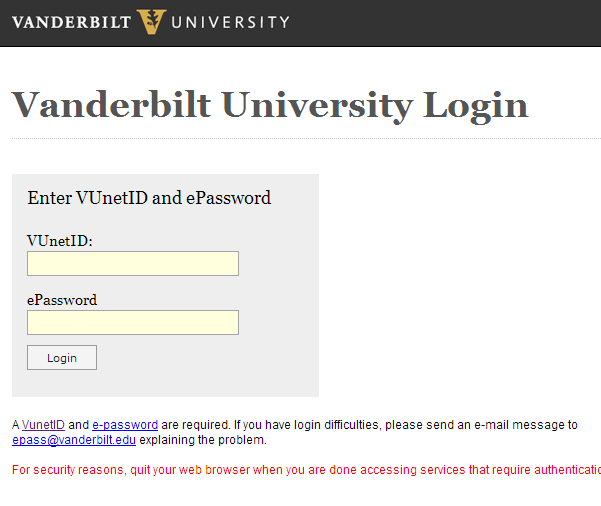
From here you can upload files, create new folders, and share files. In the image below, you can click on the Upload button, marked “1,” to upload files. Click on the New button, marked “2,” to create a new folder in your box.com drive. Then, content can be separated into folders, and the button marked “3” can be used to share content with other users, either within Vanderbilt or outside of Vanderbilt.
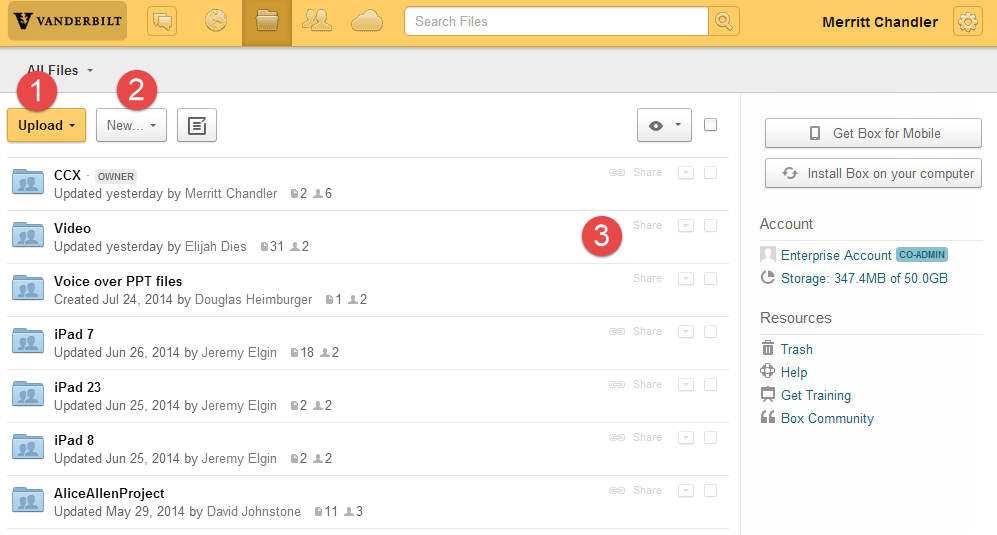
Each folder has it’s own permissions. I’ve clicked on a folder, and in the side panel, we can now see who exactly can view that file. I can invite others by clicking on the “Invite People” button, and then providing box.com with their email address.