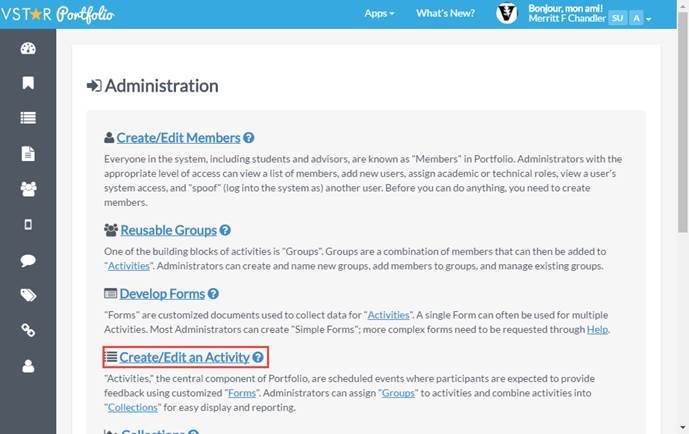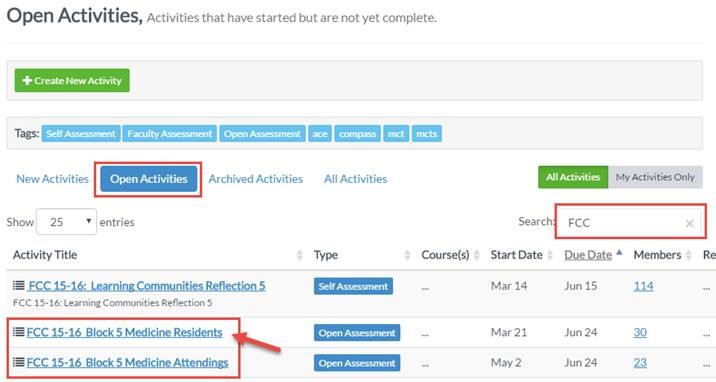Only Administrators in VSTAR Portfolio can run these reports. If you do not have this level of access, and feel you should, please contact the EDT team by clicking the “Need Help” button and requesting access with a ticket.
Log in to https://vstar.mc.vanderbilt.edu/portfolio.
Click on “Create/Edit an Activity.”
Click on “All Activities,” if the Activity is completed, or “Open Activities” if the Activity is still in progress. Begin typing in the activity you wish to search for in the search box. The Activity should come up. Select the one you wish to view first.
Scroll to the bottom of the Activity page. Select “Download Invitee Report.” This will download to an Excel file.
See also Working with Open Assessments.