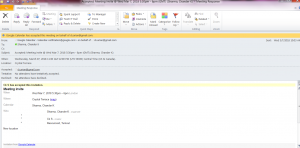Event owners can create new event using “Meeting” feature in MS Outlook.
Steps:
- Go to your Outlook.
- Create a new meeting invite as you normally do. For example: Click Meeting from the drop down labelled “New Items”.
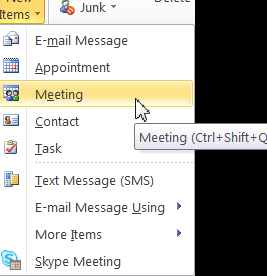
- Enter following email address as an invitee in “To..” section – turnout@vanderbilt.edu.
- In the the “To…” section, add email address(es) of anyone else you want to invite in your meeting.
- Add Subject, Location and Meeting start and end date/time.
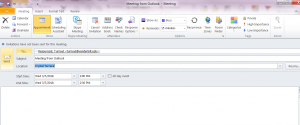
- Click Send.
- As a meeting owner you will receive an email with information about your meeting from “spark.noreply@vumc.org”.
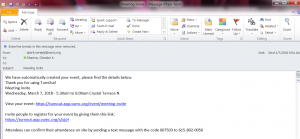
- This email will have –
- Link to your meeting in TurnOut. You can click this link to view/edit your event in TurnOut.
- Link of your event you can copy and share with people you want to be registered to your event.
- Information about your event code and phone number.
- Click meeting link from your email to review/edit it in TurnOut.
- Meeting attendees will receive an email from your outlook email address. This email will have –
- Information about the meeting, like meeting name, location, date/time.
- Options for the attendees to accept, regret, or tentative.
- Based on the selection of the attendee (Accept, regret or tentative), you as a meeting owner will receive an email with information about their intent.